Adobe InDesign CC 2015 User Manual
Page 567
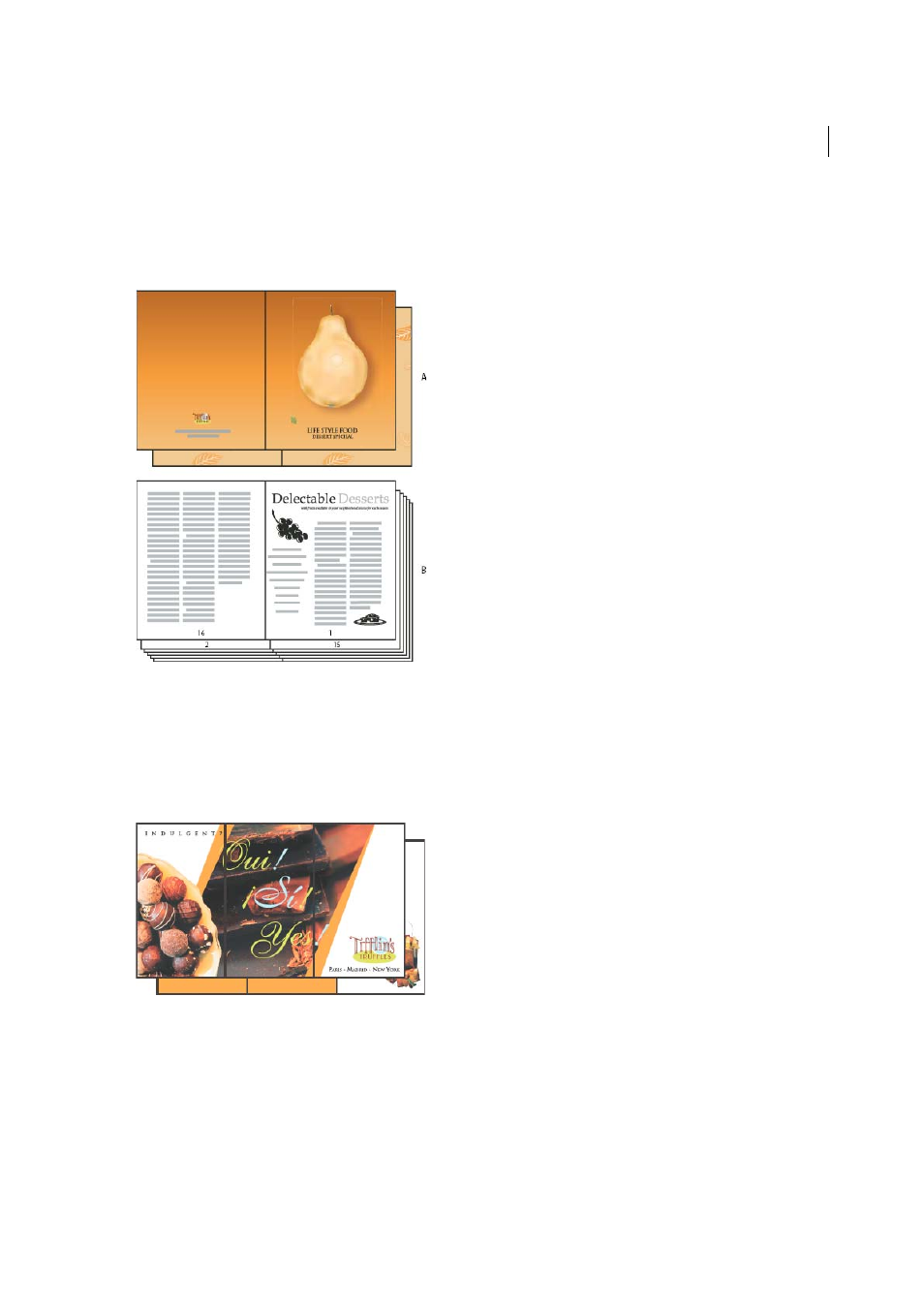
562
Printing
Last updated 6/6/2015
If a booklet has a color cover and black-and-white insides, you can create two separate impositions from the same
document: one for the front cover, inside front cover, inside back cover, and back cover; and one for the 24 pages inside
the booklet. To produce the color signature, click Range in the Pages area of the Setup area, and type 1-2, 27-28 (or
whatever the section page numbers are). To produce the black-and-white insides, type 3-26 in the Range text box.
A Color signature for cover B Black-and-white inside page
Consecutive
Creates a two-, three-, or four-page panel appropriate for a foldout booklet or brochure. The Bleed
Between Pages, Creep, and Signature Size are dimmed when a Consecutive option is selected.
For example, if you want to create printer spreads for a traditional six-panel, trifold brochure, choose 3-up Consecutive.
You may be accustomed to setting up trifolds as one page with three different columns. With InDesign imposition, you
can simply create pages that are the size of each panel.
Spacing, bleed, and margin options for booklet printing
You can change the following options in the Setup area of the Print Booklet dialog box.
Space Between Pages
Specifies the gap between pages (the right side of the left page and the left side of the right page).
You can specify a Space Between Pages value for all the booklet types except Saddle Stitch.
For Perfect Bound documents, if you are creeping in (with a negative value), the minimum Space Between Pages value
is the width of the Creep value. If you’re manually creating signatures (for example, if there are different stocks in the
