Tabs and indents, Tabs dialog box overview, Open the tabs dialog box – Adobe InDesign CC 2015 User Manual
Page 351
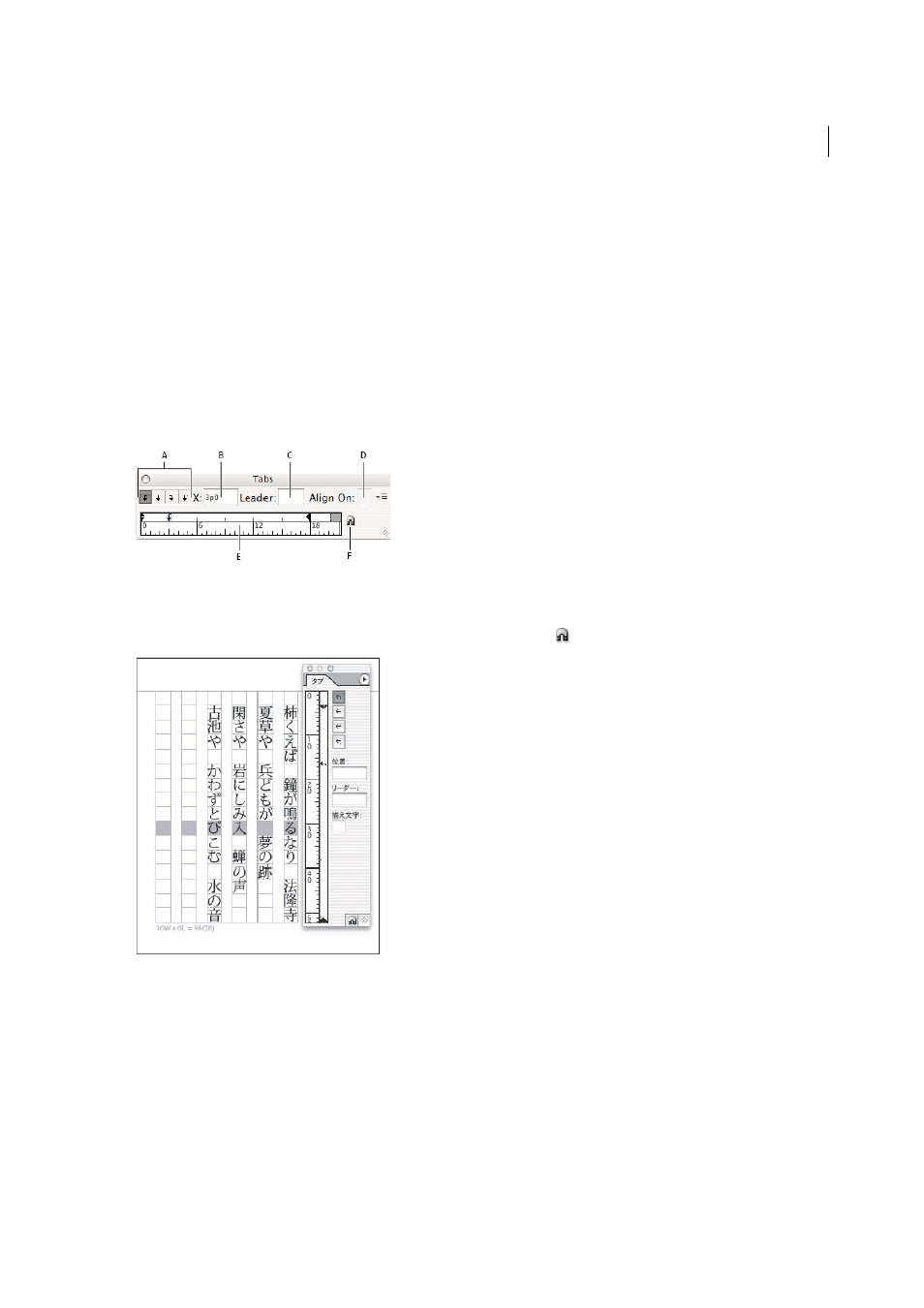
346
Typography
Last updated 6/6/2015
Tabs and indents
Tabs dialog box overview
Tabs position text at specific horizontal locations in a frame. The default tab settings depend on the Horizontal ruler
units setting in the Units & Increments preferences dialog box.
Tabs apply to an entire paragraph. The first tab you set deletes all default tab stops to its left. Subsequent tabs delete all
default tabs between the tabs you set. You can set left, center, right, and decimal or special-character tabs.
You set tabs using the Tabs dialog box.
A Tab alignment buttons B Tab position C Tab Leader box D Align On box E Tab ruler F Snap above frame
When you do this in a vertical text frame, the Tabs dialog box also becomes vertical. When the Tabs dialog box direction
is not consistent with the text frame direction, click on the magnet icon
to snap the rulers to the current text frame.
Open the Tabs dialog box
1
Using the Type tool, click in the text frame.
2
Choose Type > Tabs.
If the top of the frame is visible, the Tabs dialog box snaps to the current text frame and matches its width to the current
column.
