Use the open command, Message indicating newer version of indesign, Message indicating missing or modified links – Adobe InDesign CC 2015 User Manual
Page 76: Message indicating missing fonts, Open recent document
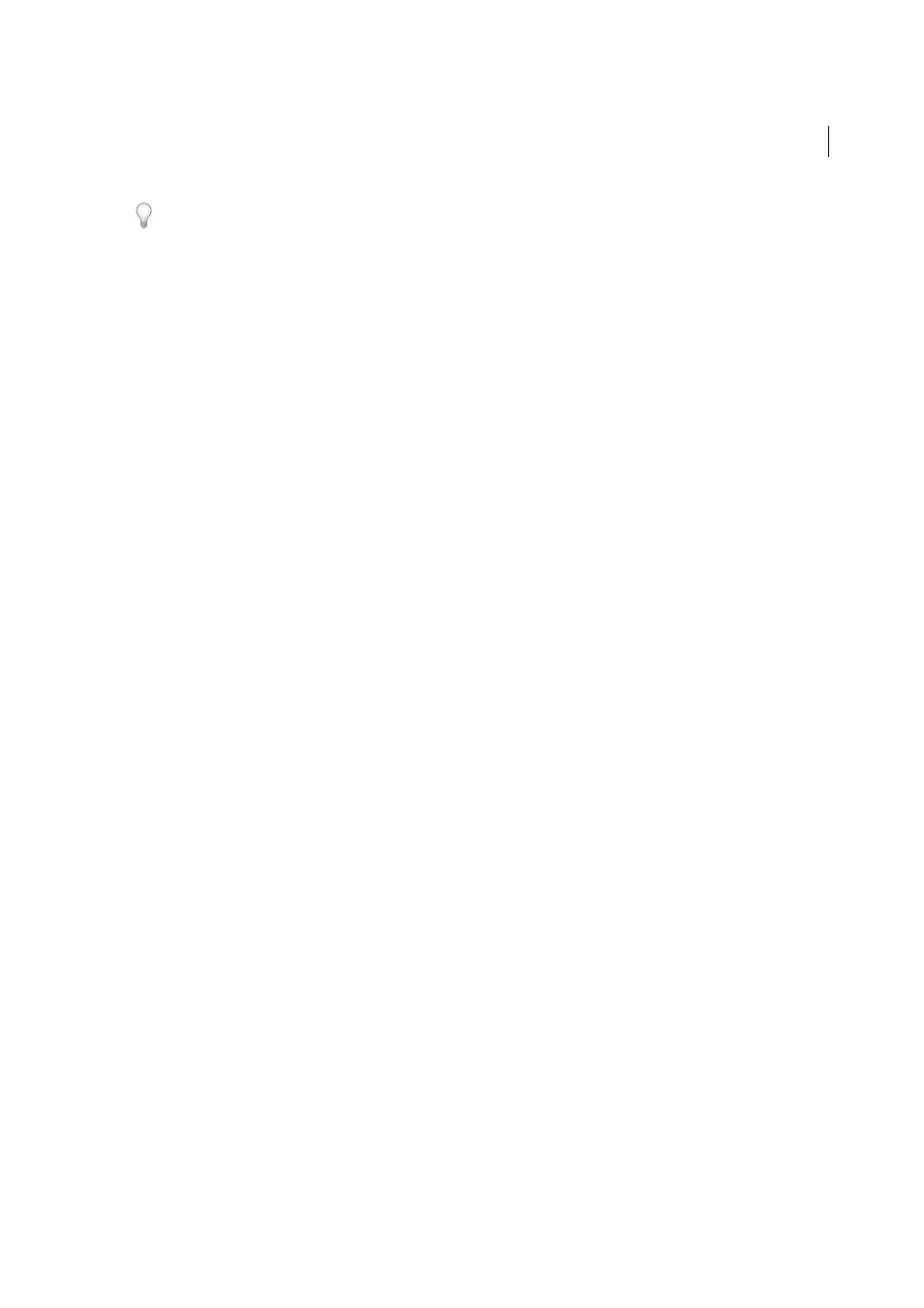
71
Workspace and workflow
Last updated 6/6/2015
To view additional information about an InDesign document, hold down Ctrl and choose Help > About InDesign
(Windows) or hold down Command and choose InDesign > About InDesign (Mac OS).
Use the Open command
1
Choose File > Open and select one or more documents.
2
Do one of the following, and then click Open:
• Select Normal (Windows) or Open Normal (Mac OS) to open the original document or a copy of a template.
• Select Original (Windows) or Open Original (Mac OS) to open an original document or template.
• Select Copy (Windows) or Open Copy (Mac OS) to open a copy of a document or template.
When you open an InDesign document, you may encounter any of the following messages:
Message indicating newer version of InDesign
In InDesign CS6 and CC, you can send documents to anyone using older versions of InDesign without extra steps like
manually exporting to IDML. Compatibility is built right in, ensuring that your documents always open just as you
would expect.
If you open a document created in a newer version of InDesign, a message is displayed indicating the different version.
To convert the document to the current version of InDesign, do the following:
1
To convert the document to the current version of InDesign, click Convert.
The document is uploaded to the Adobe Creative Cloud and then converted to the current version of InDesign.
Note: You need to be connected to the Internet to perform the conversion.
2
After the document is successfully converted to the current version, the Save As dialog box prompts you to save the
document.
Message indicating document color settings different from application
If a warning message appears telling you that the color settings in the document are different from the color settings in
the application, select an option, and click OK.
Note: Color warning messages are off by default, but you can show warnings if you change the default settings in the Color
Settings dialog box (Edit >Color Settings.)
Message indicating missing or modified links
If a warning message appears telling you that the document contains missing or modified links, use the Links panel to
fix the links. Se
.
Message indicating missing fonts
If a warning message appears telling you that the document contains missing fonts, do one of the following:
• Click OK. InDesign will automatically format the text with a substitute.
• Click Find Font to search for and list fonts used throughout your document.
For more information on finding missing fonts, see
.
Open recent document
❖
Choose File > Open Recent, and select one of the documents you saved recently.
