Create a clipping path automatically, Clipping path options – Adobe InDesign CC 2015 User Manual
Page 184
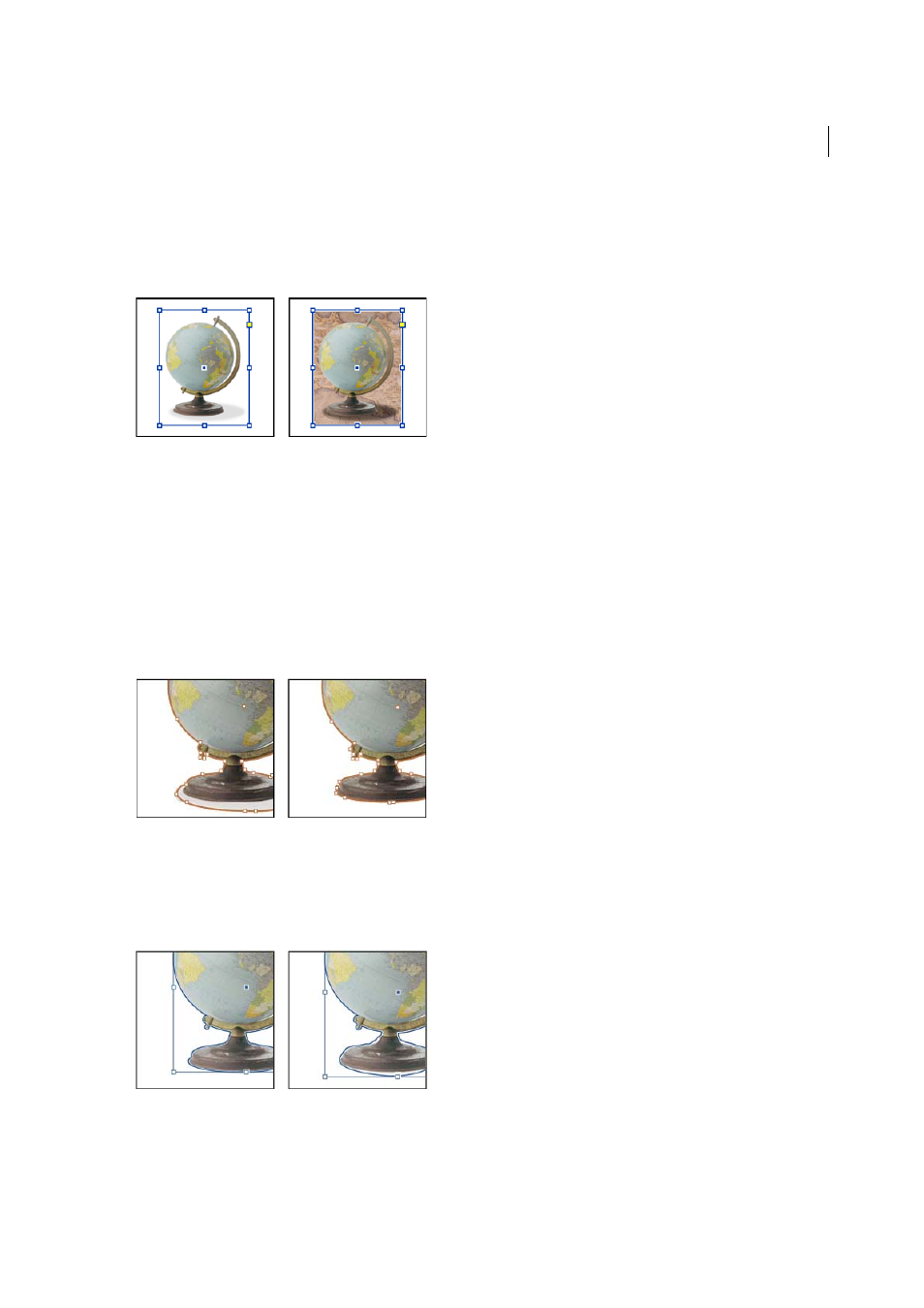
179
Layout and design
Last updated 6/6/2015
Create a clipping path automatically
If you want to remove the background from a graphic that wasn’t saved with a clipping path, you can do it automatically
using the Detect Edges option in the Clipping Path dialog box. The Detect Edges option hides the lightest or darkest
areas of a graphic, so it works best when the subject is set against a solid white or black background.
1
Select an imported graphic, and choose Object > Clipping Path.
2
In the Clipping Path dialog box, choose Detect Edges in the Type menu. By default, the lightest tones are excluded;
to exclude the darkest tones, also select the Invert option.
3
Specify the clipping path options, and click OK.
Clipping path options
Threshold
Specifies the darkest pixel value that will define the resulting clipping path. Increasing this value makes
more pixels transparent by extending the range of lightness values added to the hidden area, starting from 0 (white).
For example, if you want to remove a very light drop shadow when using Detect Edges, try increasing the Threshold
until the shadow disappears. If light pixels that should be visible are invisible, the Threshold is too high.
Tolerance
Specifies how similar a pixel’s lightness value can be to the Threshold value before the pixel is hidden by the
clipping path. Increasing the Tolerance value is useful for removing unwanted bumps caused by stray pixels that are
darker than, but close to the lightness value of, the Threshold value. Higher Tolerance values usually create a smoother,
looser clipping path, by increasing the range of values near the Tolerance value within which stray darker pixels are
included. Decreasing the Tolerance value is like tightening the clipping path around smaller variations in value. Lower
Tolerance values create a rougher clipping path by adding anchor points, which may make it harder to print the image.
Inset Frame
Shrinks the resulting clipping path relative to the clipping path defined by the Threshold and Tolerance
values. Unlike Threshold and Tolerance, the Inset Frame value does not take lightness values into account; instead, it
uniformly shrinks the shape of the clipping path. Adjusting the Inset Frame value slightly may help hide stray pixels
