Enter values in panels and dialog boxes, Creating and saving your own workspace, Working with tools – Adobe InDesign CC 2015 User Manual
Page 108
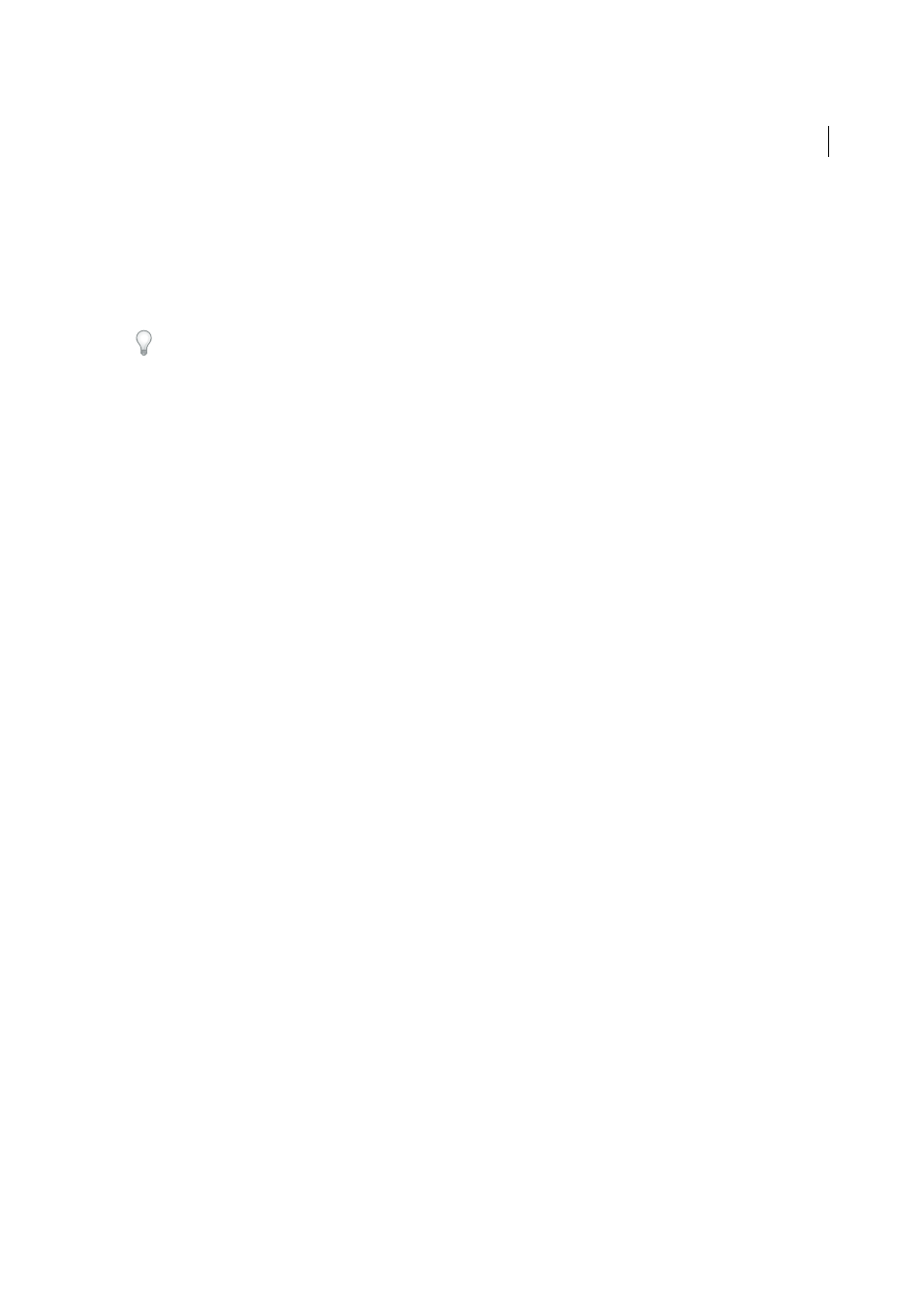
103
Workspace and workflow
Last updated 6/6/2015
• To use the current value as part of a mathematical expression, click before or after the current value.
2
Type a simple mathematical expression using a single mathematical operator, such as + (plus), - (minus), *
(multiplication), / (division), or % (percent).
For example, 0p0+3 or 5mm + 4.
3
Press Enter or Return to apply the calculation.
In the Control panel and the Transform panel, you can duplicate the selected object and apply the calculation to the
duplicate (instead of the original). Enter the calculation and press Alt+Enter (Windows) or Option+Return (Mac OS).
Enter values in panels and dialog boxes
Panels and dialog boxes use the measurement units and increments defined in the Edit > Preferences > Units &
Increments (Windows) or InDesign > Preferences > Units & Increments (Mac OS) dialog box. However, you can
specify values using any of the supported measurement units at any time by temporarily overriding the current
preference settings.
❖
Do any of the following:
• Type a value in the box, and then press Enter or Return.
• Drag the slider.
• Drag the dial.
• Click the arrow buttons in the panel to change the value.
• Click in the box and then use the up or down arrow keys on the keyboard to change the value.
• Select a value from the menu associated with the box.
Note: When you make a change using the arrow buttons, arrow keys, or pop-up menus, InDesign applies the change
immediately.
More Help topics
Keys for viewing documents and document workspaces
Creating and saving your own workspace
Learn how to personalize the workspace
Working with Tools
The InDesign toolbar contains a lot of tools, many of which are hidden or "nested" underneath the tools you see initially.
In this video you will see the primary tools used to select, rotate and size objects. You'll also learn how to use the Type
tool to edit text and create frames with or without borders, switch tools using your keyboard, and navigate with the
Hand and Zoom tools.
