Trapping methods, About automatic trapping, Automatic trapping requirements – Adobe InDesign CC 2015 User Manual
Page 610
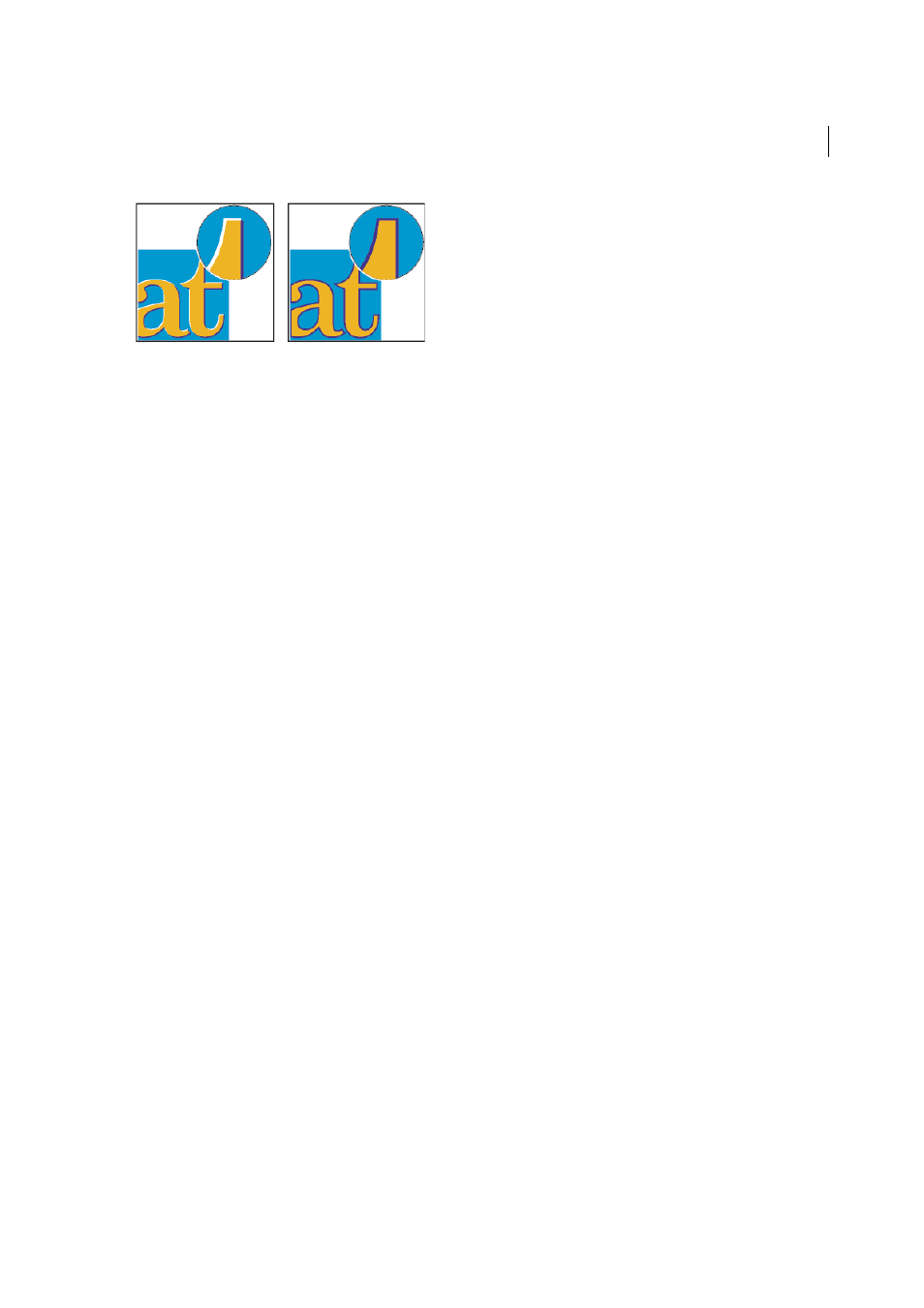
605
Printing
Last updated 6/6/2015
Most traps employ spreading—expanding a light object into a dark object. Because the darker of two adjacent colors
defines the visible edge of the object or text, expanding the lighter color slightly into the darker color maintains the
visual edge.
Trapping methods
Trap a document using any combination of methods, including the following:
• Use process colors that don’t need trapping.
• Overprint black.
• Manually overprint strokes or fills.
• Use Adobe InDesign CS4 built-in trapping or Adobe In-RIP Trapping.
• Trap imported graphics using the trapping features in the illustration programs in which they were created. Refer to
the documentation for these applications.
Choose a trapping solution that complements the color output workflow you’re using, such as Adobe PostScript or
PDF.
Avoid the need for trapping by eliminating the possibility of misregistration in your use of color. Prevent
misregistration by making sure that abutting process colors have common inks. For example, if you specify a dark
purple stroke with a vivid red fill, they will both contain a significant percentage of magenta. The stroke’s and fill’s
common magenta will print as a single area, so that if misregistration occurs in the other process inks, the magenta
printing plate will make any resulting gap hard to see.
About automatic trapping
InDesign can trap color documents with its built-in trapping engine, and can also take advantage of the Adobe In-RIP
Trapping engine available on Adobe PostScript output devices that support Adobe In-RIP Trapping.
Both trapping engines calculate adjustments to the edges of both type and graphics. They apply trapping techniques to
different parts of a single object, even if text or an InDesign object overlaps several different background colors.
Trapping adjustments are made automatically, and you can define trap presets to address the requirements of specific
page ranges. You only see the effects of trapping on color separations generated by a trapping engine; you cannot see
the results on-screen within InDesign.
The trapping engine detects contrasting color edges, and then creates traps based on the neutral densities (lightness or
darkness) of abutting colors, in most cases by spreading lighter colors into adjacent darker colors. The trapping settings
you specify in the Trap Presets panel modify the trapping engine’s results.
Automatic trapping requirements
To trap documents using the InDesign built-in engine, you need a PPD that supports separations.
