Define caption variables, Tracking and reviewing changes, Track changes – Adobe InDesign CC 2015 User Manual
Page 287
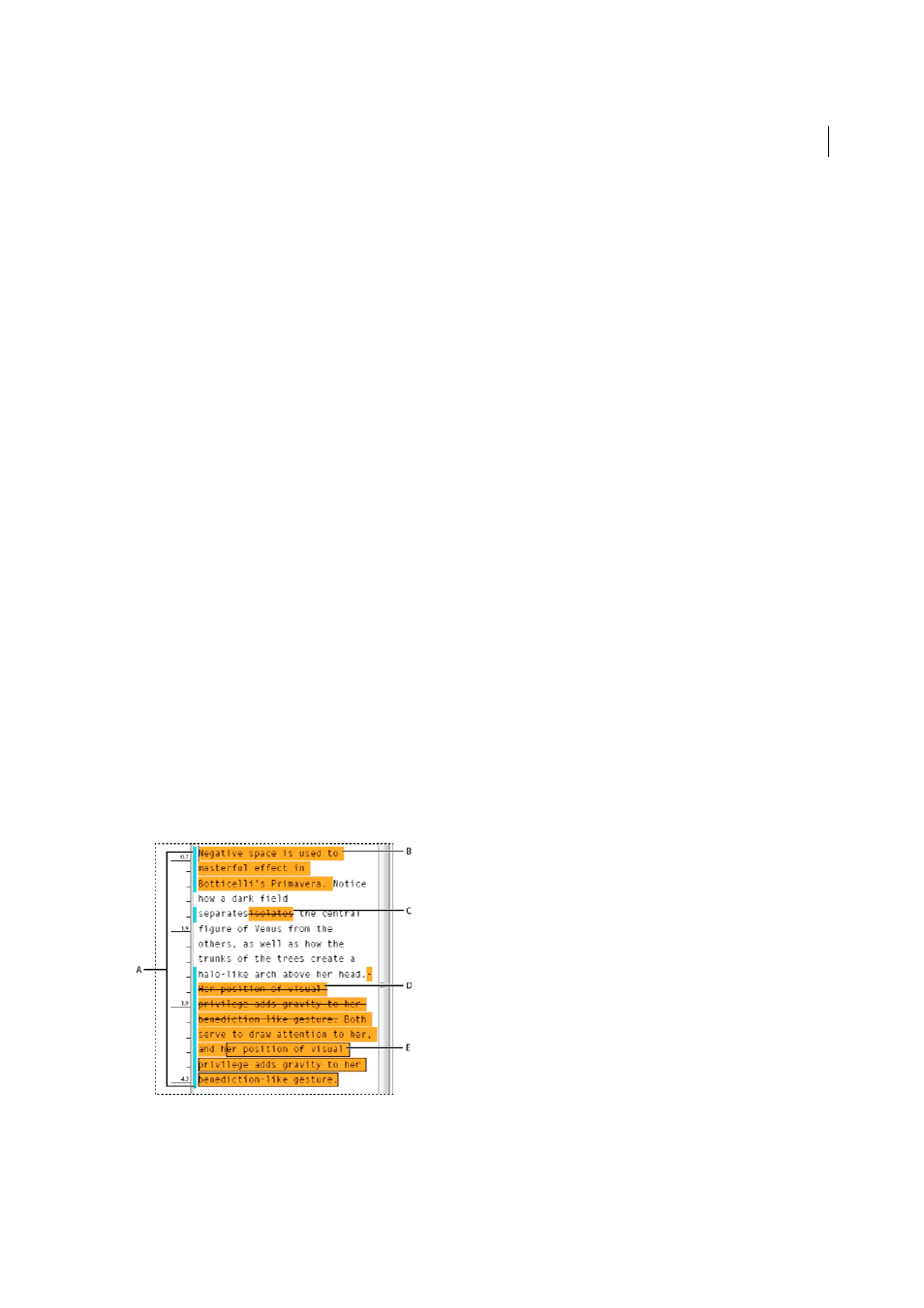
282
Text
Last updated 6/6/2015
3
With the insertion point in the text frame, choose Type > Text Variables > Insert Variable, and then choose the
caption variable you want to include. Insert as many caption variables as needed.
4
Move the caption text frame next to an image frame, or group the caption text frame with the image frame.
If the caption variable is blank, edit the image metadata, and then use the Links panel to update the image. To edit image
metadata, see
.
Define caption variables
Caption variables are updated automatically when a text frame containing a caption variable is moved next to an image.
By default, the Name metadata is used for the variable type when you choose Type > Text Variables > Insert Variable >
Image Name. You can edit the Image Name variable, or you can create new variables that specify image metadata.
1
Choose Type > Text Variables > Define.
2
Choose New to create a variable or Edit to edit an existing variable.
3
For Type, select Metadata Caption.
4
Choose an option from the Metadata menu.
5
Specify text that appears before or after the metadata, and then choose OK.
Tracking and reviewing changes
Track changes
A valuable feature is the ability to track changes made to a story by each contributor in the writing and editing process.
Whenever anyone adds, deletes, or moves text within an existing story, the change is marked in the Story Editor in
InDesign or the Galley and Story views in InCopy. You can then accept or reject the changes.
Use the Track Changes panel in InDesign or the Track Changes toolbar in InCopy to turn Track Changes on or off and
to show, hide, accept, or reject changes made by contributors.
A Change bars B Added text C Deleted text D Moved text (from) E Moved text (to)
