Trap thresholds, Trapping imported graphics – Adobe InDesign CC 2015 User Manual
Page 607
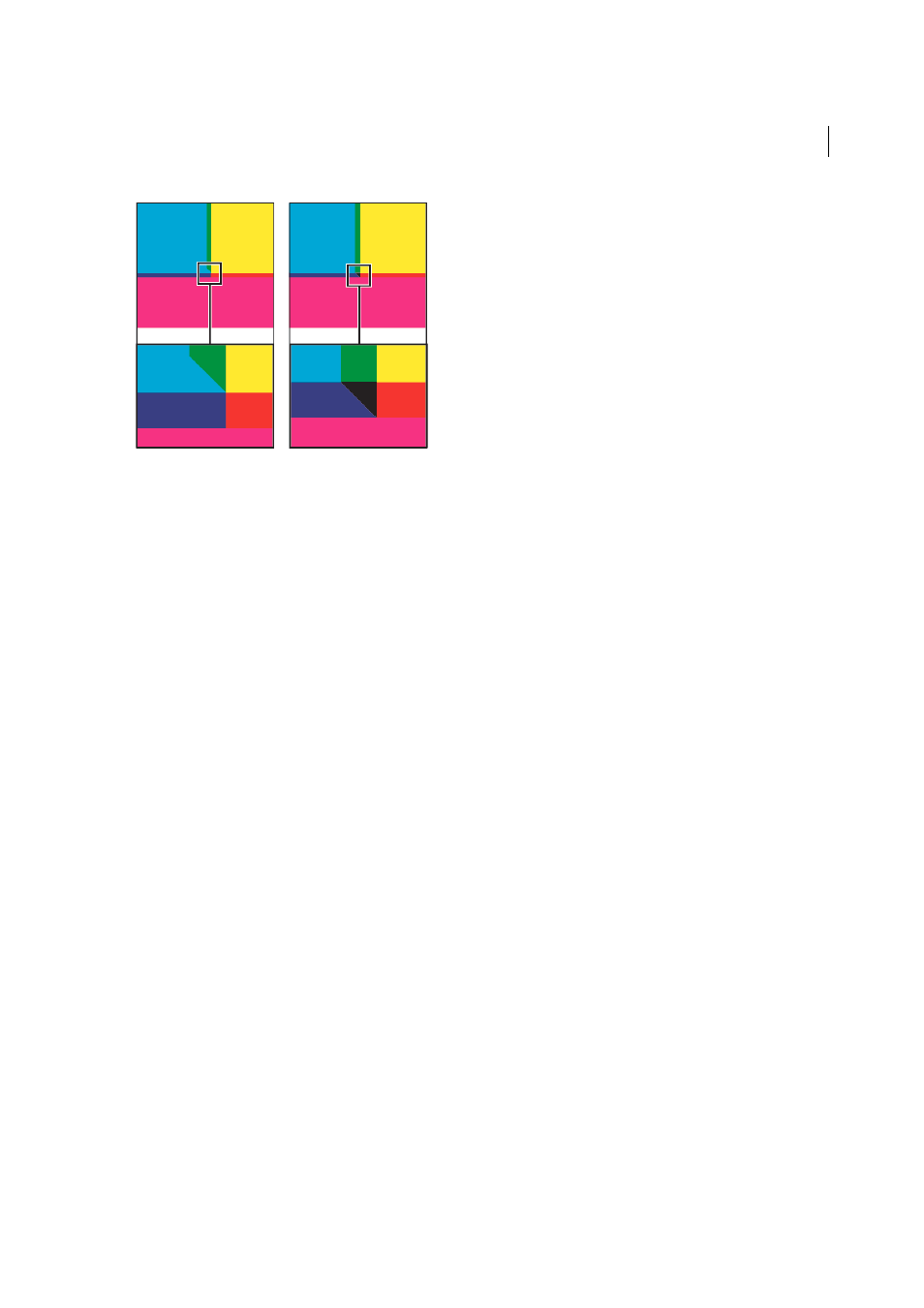
602
Printing
Last updated 6/6/2015
Trap thresholds
Step
Specifies the color change threshold at which the trapping engine creates a trap. Some jobs need only the most
extreme color changes trapped, while others require traps for more subtle color changes. The Step value indicates the
degree to which components (such as CMYK values) of abutting colors must vary before trapping occurs.
To change how much the component inks in abutting colors can vary before causing those colors to trap, increase or
decrease the value for Step in the New Trap Preset or Modify Trap Preset Options dialog box. The default is 10%. For
best results, use a value from 8% to 20%. Lower percentages increase sensitivity to color differences and result in more
traps.
Black Color
Indicates the minimum amount of black ink required before the Black trap width setting is applied. The
default value is 100%. For best results, use a value no lower than 70%.
Black Density
Indicates the neutral density value at or above which InDesign considers an ink to be black. For example,
if you want a dark spot ink to use the Black trap width setting, enter the neutral density value here. This value is typically
set near the default of 1.6.
Sliding Trap
Determines when the trapping engine starts to straddle the centerline of the color boundary. The value
refers to the proportion of the lighter color’s neutral density value to a darker, abutting color’s neutral density value. For
example, setting the Sliding Trap value to 70% moves the point at which the trap begins to straddle the centerline to
where the lighter color exceeds 70% of the darker color in neutral density (lighter color’s neutral density divided by
darker color’s neutral density > 0.70). Colors of identical neutral density will always have their traps exactly straddle the
centerline, unless the Sliding Trap is set to 100%.
Trap Color Reduction
Indicates the degree to which components from abutting colors are used to reduce the trap color.
This setting is useful for preventing certain abutting colors (such as pastels) from making an unsightly trap that is
darker than either color. Specifying a Trap Color Reduction lower than 100% begins to lighten the color of the trap; a
Trap Color Reduction value of 0% makes a trap with a neutral density equal to the neutral density of the darker color.
Trapping imported graphics
You can create a trap preset to control traps within images, and to control traps between bitmap images (such as
photographs and those saved in raster PDF files) and vector objects (such as those from a drawing program and vector
PDF files). Each trapping engine handles imported graphics differently. It’s important to be aware of these differences
when setting trapping options.
Trap Placement
Provides options for determining where the trap falls when you trap vector objects (including objects
drawn in InDesign) to bitmap images. All options except Neutral Density create a visually consistent edge. Center
creates a trap that straddles the edge between objects and images. Choke causes objects to overlap the abutting image.
