Type text in a document, Type asian text using inline input, Insert placeholder text – Adobe InDesign CC 2015 User Manual
Page 266: Paste text, Paste text from another application
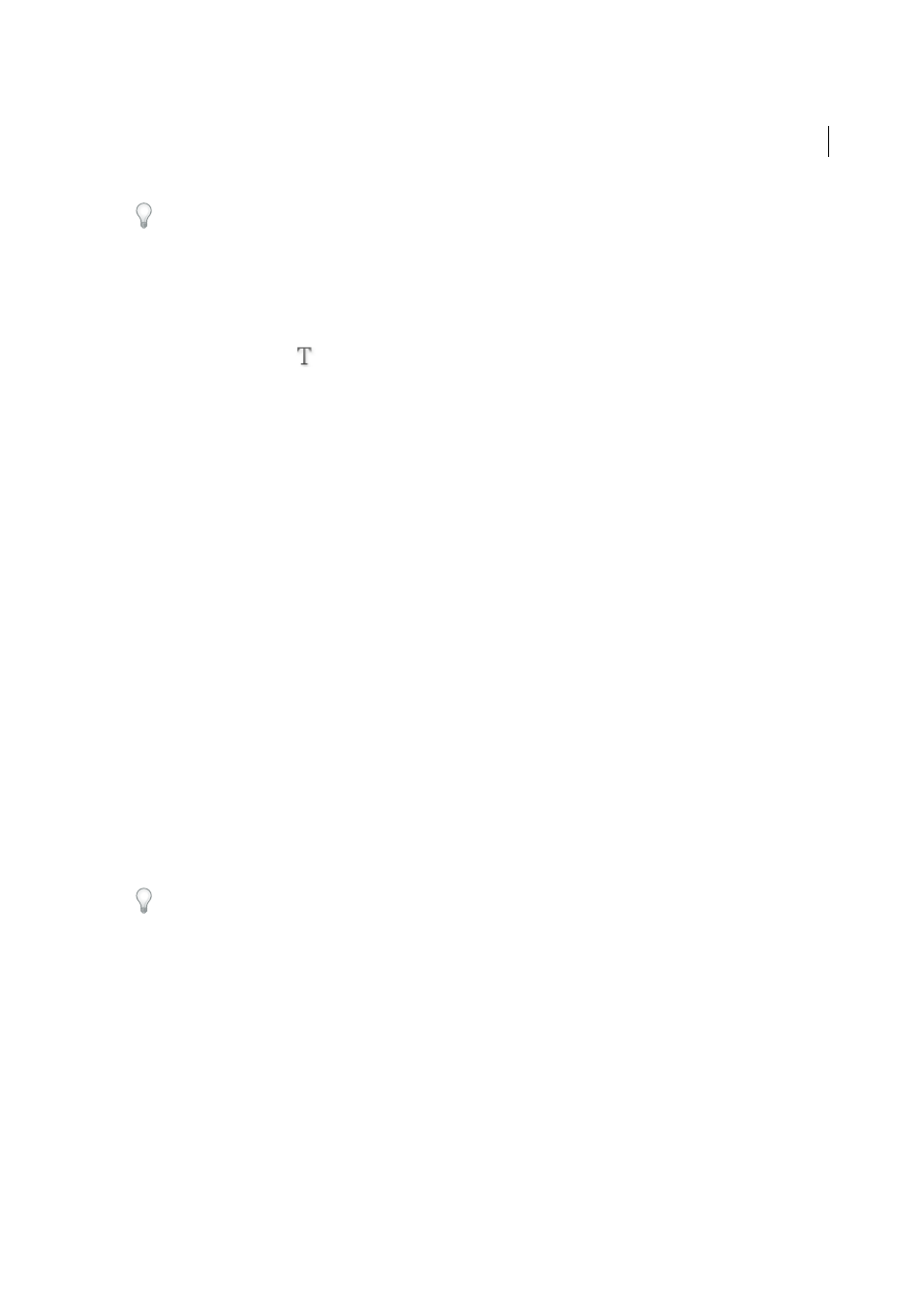
261
Text
Last updated 6/6/2015
If the text you import into your document includes pink, green, or another color of highlighting, you likely have one or
more composition preference options turned on. Open the Composition section of the Preferences dialog box, and notice
which options are turned on under Highlight. For example, if the pasted text is formatted with fonts not available, the text
is highlighted in pink.
Type text in a document
1
To place the insertion point inside the text frame, do one of the following:
• Using the Type tool
, drag to create a new text frame, or click in an existing text frame.
• Using a selection tool, double-click inside an existing text frame. The Type tool is selected automatically.
2
Begin typing.
If you created a text frame on a master page, hold down Ctrl+Shift (Windows) or Command+Shift (Mac OS) as you
click in the frame on your document page. This makes a copy of the master page frame on the document page. You can
then use the Type tool to add text to the selected frame.
Type Asian text using inline input
1
Choose Edit > Preferences > Advanced Type (Windows) or InDesign > Preferences > Advanced Type (Mac OS).
2
Select Use Inline Input For Non-Latin Text, and then click OK.
You can use a system input method, if available, for adding 2-byte and 4-byte characters. This method is especially
useful for entering Asian characters.
Insert placeholder text
InDesign can add placeholder text that you can easily replace with real text later. Adding placeholder text can give you
a more complete sense of your document’s design.
1
Use the Selection tool to select one or more text frames, or use the Type tool to click in a text frame.
2
Choose Type > Fill With Placeholder Text.
If you add placeholder text to a frame that’s threaded to other frames, the placeholder text is added at the start of the
first text frame (if all frames are empty) or at the end of the existing text (if some text is already in the threaded frames),
through to the end of the last threaded frame.
To remove or replace placeholder text, double-click in any frame in the thread, choose Edit > Select All, and then delete
the text.
To change the text that is used as placeholder text, create a text file with the text you wish to use, name it Placeholder.txt,
and save it in the application folder.
Paste text
If the insertion point is not inside a text frame when you paste text into InDesign, a new plain text frame will be created.
If the insertion point is inside a text frame, the text will be pasted inside that frame. If you have text selected when you
paste, the pasted text will overwrite the selected text.
Paste text from another application
1
To preserve formatting and information such as styles and index markers, open the Clipboard Handling section of
the Preferences dialog box, and select All Information under Paste. To remove these items and other formatting
when pasting, select Text Only.
2
Cut or copy text in another application or in an InDesign document.
