Formatting characters, Apply baseline shift, Apply underline or strikethrough – Adobe InDesign CC 2015 User Manual
Page 333: Change underline or strikethrough options
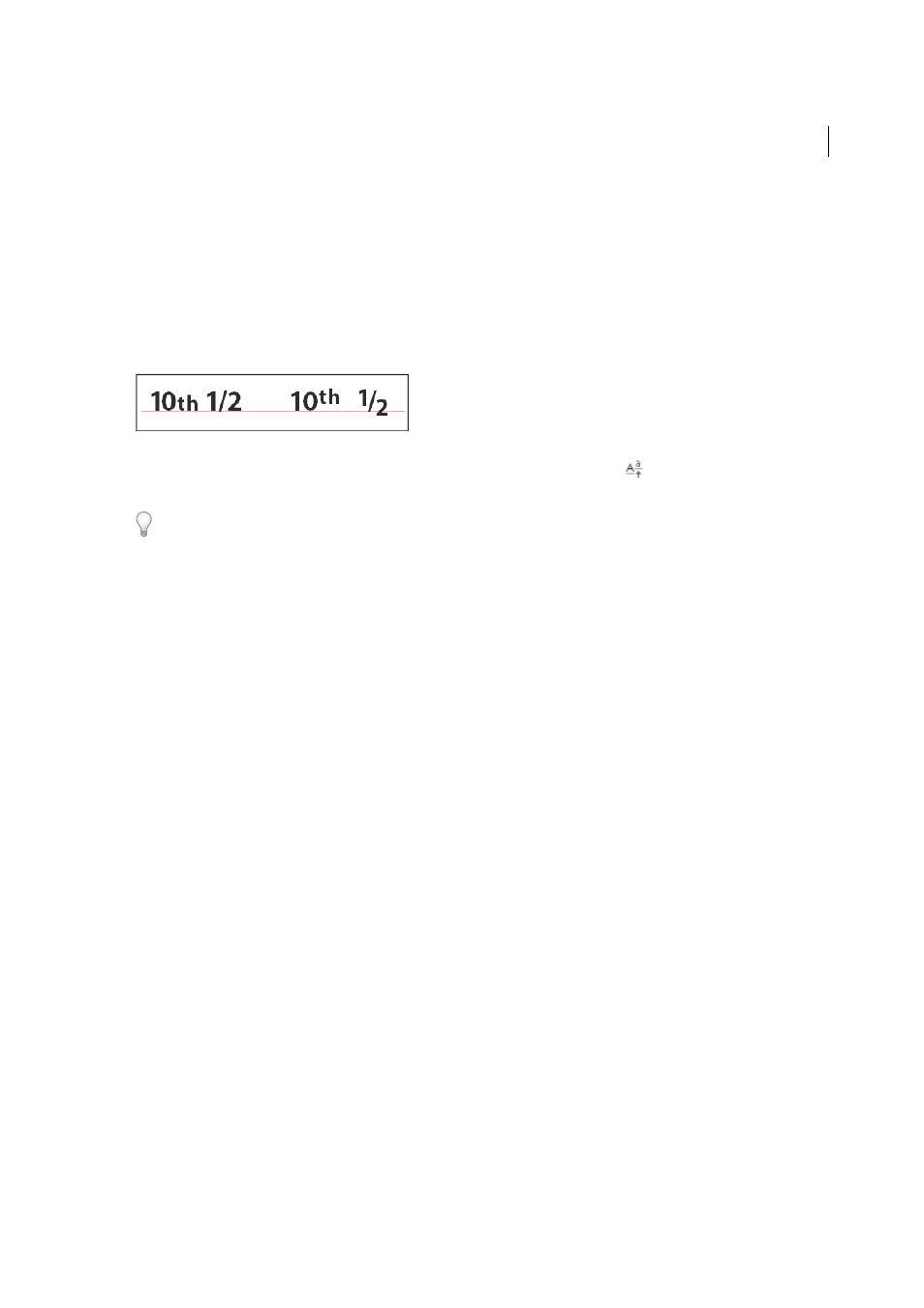
328
Typography
Last updated 6/6/2015
Formatting characters
Apply baseline shift
Use Baseline Shift to move a selected character up or down relative to the baseline of the surrounding text. This option
is especially useful when you’re hand-setting fractions or adjusting the position of inline graphics.
1
Select text.
2
In the Character panel or Control panel, type a numeric value for Baseline Shift
. Positive values move the
character’s baseline above the baseline of the rest of the line; negative values move it below the baseline.
To increase or decrease the value, click in the Baseline Shift box, and then press the Up or Down Arrow key. Hold down
Shift while you press the Up or Down Arrow key to change the value in greater increments.
To change the default increment for baseline shift, specify a value for Baseline Shift in the Units & Increments section
of the Preferences dialog box.
Make characters superscript or subscript in a non-OpenType font
1
Select text.
2
Choose Superscript or Subscript in the Character panel menu or in the Control panel.
When you choose Superscript or Subscript, a predefined baseline shift value and type size are applied to the selected
text.
The values applied are percentages of the current font size and leading, and are based on settings in the Type Preferences
dialog box. These values do not appear in the Baseline Shift or Size boxes of the Character panel when you select the
text.
Note: You can change the default size and position of superscripts and subscripts using Advanced Type preferences.
Apply underline or strikethrough
The default weight of an underline and strikethrough depends on the size of the type.
Jeff Witchel provides a video tutorial about underlining at
Apply underline or strikethrough
1
Select text.
2
Choose Underline or Strikethrough in the Character panel menu or the Control panel.
Change underline or strikethrough options
Creating custom underlining is especially useful when you want to create an even underline below characters of
different sizes, or for creating special effects, such as background highlighting.
