Create toc styles for multiple lists, Create a toc style, Import toc styles from another document – Adobe InDesign CC 2015 User Manual
Page 117: Options for formatting a table of contents
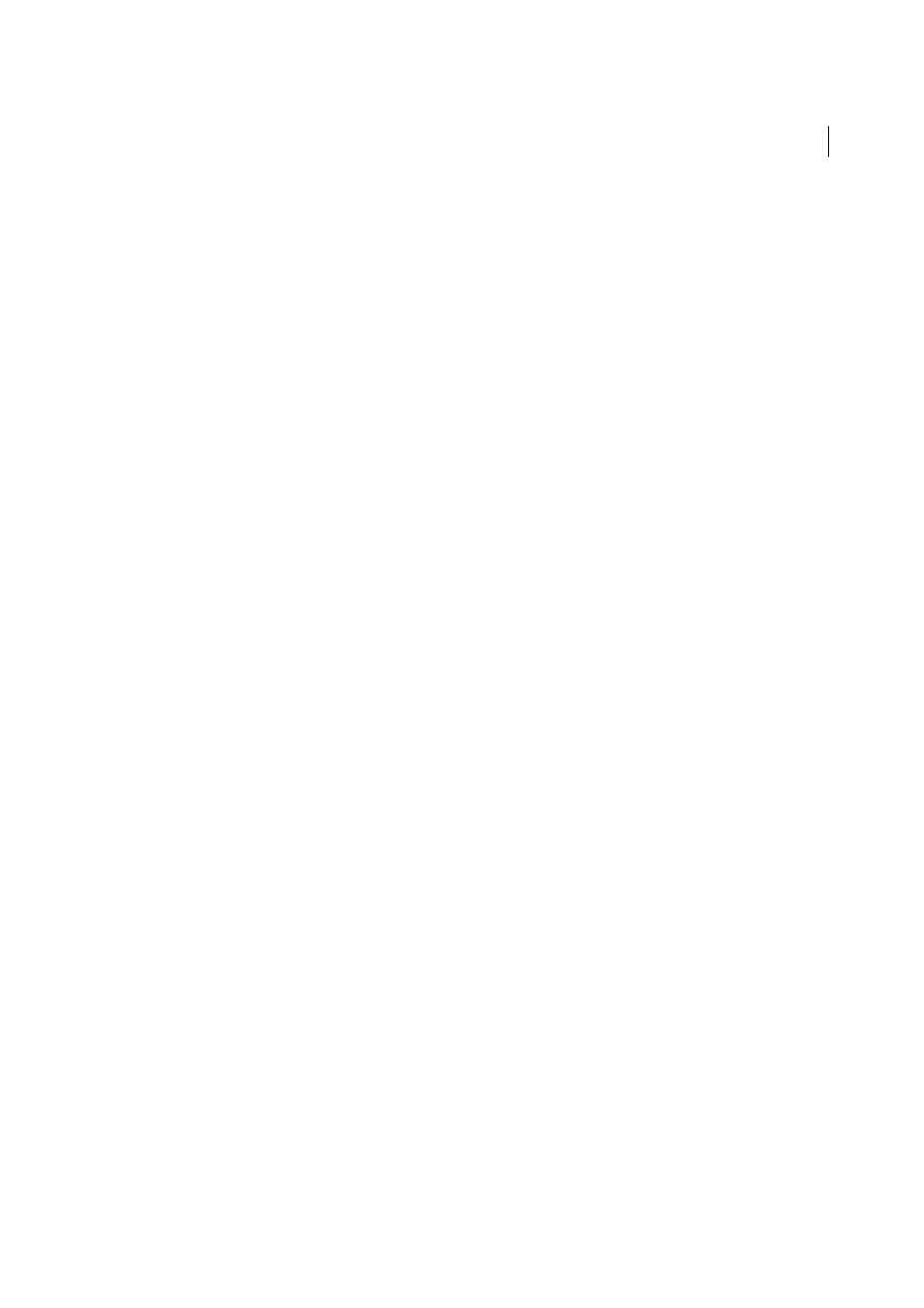
112
Layout and design
Last updated 6/6/2015
Note: Avoid threading the TOC frame to other text frames in the document. If you replace the existing TOC, the entire story
will be replaced by the updated TOC.
Create TOC styles for multiple lists
Use TOC styles if you need to create different tables of contents in your document or book. For example, you can use
one TOC style for a list of contents and another for a list of advertisers, illustrations, or photo credits. Create a TOC
style for each type of list.
Creating TOC styles are also useful if you want to use the same TOC formatting in another document.
Note: Don’t confuse TOC styles with paragraph styles that have a “TOC” prefix. TOC-prefixed paragraph styles (for
example “TOC title”) are used to format the table of contents entries themselves. In contrast, a TOC style is a collection of
settings used to automatically create a table of contents.
Create a TOC style
1
Choose Layout > Table Of Contents Styles.
2
Click New.
3
Type a name for the TOC style you are creating.
4
In the Title box, type a title for your TOC (such as Contents or List of Figures). This title will appear at the top of the
table of contents. To specify a title style, choose a style from the Style menu.
5
From the Other Styles list, select the paragraph styles that represent content you want to include in the table of
contents, then click Add to add them to the Include Paragraph Styles list.
6
Specify options to determine how each paragraph style is formatted.
Import TOC styles from another document
1
Choose Layout > Table Of Contents Styles.
2
Click Load, select the InDesign file containing the TOC styles you want to copy, and then click Open.
3
Click OK.
Note: If the paragraph styles in your document do not match the paragraph styles in the TOC style you import, you’ll need
to edit the TOC style before generating a table of contents.
Options for formatting a table of contents
When generating or editing a table of contents, use these options to determine the appearance of the generated table of
contents text. Some of these options are available only when you click More Options in the dialog box.
Note: The settings in the Style section apply only to the style currently selected under Include Paragraph Styles. You can
specify different formatting options for each style.
Entry Style
For each style in Include Paragraph Styles, choose a paragraph style to apply to the associated table of
contents entries.
Page Number
You might want to create a character style that formats the page number. You can then select this style
in the Style pop-up list to the right of Page Number. (See
Add paragraph and character styles
.)
If you want the page numbers of the TOC to include prefixes, or to use a different numbering convention, se
