Open the preflight panel, Define preflight profiles, Define a preflight profile – Adobe InDesign CC 2015 User Manual
Page 575
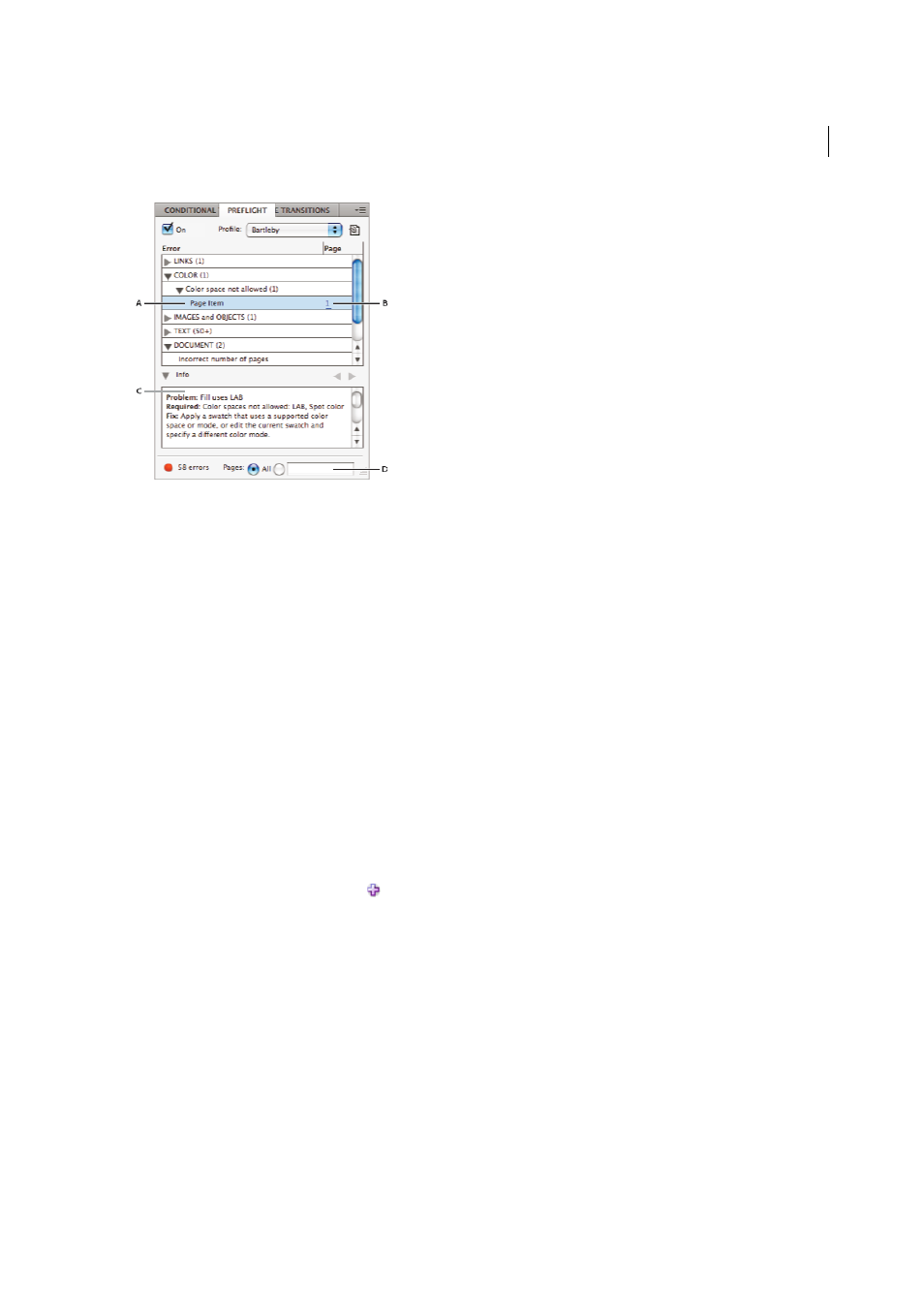
570
Printing
Last updated 6/6/2015
A Selected error B Click page number to view page item C Info area offers suggestions for fixing the selected error D Specify a page range to limit
error checking
Open the Preflight panel
• Choose Window > Output > Preflight.
• Double-click the Preflight icon at the bottom of document window. The Preflight icon is green if no errors are
detected or red if errors are detected.
Define preflight profiles
By default, the [Basic] profile is applied to new and converted documents. This profile flags missing or modified links,
overset text, and missing fonts. Although you cannot edit or delete the [Basic] profile, you can create and use multiple
profiles. For example, you can switch between profiles when working on different documents, when using different
print service providers, or when running a single document through different production phases.
Consult with your prepress provider to obtain a profile or to learn what the preflight profile settings are.
Define a preflight profile
1
Choose Define Profiles from the Preflight panel menu or from the Preflight menu at the bottom of the document
window.
2
Click the New Preflight Profile icon
, and specify a name for the profile.
3
In each category, specify the preflight settings. A check mark in a box indicates that all settings are included. An
empty box indicates that no settings are included.
Links
Determine whether missing links and modified links are displayed as errors.
Color
Determine which transparency blending space is required and whether items such as CMY plates,
colorspaces, and overprinting are allowed.
Images and Objects
Specify requirements for items such as image resolution, transparency, and stroke thickness.
Text
The Text category displays errors for items such as missing fonts and overset text.
Document
Specify requirements for page size and orientation, number of pages, blank pages, and bleed and slug
setup.
4
Choose Save to preserve your changes on one profile before working on another profile. Or click OK to close the
dialog box and save all changes.
