Export content for epub | cs5.5 – Adobe InDesign CC 2015 User Manual
Page 550
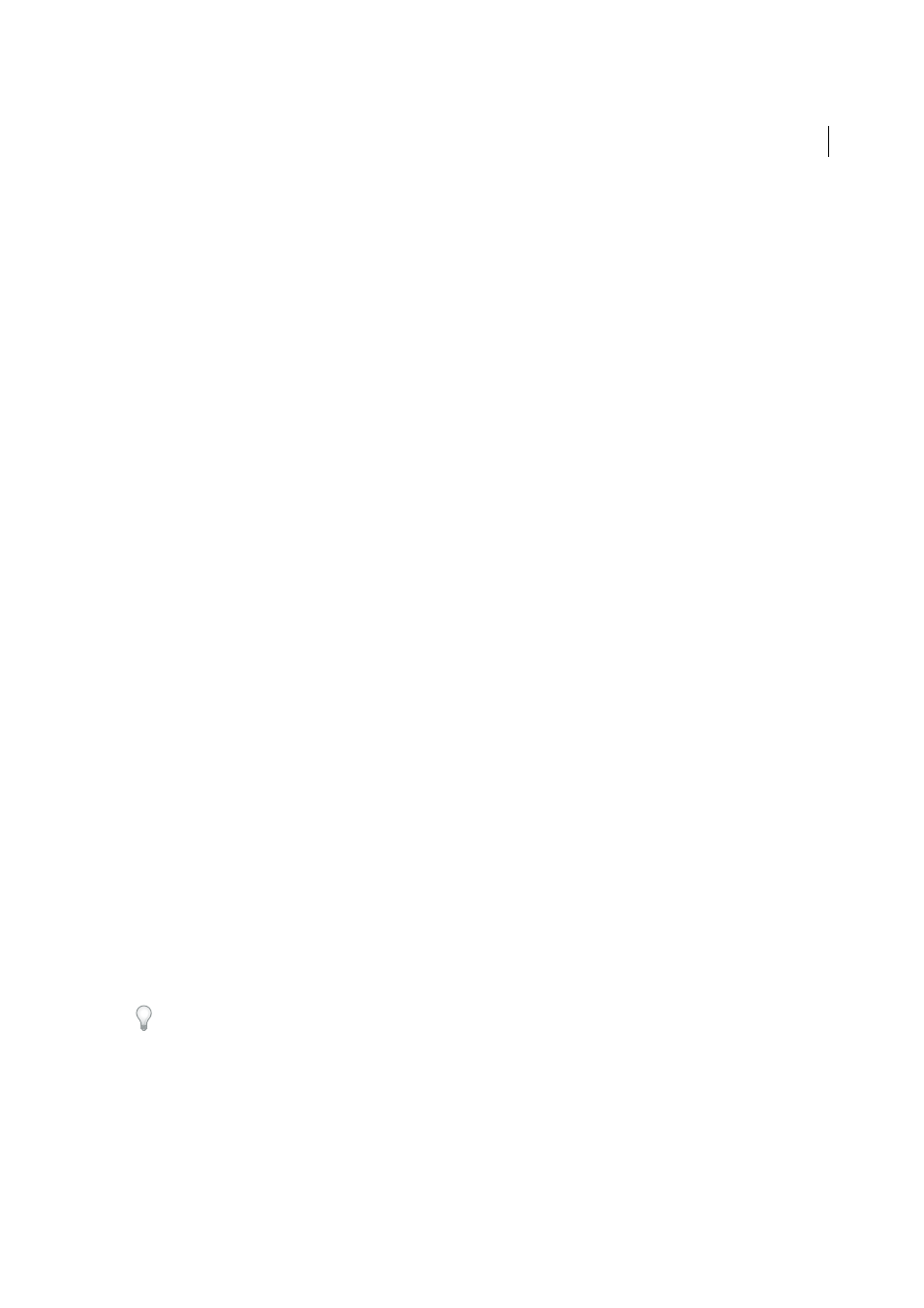
545
Exporting and publishing
Last updated 6/6/2015
• Baseline displays a JPEG image after it has been downloaded completely.
8
Select or type the resolution for the exported JPEG image.
9
Specify the color space of the exported file. You can choose to export as RGB, CMYK, or Gray.
10
Select any of the following items, and then click Export.
Embed Color Profile
When this option is selected, the document’s color profile is embedded in the exported JPEG
file. The name of the color profile is displayed in small text to the right of the option. You can select the desired
profile for the document by choosing Edit > Assign Profiles before exporting to JPEG.
If Gray is chosen from the Color Space menu, the Embed Color Profile option is disabled.
Use Document Bleed Settings
If this option is selected, the bleed area specified in Document Setup appears in the
resulting JPEG. This option is disabled if the Selection option is chosen.
Anti-Alias
Anti-aliasing smooths the jagged edges of text and bitmap images.
Simulate Overprint
This option is similar to the Overprint Preview feature but works for any of the selected color
spaces. If selected, the JPEG file that InDesign exports simulates the effects of overprinting spot inks with different
neutral density values by converting spot colors to process colors for printing.
More Help topics
Export content for EPUB | CS5.5
You can export a document or book as a reflowable eBook in EPUB format that is compatible with the Adobe Digital
Editions reader software, and other eBook reader software.
1
Do one of the following:
• Open the document and choose File > Export.
• Open a book and from the Book panel menu, choose Export Book to EPUB.
2
Specify a filename and location.
3
From the Save as Type list choose EPUB, and then click Save.
4
In the EPUB Export Options dialog box, specify the desired options in the General, Image, and Contents areas.
InDesign creates a single .epub file containing the XHTML-based content. If specified, the exported file may include a
cover image. The cover image is created from an image, or created by rasterizing the first page in the specified
document (or the style source document if a book was selected). The thumbnail is used to depict the book in the EPUB
readers or the Digital Editions Reader library view. To view the file, you need an EPUB reader. You can also use the
Adobe Digital Editions software, which you can download free from the Adobe website.
The .epub file is essentially a .zip file. To view and edit the contents of an .EPUB file, change the extension from .epub
to .zip, and then extract the contents. This is especially useful for editing the CSS file.
Note: InDesign objects such as text frames and objects that contain placed images, are always exported when you choose
the Based on Page Layout ordering option. Empty objects are not exported unless you have applied a setting to the InDesign
object via the Object Export Options to make it export as a JPEG, GIF, or PNG.
