Exporting xml, Export document content to xml – Adobe InDesign CC 2015 User Manual
Page 560
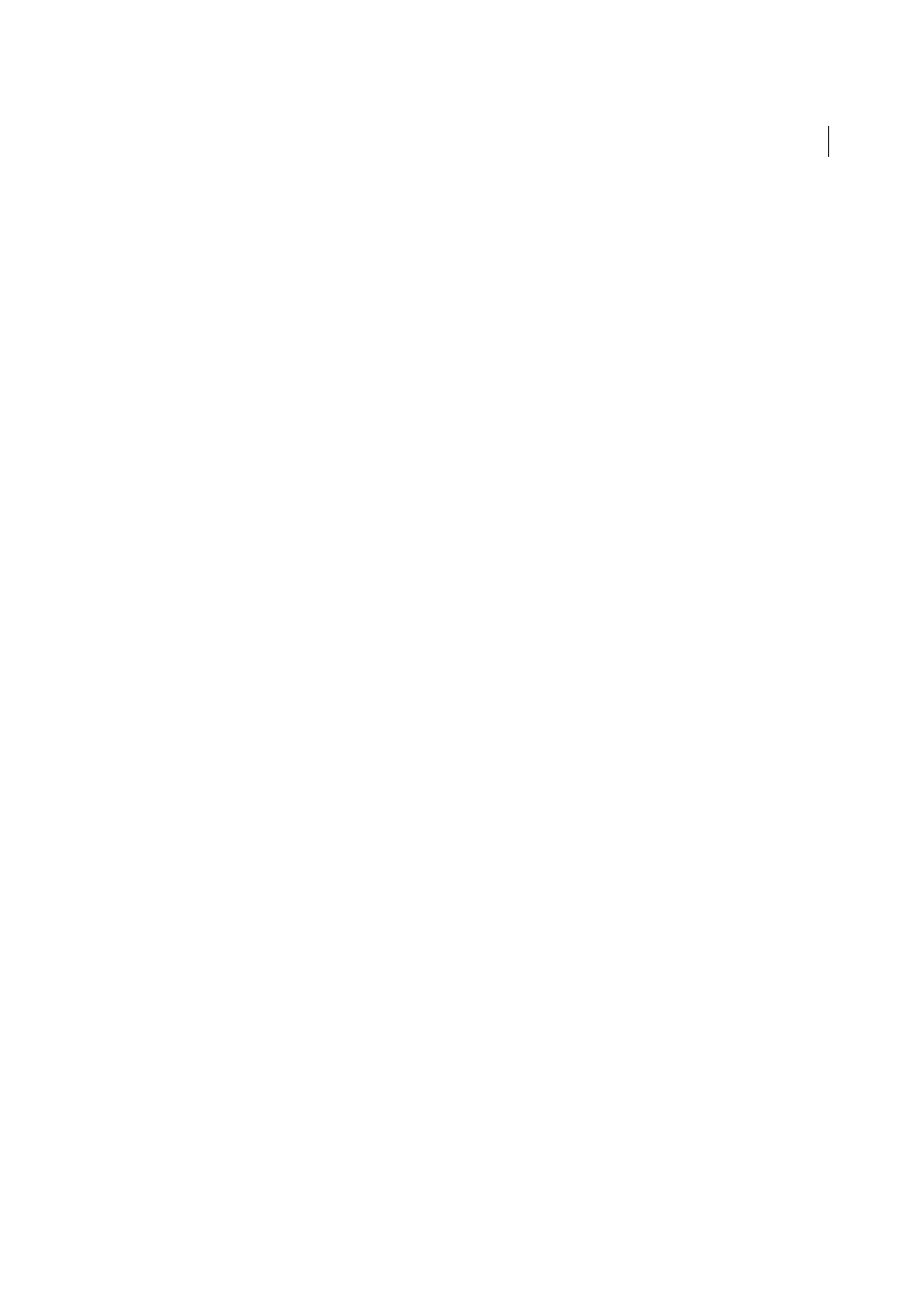
555
Exporting and publishing
Last updated 6/6/2015
Use the Advanced area to set CSS and JavaScript options.
CSS Options
Cascading Style Sheets (CSS) are a collection of formatting rules that control the appearance of content in
a web page. When you use CSS to format a page, you separate content from presentation. The content of your page—
the HTML code—resides in the HTML file itself, while the CSS rules defining the presentation of the code reside in
another file (an external style sheet) or within the HTML document (usually in the Head section). For example, you
can specify different font sizes for selected text, and you can use CSS to control the format and positioning of block-
level elements in a web page.
Embedded CSS
When exporting to XHTML, you can create a list of CSS styles that appears in the Head section of the
HTML file with declarations (attributes).
If Include Style Definitions is selected, InDesign attempts to match the attributes of the InDesign text formatting with
CSS equivalents. If this option is deselected, the HTML file includes empty declarations. You can edit later these
declarations in Dreamweaver.
If Preserve Local Overrides is selected, local formatting such as italic or bold is included.
No CSS
Selecting this option omits the CSS section from the HTML file.
External CSS (CS5.5)
Specify the URL of the existing CSS style sheet, which is usually a relative URL, such as
“/styles/style.css.” InDesign does not check whether the CSS exists or is valid, so you’ll want to use Dreamweaver to
confirm your external CSS setup.
Additional CSS (CS6)
Specify CSS using the Add Style Sheet button.
JavaScript Options
Select Link To External JavaScript to run a JavaScript when the HTML page is opened. Specify the
URL of the JavaScript, which is usually a relative URL. InDesign does not check whether the JavaScript exists or is valid.
Exporting XML
Export document content to XML
Before you export content from an InDesign document to XML, you must have done the following:
• Created or loaded element tags.
• Applied tags to items on the pages of your document.
• Adjusted the hierarchy of tagged elements in the Structure pane, if needed.
You can export all or a portion of the XML content in your document. Only content that is tagged can be exported.
Note: If you are exporting a document that contains tables, you must tag the tables or InDesign will not export them as
part of the XML.
1
If you want to export only a portion of the document, select the element in the Structure pane where you want
exporting to begin.
2
Choose File > Export.
3
For Save As Type (Windows) or Format (Mac OS), choose XML.
4
Specify a name and location for the XML file, and then click Save.
