Adobe InDesign CC 2015 User Manual
Page 518
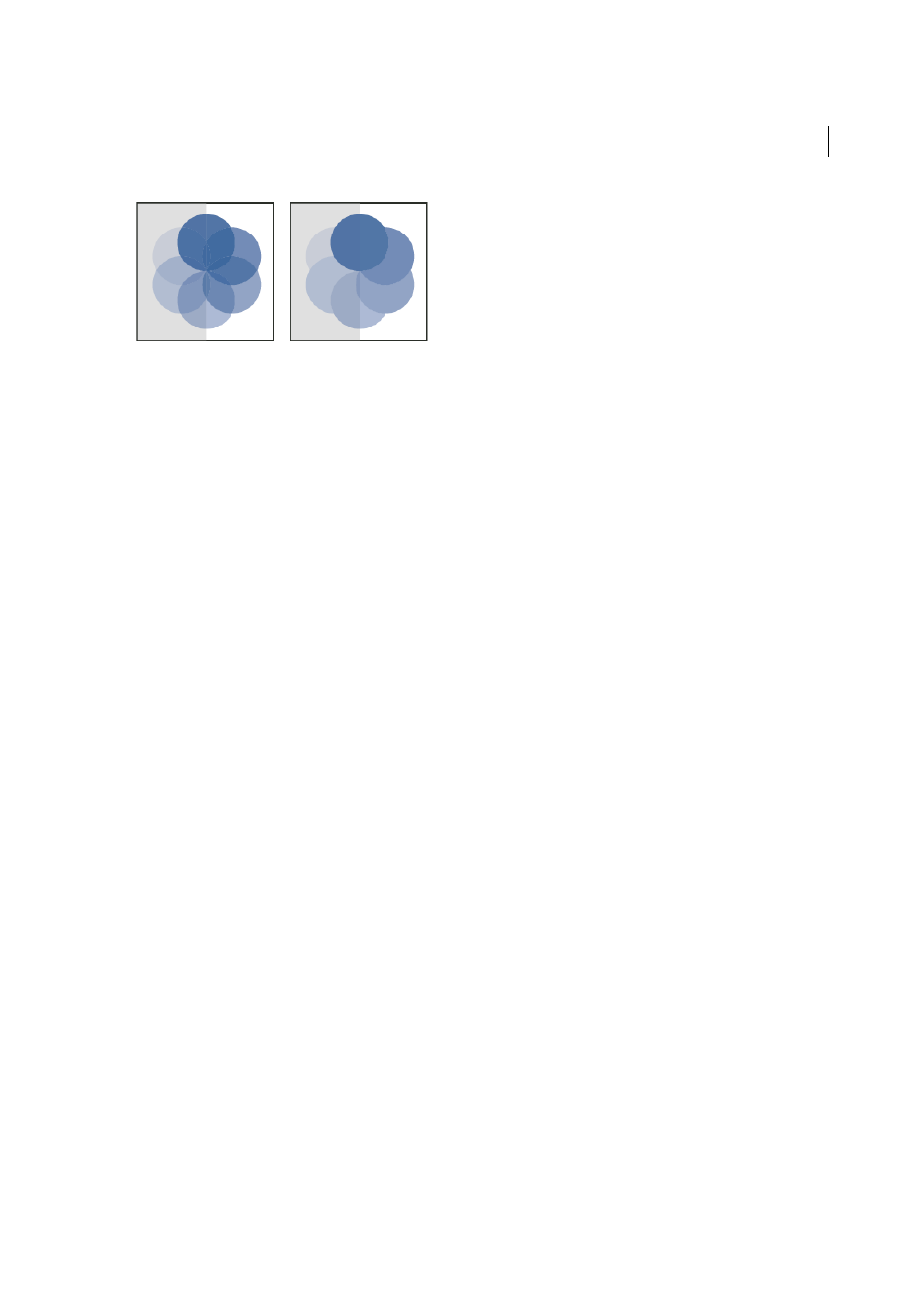
513
Transparency
Last updated 6/6/2015
1
Apply the blending modes and opacity settings to the individual objects that you want to knock out.
2
Using the Selection tool, select the objects that you want to knock out.
3
Choose Object > Group.
4
In the Effects panel, select Knockout Group. (If the option is not visible, select Show Options in the Effects panel
menu.)
Specify a color space for blending transparent objects
To blend the colors of transparent objects on a spread, InDesign converts the colors of all objects to a common color
space using either the CMYK or RGB color profile for the document. This blending space enables objects of multiple
color spaces to blend when interacting transparently. To avoid color mismatches between different areas of the objects
on screen and in print, the blending space is applied for screen and in the flattener.
The blending space is applied only to those spreads that contain transparency.
❖
Choose Edit > Transparency Blend Space, and then choose one of the document’s color spaces.
Note: For a typical print workflow, choose the Document CMYK color space.
More Help topics
