Place (import) text – Adobe InDesign CC 2015 User Manual
Page 268
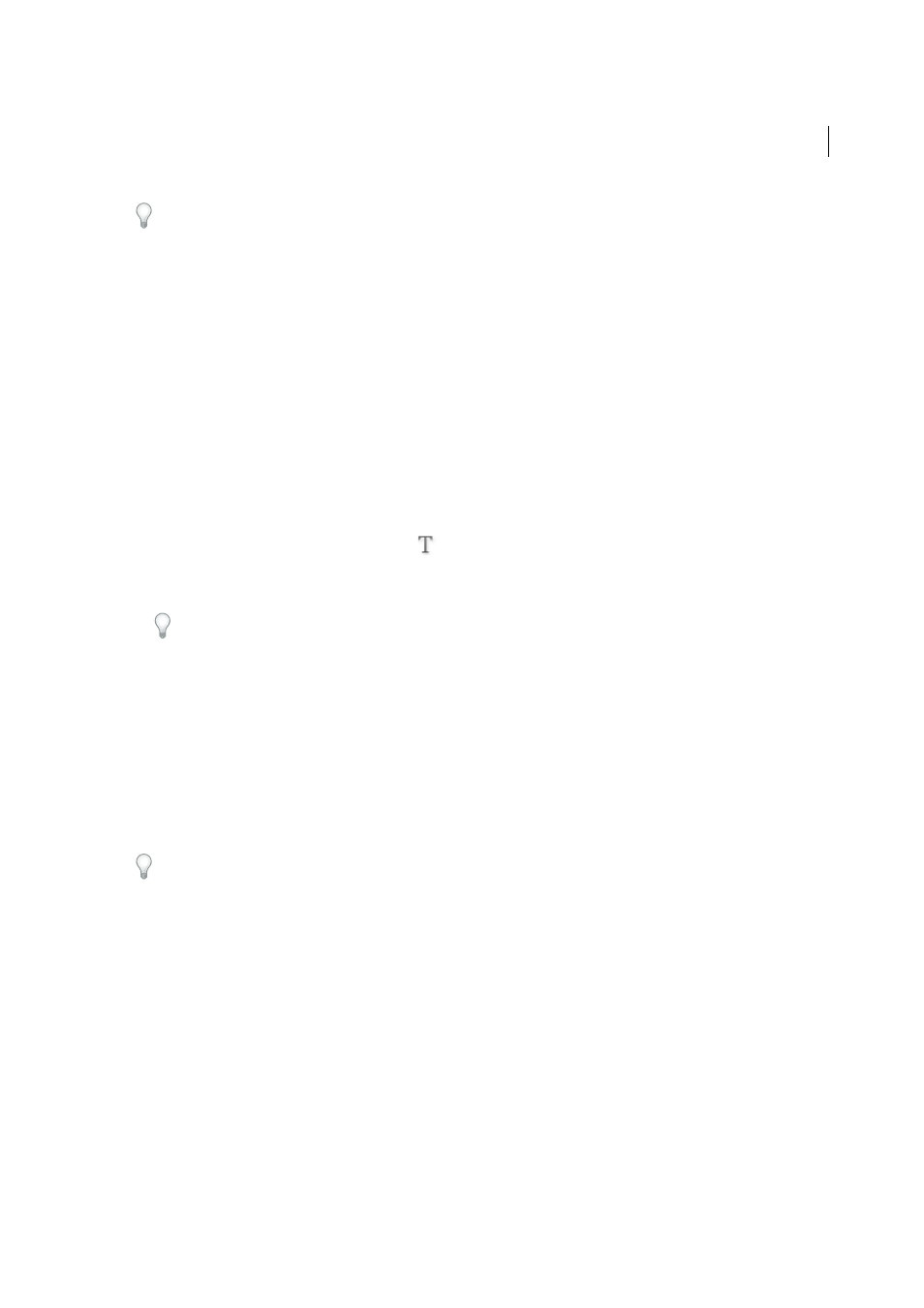
263
Text
Last updated 6/6/2015
You can also use a combination of these modifier keys. For example, to copy unformatted text to a new frame, hold
down Alt+Shift+Ctrl (Windows) or Option+Shift+Command (Mac OS) after you start dragging.
If the text you drop doesn’t have the proper spacing, select the Adjust Spacing Automatically option in Type Preferences.
Place (import) text
When you place a text or spreadsheet file, you can specify options to determine how the imported text is formatted.
1
(Optional) To create links to the files being placed, click File Handling in the Preferences dialog box and select
Create Links When Placing Text And Spreadsheet Files.
Selecting this option creates a link to the placed file. You can use the Links panel to update, relink, or remove links
to text files. However, if you format linked text in InDesign, the formatting may not be preserved when you update
the link. If this option isn’t selected, imported text and spreadsheet files are embedded (not linked).
2
Do one of the following:
• To create a new frame for the placed text, make sure that no insertion point is present and that no text or frames
are selected.
• To add text to a frame, use the Type tool
to select text or place the insertion point.
• To replace the contents of an existing frame, use a selection tool to select the frame. If the frame is threaded, a
loaded text cursor appears.
If you accidentally replace a text file or graphic using this method, choose Edit > Undo Replace, and then click
or drag to create a text frame.
3
Choose File > Place.
4
Select Replace Selected Item if you want the imported file to replace the contents of a selected frame, to replace
selected text, or to be added to the text frame at the insertion point. Deselect this option to flow the imported file
into a new frame.
5
Select Show Import Options, and then double-click the file you want to import.
6
Set import options, and then click OK.
If you haven’t already designated an existing frame to receive text, the pointer becomes a loaded text icon, ready to flow
text wherever you click or drag.
The placed text frame can be converted into either a plain text frame or a frame grid, depending on the settings in the
Story panel. You can choose Type > Writing Direction > Horizontal or Vertical to determine the frame’s writing
direction. When text is placed in a frame grid, the document defaults set in the Grid tool apply to the frame grid. Apply
grid formatting as necessary.
If you receive an alert that the requested filter wasn’t found, you may be trying to place a file from a different word-
processing application or from an earlier version of Microsoft® Word, such as Word 6. Open the file in its original
application and save it as RTF, which preserves most formatting.
If the imported Microsoft Excel document displays red dots in cells, adjust cell size or text attributes so that overset
content becomes visible. You can also place the file as unformatted tabbed text, and then convert the tabbed text to a
table.
