Create multi-level lists – Adobe InDesign CC 2015 User Manual
Page 226
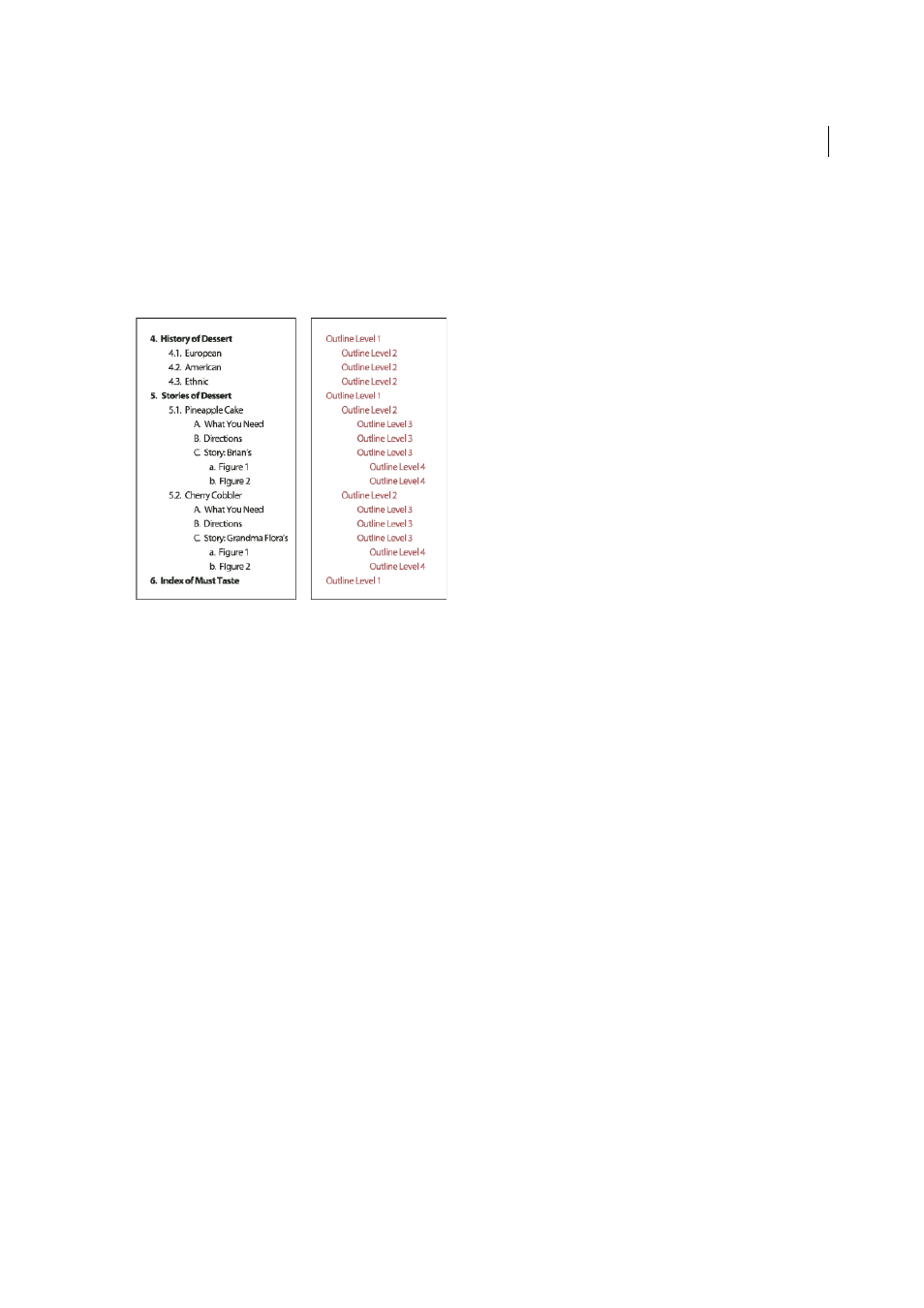
221
Text
Last updated 6/6/2015
Create multi-level lists
A multi-level list is a list that describes hierarchical relationships between the list paragraphs. These lists are also called
outline lists because they resemble outlines. The list’s numbering scheme (as well as indentations) show rank as well as
how items are subordinate to one another. You can tell where each paragraph fits in the list with respect to the
paragraphs before and after it. You can include up to nine levels in a multi-level list.
To create a multi-level list, define the list and then create a paragraph style for each level you want. For example, a list
with four levels requires four paragraph styles (each one assigned the same defined list). As you create each style, you
define its numbering format and paragraph formatting.
Bob Bringhurst provides a series of articles about using bullets and numbering to create
nd
.
1
Choose New Paragraph Style from the Paragraph Styles panel menu.
2
Enter a style name.
3
If you already created a style for your multi-level list, choose the style you will assign to levels above this one from
the Based On menu; otherwise, choose No Paragraph Style or Basic Paragraph.
4
On the left side of the New Paragraph Style dialog box, click Bullets And Numbering.
5
Choose Numbers from the List Type menu.
6
Choose a list you defined from the List menu. If you haven’t yet defined your list, you can choose New List from the
menu and define it now.
7
In the Level box, enter a number that describes which level of the multi-level list you’re creating a style for.
8
From the Format menu, choose the type of numbering you want to use.
9
In the Number box, enter metacharacters or select metacharacters from the menus to describe the number
formatting you want for list items at this level.
• To include numbering prefixes from higher levels, enter text or click at the start of the Number box and choose
Insert Number Placeholder and then select a Level option (for example, Level 1), or enter ^ and then the list level
(for example, enter ^1). In a list with first levels numbered 1, 2, 3, and so on, and second levels numbered a, b, c,
and so on, including the first-level prefix in the second level renders second-level numbers as 1a, 1b, 1c; 2a, 2b,
2c; 3a, 3b, 3c.
