Binding directions, Right to left writing preferences – Adobe InDesign CC 2015 User Manual
Page 208
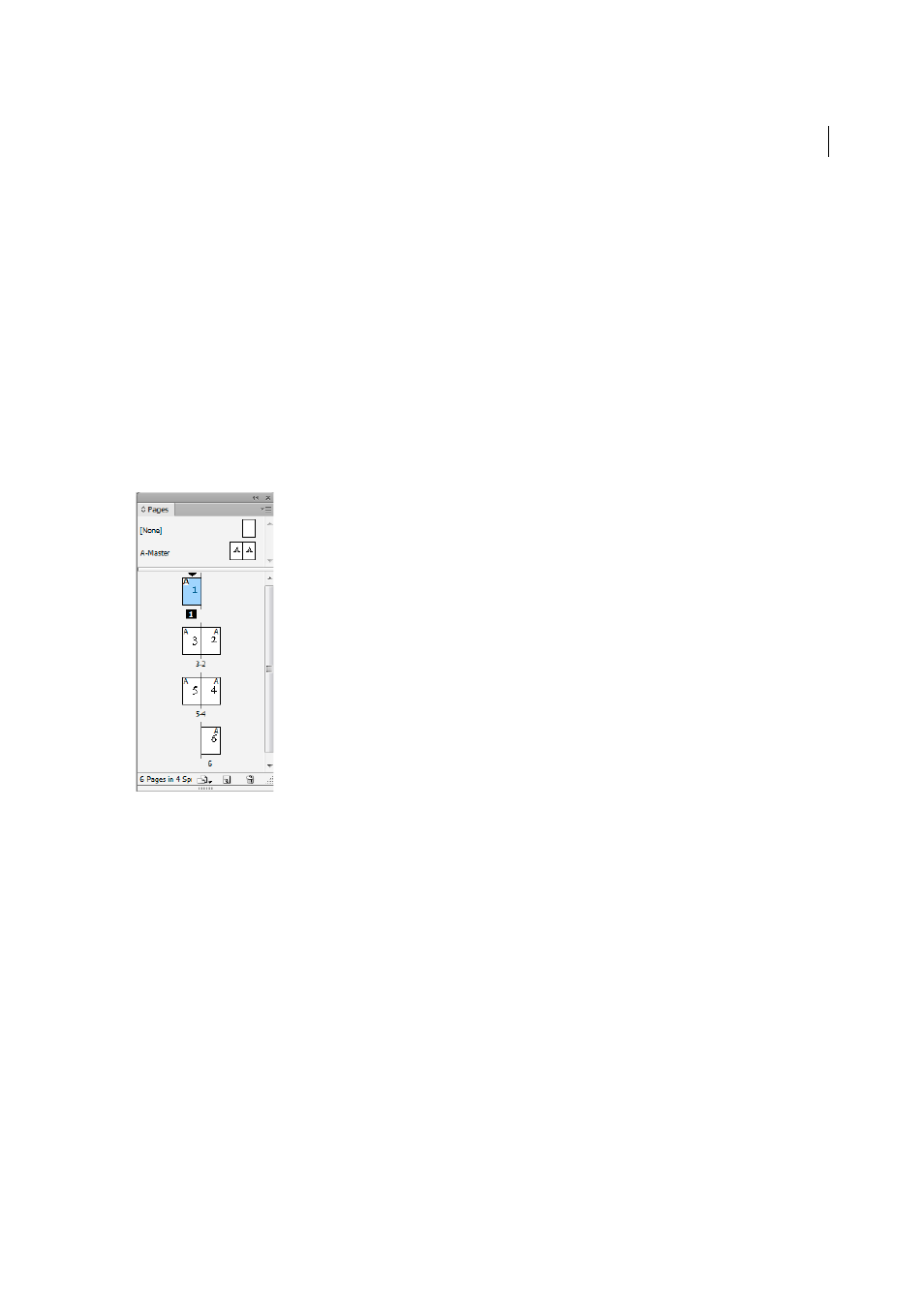
203
Text
Last updated 6/6/2015
2
In the Insert Table dialog box, choose from the Direction list to select the table direction.
To change the direction of an existing table:
1
Place the cursor inside a table
2
Open the Table panel (Shift + F9), and click the Left-to-Right Table or Right-to-Left Table icons to set the direction
of the table.
For Right-to-Left tables, the Arabic and North African versions default to Arabic language. The Hebrew version is set
to Hebrew language. For Left-to-Right tables, the Arabic and Hebrew versions default to English language. The North
African version defaults to French.
Binding directions
Binding direction determines the edge along which a book is bound. Books written in a left-to-right language are left-
bound. Documents written in right-to-left language are bound along the rightmost edge of the book.
Right to Left writing preferences
Neutral characters
The direction of some characters in Arabic and Hebrew can appear ambiguous. Lack of clarity about the direction of
characters can cause confusion in the direction and order of strings. To ensure that the direction of such characters is
clear and unambiguous:
1
Click Edit > Preferences > Right to Left
2
Select the Force Neutral Character Direction According to the Keyboard Input box.
Cursor Control
Arabic and Hebrew users can control the direction that the cursor moves, when they use the arrow keys on the
keyboard. This Cursor Movement list (Edit > Preferences > Right to Left) has two options that you can choose from:
• Visual: The cursor moves in the direction of the arrow key. When the right arrow is pressed, the cursor on the screen
moves to the right.
