Delete type from a path, Adjust the type on a path position, Change the start or end position of type on a path – Adobe InDesign CC 2015 User Manual
Page 144
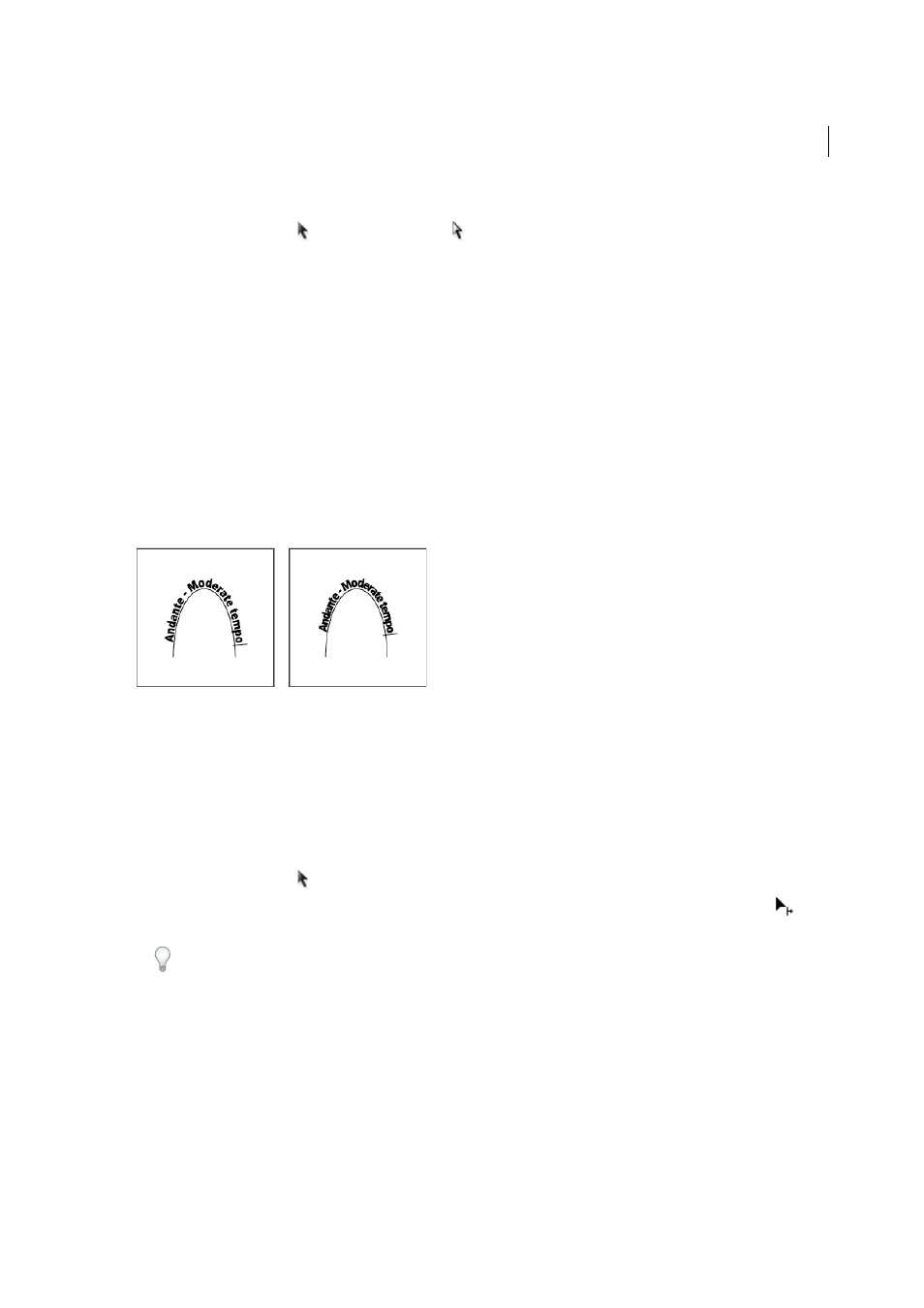
139
Layout and design
Last updated 6/6/2015
Delete type from a path
1
Using the Selection tool or Direct Selection tool
, select one or more type-on-a-path objects.
2
Choose Type > Type on a Path > Delete Type From Path.
If the path text is threaded, type moves to the next threaded text frame or type-on-a-path object. If the path text isn’t
threaded, text is deleted. The path remains, but loses any type-on-a-path attributes—all brackets, in and out ports, and
threading properties are removed.
Note: If the path’s fill and stroke are set to None, the path is invisible after you delete the type. To make the path visible,
press the D key immediately after you choose Type > Type on a Path > Delete Type From Path. This applies the default fill
and stroke to the selected path.
Tighten character spacing around sharp turns and acute angles
1
Using the Selection tool or the Type tool, select the type on a path.
2
Choose Type > Type on a Path > Options, or double-click the Type On A Path tool.
3
For Spacing, type a value in points. Higher values remove the extra space from between characters positioned on
sharp curves or angles.
Note: The Spacing value compensates for the way characters fan out around a curve or sharp angle. It has no effect on
characters positioned on straight segments. To change spacing of characters anywhere along the path, select them, and then
apply kerning or tracking.
Adjust the type on a path position
You can change the start or end position of type on a path, slide type, and change the path position in other ways.
Change the start or end position of type on a path
1
Using the Selection tool , select the type on a path.
2
Position the pointer over the path type’s start or end bracket until a small icon appears next to the pointer
. Do
not position it over the bracket’s in port or out port.
Zoom in on the path to more easily select the bracket.
3
Drag the start or end bracket along the path.
