Adobe InDesign CC 2015 User Manual
Page 530
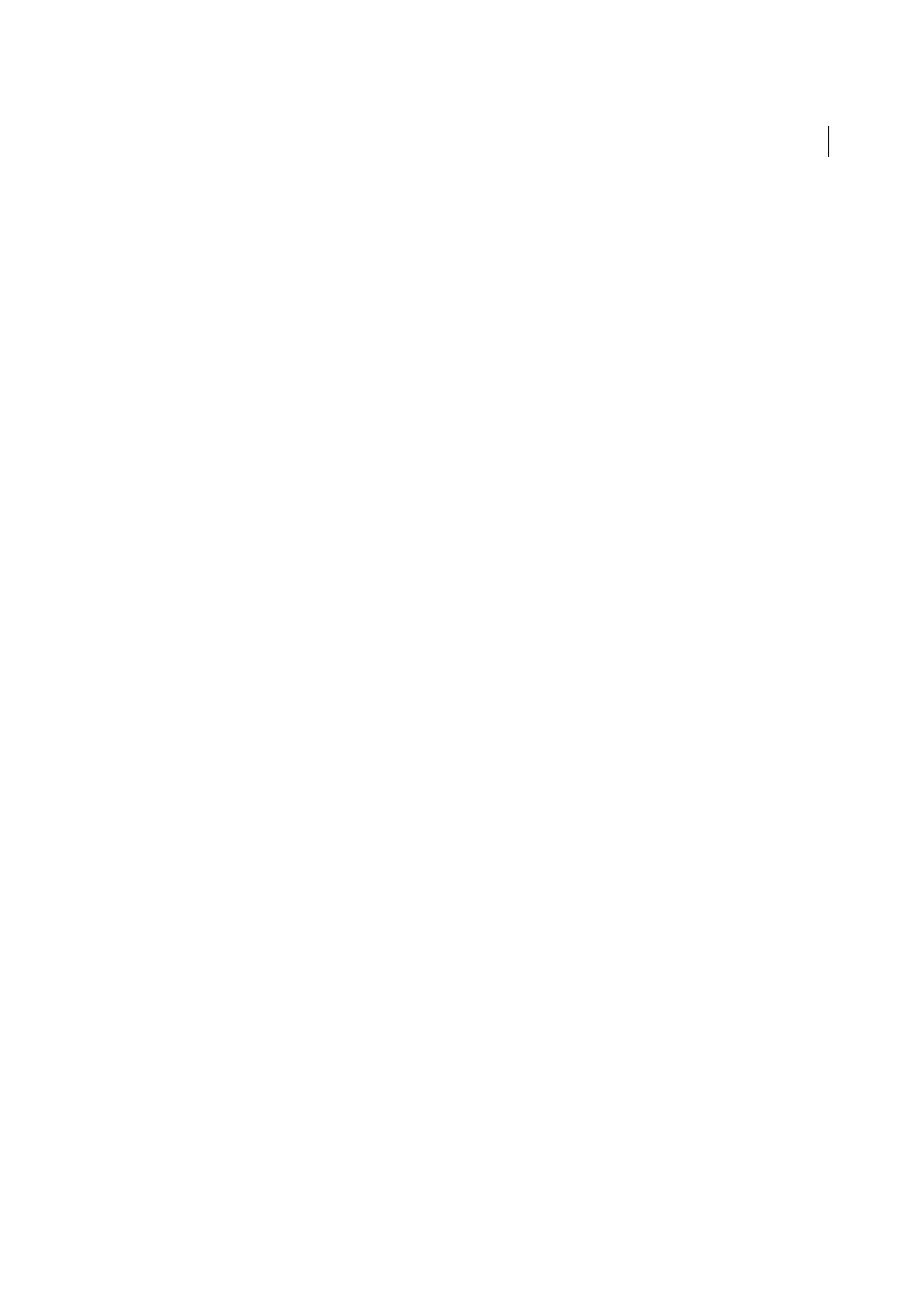
525
Exporting and publishing
Last updated 6/6/2015
Conversion Settings > GIF Options (Palette)
Lets you control how InDesign handles colors when optimizing GIF files.
The GIF format uses a limited color palette, which cannot exceed 256 colors.
Choose Adaptive to create a palette using a representative sample of colors in the graphic without any dithering (mixing
of small spots of colors to simulate additional colors). Choose Web to create a palette of web-safe colors that are a subset
of Windows and Mac OS system colors. Choose System (Win) or System (Mac) to create a palette using the built-in
system color palette. This choice can cause unexpected results.
Select Interlace to load the images progressively by filling in missing lines. If this option is not selected, an image looks
fuzzy and gradually becomes clear as the image reaches full resolution.
Conversion Settings > JPEG Options (Image Quality)
Determines the trade-off between compression (for smaller file
sizes) and image quality for each JPEG image created. Low produces the smallest file and lowest image quality.
Conversion Settings > JPEG Options (Format Method)
Determines how quickly JPEG graphics display when the file
containing the image is opened on the web. Choose Progressive to make the JPEG images display gradually and in
increasing detail as they are downloaded. (Files created with this option are slightly larger and require more RAM for
viewing.) Choose Baseline to make each JPEG file display only after it has been downloaded; a placeholder appears in
its place until the file is displayed.
Object > Ignore Object Export Settings
Ignore Object Export settings applied on individual images. Se
The Metadata section of the EPUB - Reflowable Layout Export Options dialog box includes the following options. The
metadata from the document (or the style source document if a book was selected) is included with the exported file.
Identifier
Every EPUB document requires a unique identifier. A unique identifier is automatically created and
displayed. You can remove it and specify a unique identifier.
Title
Enter the title of the EPUB.
Creator
Enter the name of the creator of the fixed layout EPUB.
Date
Specify the date when the EPUB has been created.
Description
You can enter a description of the EPUB that helps you recall specific information about the fixed layout
EPUB.
Publisher
Specify the publisher information that appears in the eBook metadata. You can specify a URL for the
publisher so that someone who receives the eBook can visit the publisher’s website.
Rights
Enter the copyright related information of the EPUB.
Subject
Enter the subject of the EPUB.
Metadata
The metadata from the document (or the style source document if a book was selected) is included with the
exported file.
The content is populated in the Metadata tab from the information entered in the File > File Info dialog box.
Publisher
Specify the publisher information that appears in the eBook metadata. You can specify a URL for the
publisher so that someone who receives the eBook can visit the publisher’s website.
Identifier
Every EPUB document requires a unique identifier. A unique identifier is automatically created and
displayed. You can remove it and specify a unique identifier.
CSS Options
Cascading Style Sheets (CSS) are a collection of formatting rules that control the appearance of content in
a web page. When you use CSS to format a page, you separate content from presentation.
