Change the page and spread display – Adobe InDesign CC 2015 User Manual
Page 151
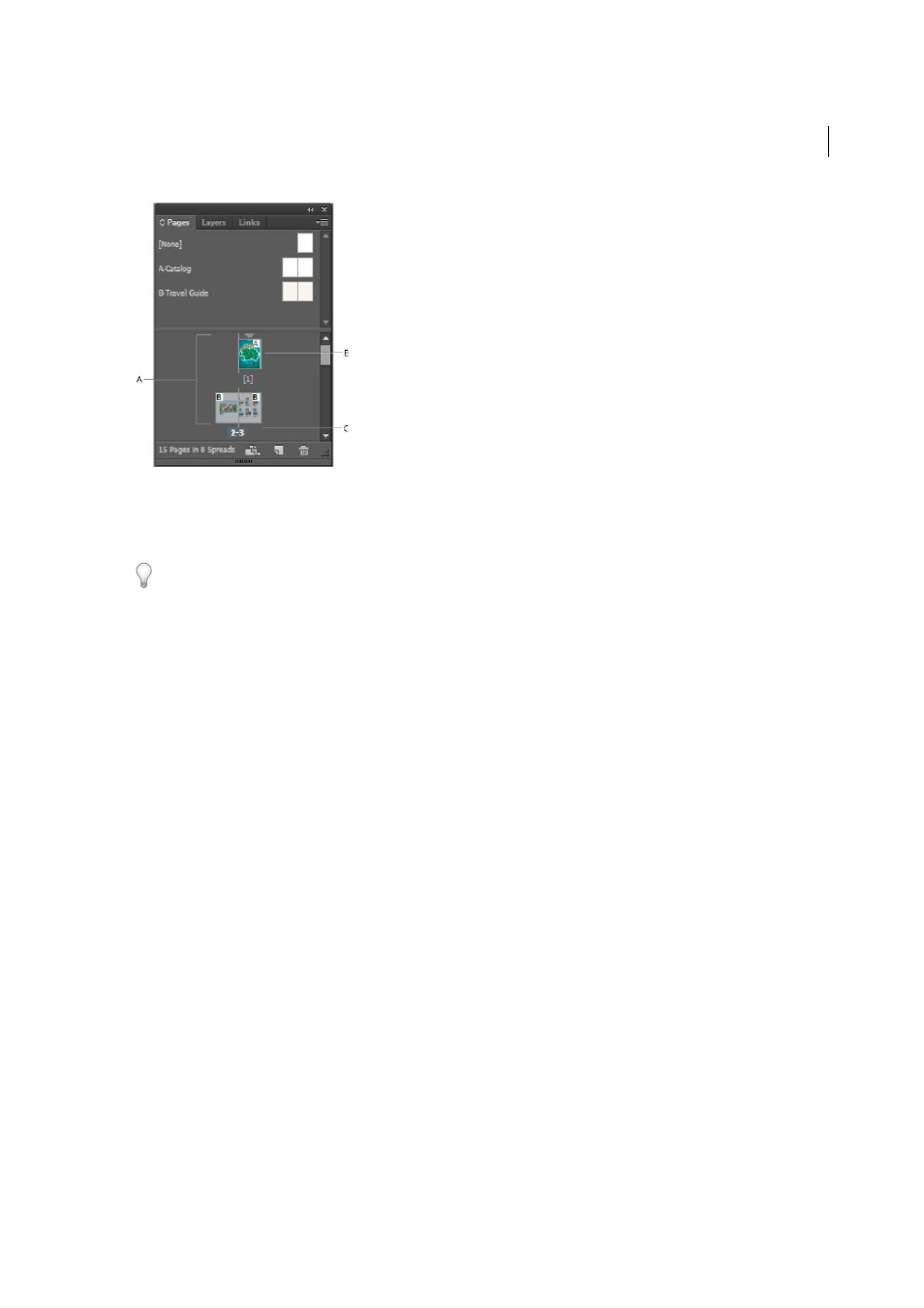
146
Layout and design
Last updated 6/6/2015
A Page icons B Page with master “A” applied C Selected spread
When you set the Binding option to Right To Left in the Document Setup dialog box, numbers are attached to the page
icons from right to left in the Pages panel.
In a long document, you can move to a page quickly by choosing Layout > Go To Page.
Change the page and spread display
The Pages panel provides information about and control over pages, spreads, and masters (pages or spreads that
automatically format other pages or spreads). By default, the Pages panel displays thumbnail representations of each
page’s content.
1
If the Pages panel isn’t visible, choose Window > Pages.
2
Choose Panel Options in the Pages panel menu.
3
In the Icons section, specify which icons appear next to the page thumbnails in the Pages panel. These icons indicate
whether transparency or page transitions have been added to a spread, and whether the spread view is rotated.
4
In the Pages and Masters sections:
• Select an icon size for pages and masters.
• Select Show Vertically to display spreads in one vertical column. Deselect this option to allow spreads to be
displayed side-by-side.
• Select Show Thumbnails to display thumbnail representations of the content of each page or master. (This option
is not available if certain options are selected for Icon Size.)
5
In the Panel Layout section, select Pages On Top to display the page icon section above the master icon section, or
select Masters On Top to display the master icon section above the page icon section.
6
Choose an option in the Resize menu to control how the sections are displayed when you resize the panel:
• To resize both the Pages and Masters sections of the panel, choose Proportional.
• To maintain the size of the Pages section and resize only the Masters section, choose Pages Fixed.
• To maintain the size of the Masters section and resize only the Pages section, choose Masters Fixed.
