Adobe InDesign CC 2015 User Manual
Page 63
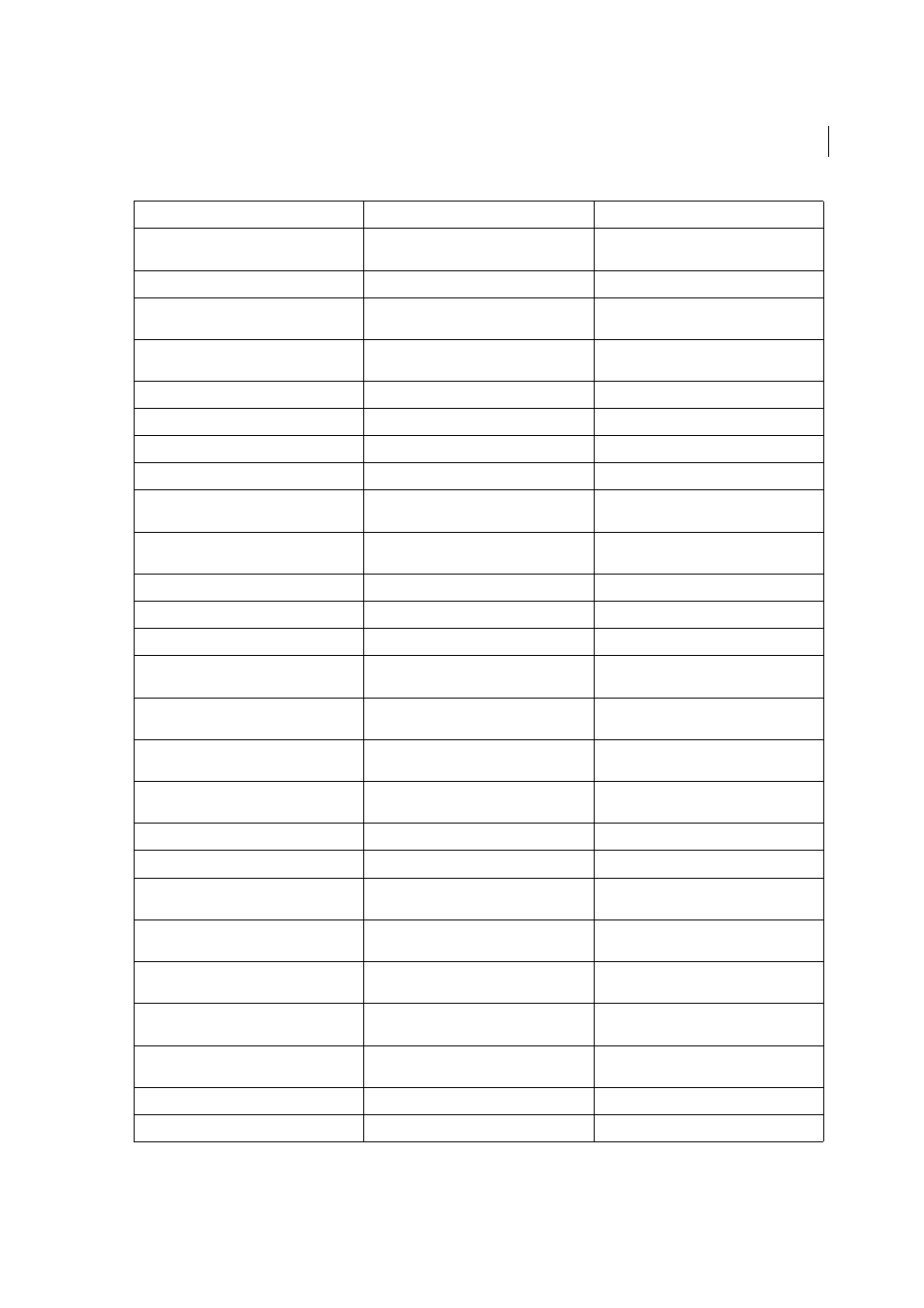
58
Workspace and workflow
Last updated 6/6/2015
Basic letter group setting or detail setting
Shift+Ctrl+X or Shift+Alt+Ctrl+X
Shift+Command+X or
Shift+Option+Command+X
Align left, right, or center
Shift+Ctrl+L, R, or C
Shift+Command+L, R, or C
Justify all lines
Shift+Ctrl+F (all lines) or J (all but last line)
Shift+Command+F (all lines) or J (all but last
line)
Align both ends or equal spacing
Shift+Ctrl+F (align both end) or J (equal
spacing)
Shift+Command+F (align both ends) or J
(equal spacing)
Increase or decrease point size*
Shift+Ctrl+> or <
Shift+Command+> or <
Increase or decrease point size by five times*
Shift+Ctrl+Alt+> or <
Shift+Command+ Option+> or <
Increase or decrease leading (horizontal text)* Alt+Up Arrow/ Alt+Down Arrow
Option+Up Arrow/ Option+Down Arrow
Increase or decrease leading (vertical text)*
Alt+Right Arrow/ Alt+Left Arrow
Option+Right Arrow/ Option+Left Arrow
Increase or decrease leading by five times
(horizontal text)*
Alt+Ctrl+Up Arrow/ Alt+Ctrl+Down Arrow
Option+Command+Up Arrow/
Option+Command+Down Arrow
Increase or decrease leading by five times
(vertical text)*
Alt+Ctrl+Right Arrow/ Alt+Ctrl+Left Arrow
Option+Command+Right Arrow/
Option+Command+Left Arrow
Auto leading
Shift+Alt+Ctrl+A
Shift+Option+Command+A
Align to grid (on/off )
Shift+Alt+Ctrl+G
Shift+Option+Command+G
Auto-hyphenate (on/off )
Shift+Alt+Ctrl+H
Shift+Option+Command+H
Increase or decrease kerning and tracking
(horizontal text)
Alt+Left Arrow/Alt+Right Arrow
Option+Left Arrow/ Option+Right Arrow
Increase or decrease kerning and tracking
(vertical text)
Alt+Up Arrow/ Alt+Down Arrow
Option+Up Arrow/ Option+Down Arrow
Increase or decrease kerning and tracking by
five times (horizontal text)
Alt+Ctrl+Left Arrow/ Alt+Ctrl+Right Arrow
Option+Command+Left Arrow/
Option+Command+Right Arrow
Increase or decrease kerning and tracking by
five times (vertical text)
Alt+Ctrl+Up Arrow/ Alt+Ctrl+Down Arrow
Option+Command+Up Arrow/
Option+Command+Down Arrow
Increase kerning between words*
Alt+Ctrl+\
Option+Command+\
Decrease kerning between words*
Alt+Ctrl+Backspace
Option+Command+Delete
Clear all manual kerning and reset tracking to
0
Alt+Ctrl+Q
Option+Command+Q
Increase or decrease baseline shift**
(horizontal text)
Shift+Alt+Up Arrow/ Shift+Alt+Down Arrow
Shift+Option+Up Arrow/ hift+Option+Down
Arrow
Increase or decrease baseline shift** (vertical
text)
Shift+Alt+Right Arrow/ Shift+Alt+Left Arrow
Shift+Option+Right Arrow/
Shift+Option+Left Arrow
Increase or decrease baseline shift by five
times (horizontal text)
Shift+Alt+Ctrl+Up Arrow/
Shift+Alt+Ctrl+Down Arrow
Shift+Option+Command+Up Arrow/
Shift+Option+Command+Down Arrow
Increase or decrease baseline shift by five
times (vertical text)
Shift+Alt+Ctrl+Right Arrow/
Shift+Alt+Ctrl+Left Arrow
Shift+Option+Command+Right Arrow/
hift+Option+Command+Left Arrow
Automatically flow story
Shift–click loaded text icon
Shift–click loaded text icon
Semi-automatically flow story
Alt–click loaded text icon
Option–click loaded text icon
Result
Windows
Mac OS
