Break options, Add column, frame, and page breaks – Adobe InDesign CC 2015 User Manual
Page 277
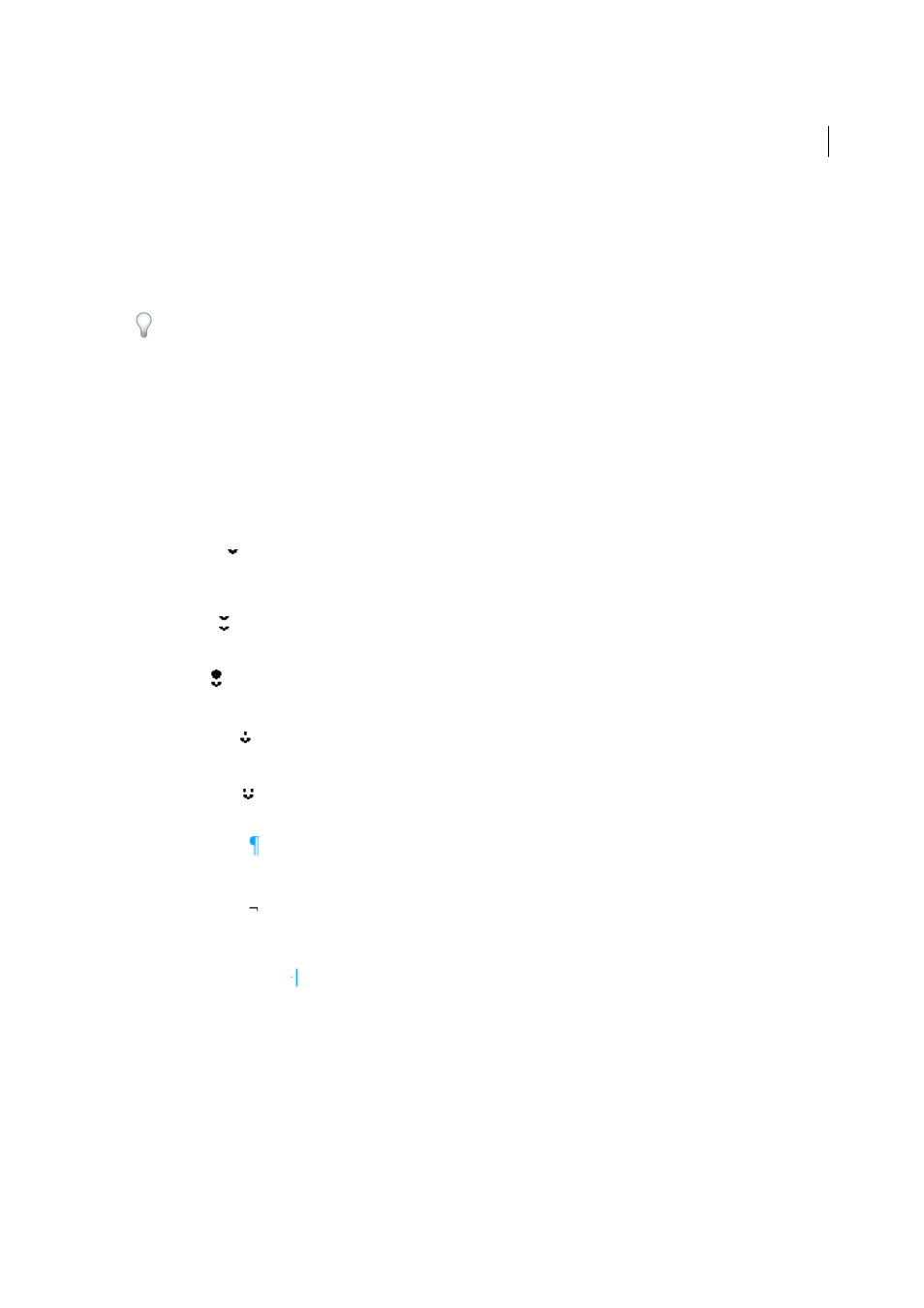
272
Text
Last updated 6/6/2015
Add column, frame, and page breaks
Control column, frame, and page breaks by inserting special break characters in the text.
1
Using the Type tool, click to place the insertion point where you want the break to occur.
2
Choose Type > Insert Break Character, and then choose a break option from the submenu.
You can also create breaks by using the Enter key on the numeric keypad. For a column break, press Enter; for a frame
break, press Shift+Enter; and for a page break, press Ctrl+Enter (Windows) or Command+Return (Mac OS).
To remove a break character, choose Type > Show Hidden Characters so that you can see nonprinting characters, and
then select and delete the break character.
Note: If you create a break by changing paragraph settings (as in the Keep Options dialog box), the break precedes the
paragraph that contains the setting. If you create a break using a special character, the break occurs immediately after the
special character.
Break options
The following options appear on the Type > Insert Break Character menu:
Column break
Flows text to the next column in the current text frame. If the frame has only one column, the text goes to the next
threaded frame.
Frame break
Flows text to the next threaded text frame, regardless of the current text frame’s column setup.
Page break
Flows text to the next page with a text frame threaded to the current text frame.
Odd page break
Flows text to the next odd-numbered page with a text frame threaded to the current text frame.
Even page break
Flows text to the next even-numbered page with a text frame threaded to the current text frame.
Paragraph Return
Inserts a paragraph return (the same as pressing Enter or Return).
Forced Line Break
Forces a line to break where the character is inserted, starting a new line without starting a new paragraph (the same as
pressing Shift+Enter or Shift+Return). A forced line break is also called a soft return.
Discretionary Line Break
Indicates where a line of text should break if the line needs to break. A discretionary line break is similar to a
discretionary hyphen, only no hyphen is added where the line breaks.
Related break options are available in the Keep Options dialog box and in the Paragraph Style Options dialog box.
