Common transparency settings and options – Adobe InDesign CC 2015 User Manual
Page 502
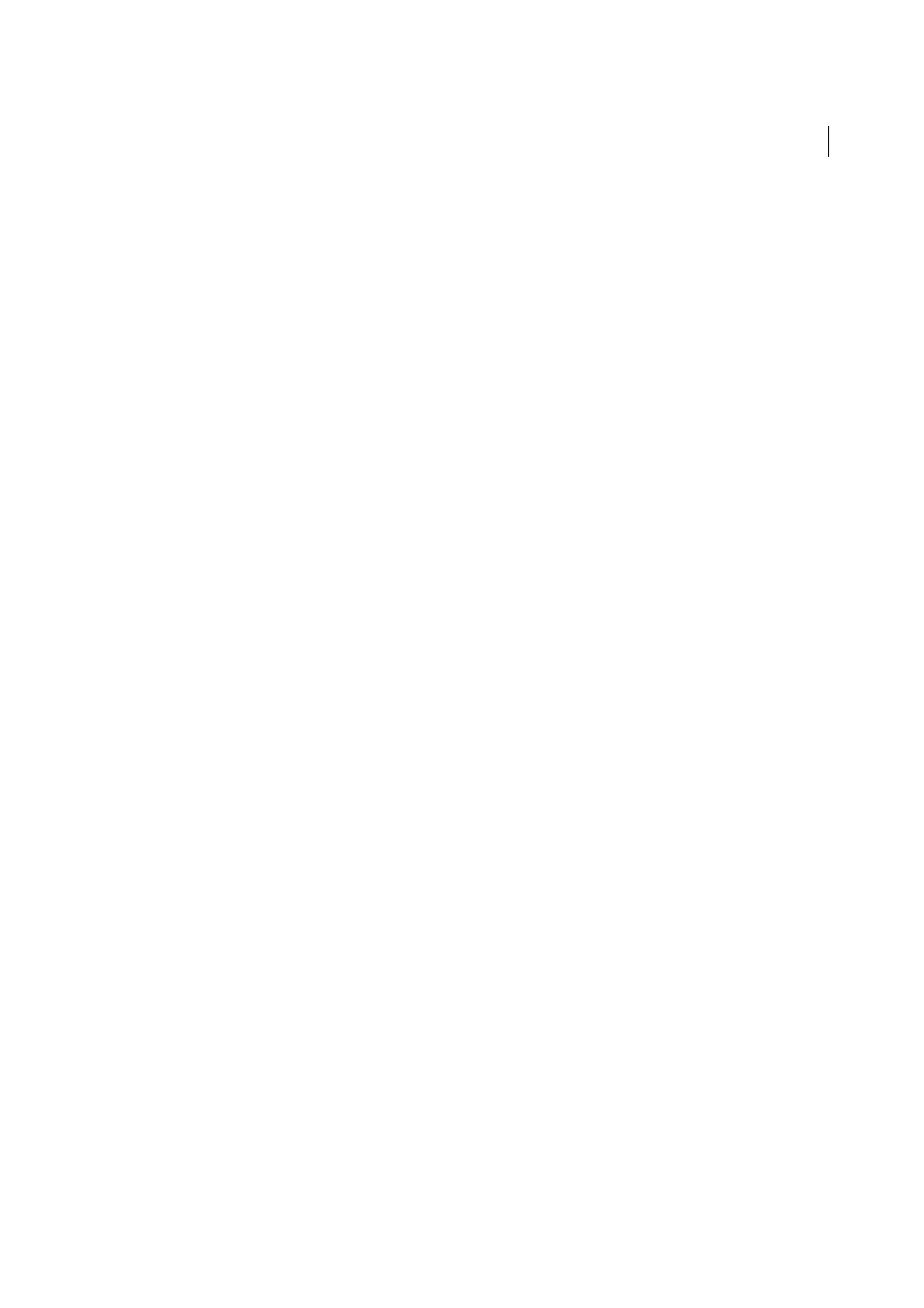
497
Transparency
Last updated 6/6/2015
Outer Glow and Inner Glow
Add glows that emanate from the outside or inside edges of the object, stroke, fill, or text.
Bevel and Emboss
Adds various combinations of highlights and shadows to give text and images a three-dimensional
appearance.
Satin
Adds interior shading that makes a satiny finish.
Basic Feather, Directional Feather, and Gradient Feather
Soften the edges of an object by fading them to transparent.
Note: In addition to the descriptions covered here, see
Common transparency settings and options
Many transparency effect settings and options are the same across different effects. Common transparency settings and
options include the following:
Angle and Altitude
Determine the lighting angle at which a lighting effect is applied. A setting of 0 is equivalent to
ground level; 90 is directly above the object. Click the angle radius or enter a degree measurement. Select Use Global
Light if you want a uniform lighting angle for all objects. Used by the Drop Shadow, Inner Shadow, Bevel and Emboss,
Satin, and Feather effects.
Blending Mode
Specifies how colors in transparent objects interact with the objects behind them. Used by the Drop
Shadow, Inner Shadow, Outer Glow, Inner Glow, and Satin effects. (See
.)
Choke
Along with the Size setting, determines how much of the shadow or glow is opaque and how much is
transparent; large settings increase opacity and small settings increase transparency. Used by the Inner Shadow, Inner
Glow, and Feather effects.
Distance
Specifies the offset distance for the Drop Shadow, Inner Shadow, or Satin effect.
Noise
Specifies the amount of random elements in the opacity of a glow or shadow as you enter a value or drag the
slider. Used by the Drop Shadow, Inner Shadow, Outer Glow, Inner Glow, and Feather effects.
Opacity
Determines the opacity of an effect; drag the slider or enter a percentage measurement. (See
.) Used by the Drop Shadow, Inner Shadow, Outer Glow, Inner Glow, Gradient Feather, Bevel and Emboss,
and Satin effects.
Size
Specifies the amount of shadow or glow. Used by the Drop Shadow, Inner Shadow, Outer Glow, Inner Glow, and
Satin effects.
Spread
Determines the transparency of the blur within the shadow or glow effect as established by the Size setting. A
higher percentage makes the blur more opaque. Used by the Drop Shadow and Outer Glow.
Technique
These settings determine how the edge of a transparency effect interacts with background colors. Softer and
Precise are available for the Outer Glow and Inner Glow effects:
Softer
Applies a blur to the edge of the effect. At larger sizes, doesn’t preserve detailed features.
Precise
Preserves the edge of the effect, including its corners and other sharp details. Preserves features better than the
Softer technique.
Use Global Light
Applies the global light setting to the shadow. Used by the Drop Shadow, Bevel and Emboss, and Inner
Shadow effects.
X Offset and Y Offset
Offsets the shadow on the x- or y-axis by the amount you specify. Used by the Drop Shadow and
Inner Shadow effects.
