Edit or delete button actions, Create jumps to text anchors, Create – Adobe InDesign CC 2015 User Manual
Page 399: Jumps to text anchors
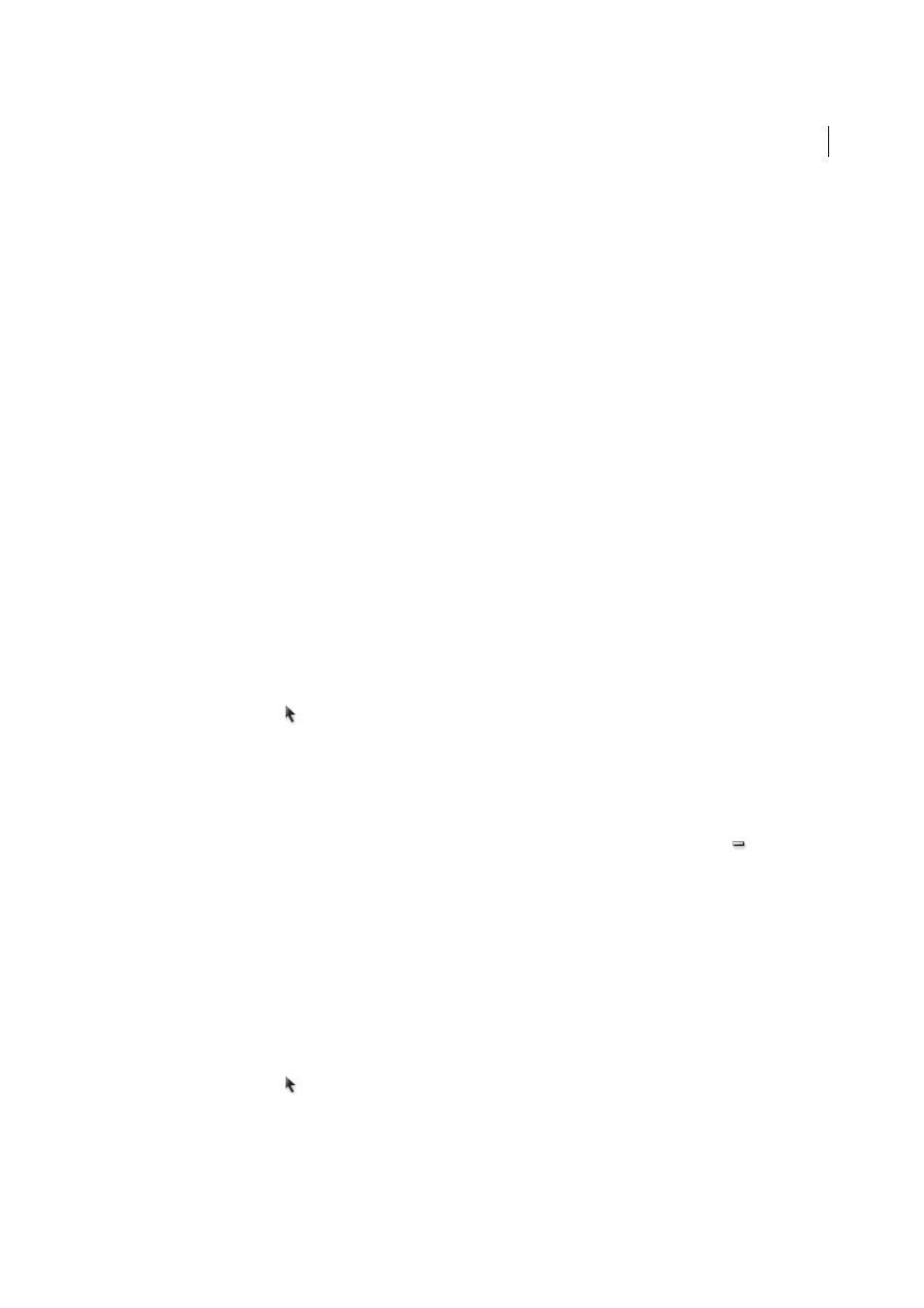
394
Interactivity
Last updated 6/6/2015
Video
Lets you play, pause, stop, or resume the selected movie. Only movies that have been added to the document
appear in the Video menu.
Sound
Lets you play, pause, stop, or resume the selected sound clip. Only sound clips that have been added to the
document appear in the Sound menu.
Animation (SWF/EPUB)
Lets you play, pause, stop, or resume to selected animation. Only animations that have been
added to the document appear in the Animation menu.
Go To Page (SWF/EPUB)
Jumps to the page in the SWF file you specify.
Go To State (SWF/EPUB)
Jumps to a specific state in a multi-state object. For example, if a multi-state object includes
several different images as states, you can use this action to display a particular image.
Go To Next/Previous State (SWF/EPUB)
Jumps to the next or previous state in a multi-state object. These options are
especially useful for clicking through a slideshow. See
.
Go To Next View (PDF)
Jumps to a page after going to the previous view. In the same way that a Forward button is
available in a web browser only after someone clicks the Back button, this option is available only if the user has jumped
to a previous view.
Go To Previous View (PDF)
Jumps to the most recently viewed page in the PDF document, or returns to the last used
zoom size.
Open File (PDF)
Launches and opens the file that you specify. If you specify a file that is not PDF, the reader needs the
native application to open it successfully. Specify an absolute pathname (such as C:\docs\sample.pdf).
View Zoom (PDF)
Displays the page according to the zoom option you specify. You can change the page zoom level
(such as Actual Size), the page layout (such as Continuous - Facing), or the rotation orientation.
Edit or delete button actions
1
Use the Selection tool to select the button.
2
In the Buttons panel, do any of the following:
• To deactivate actions, deselect the check box next to the item. Deactivating events and actions can be useful for
testing purposes.
• To change the order, drag and drop actions.
• To delete an action, select the action in the list box, and click the Delete Selected Action button
.
• To edit an action, choose the event to which the action is assigned, select the action in the list box, and change
the settings. If you need to replace a action for an existing event, delete the action, and then add the new action
to the event.
Create jumps to text anchors
If you create a text anchor in an InDesign document, you can cause a button to jump to that anchor, even if it’s in
another InDesign document. Use the Bookmarks panel and Hyperlinks panel to add text anchors. You cannot create
jumps from buttons to bookmarks that aren’t text anchors.
Note: If you set a hyperlink destination to a button, the hyperlink will have no effect in the exported fixed layout EPUB,
PDF, or SWF document.
1
Use the Selection tool to select the button.
2
In the Buttons panel, choose the event such as On Release that will trigger the jump.
3
Click the plus sign button next to Actions, and choose Go To Destination.
