Saving documents, Save documents – Adobe InDesign CC 2015 User Manual
Page 36
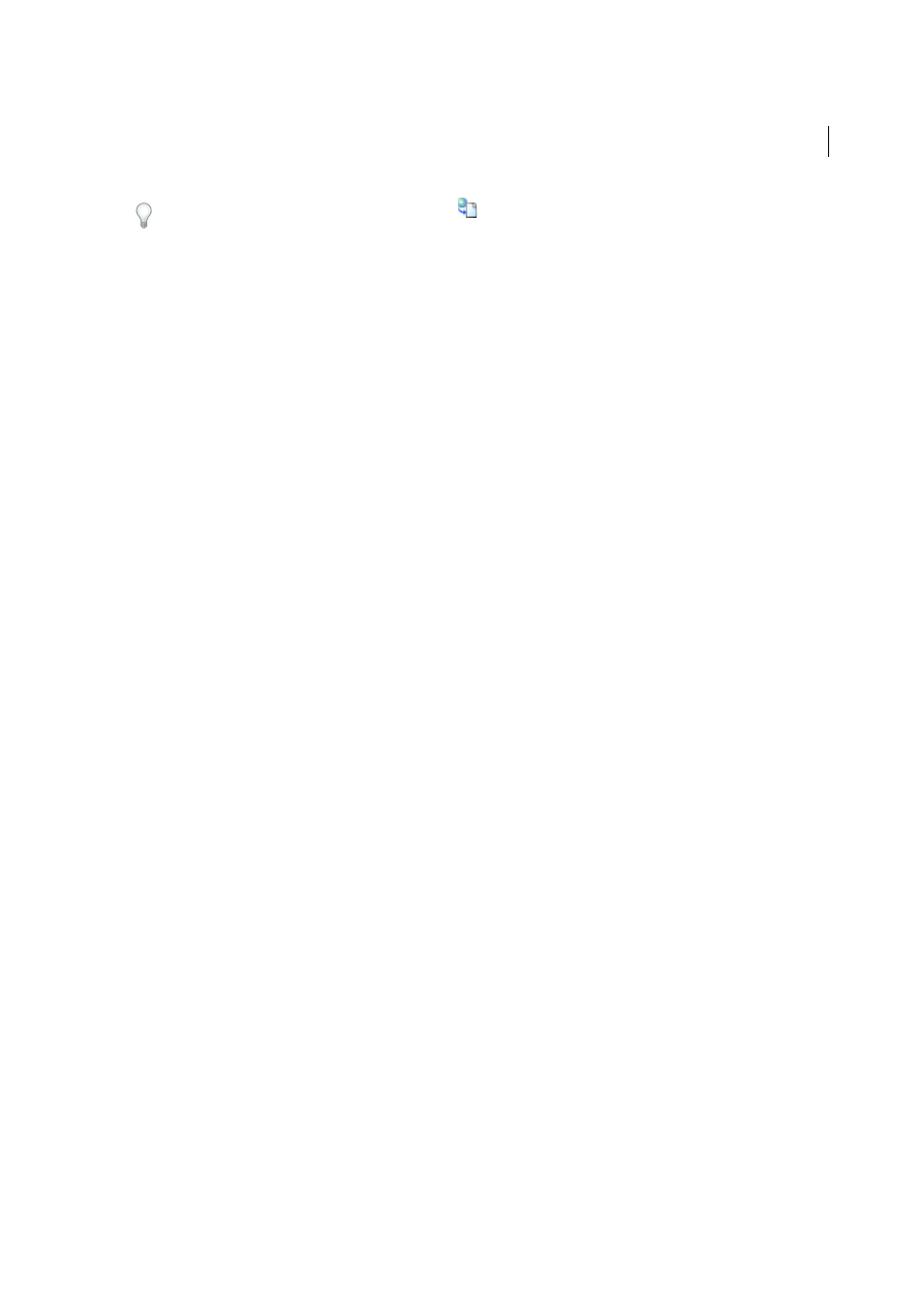
31
Workspace and workflow
Last updated 6/6/2015
When you export content, you see the Available icon
on the text frame (InDesign and InCopy), and in the
Assignments panel (InCopy). The word [Editing] appears in the story bar (InCopy).
More Help topics
Placing InCopy files in InDesign documents
Relink missing assignment files (InDesign)
Best practices for working with managed files
Saving documents
Save documents
Saving a document saves the current layout, references to source files, which page is currently displayed, and the zoom
level. Protect your work by saving often. You can save a file as any of the following:
• A regular document.
• A copy of the document, which creates a duplicate of the document under a different name, leaving the original
document active.
• A template, which normally opens as an untitled document. A template can contain settings, text, and graphics that
you preset as a starting point for other documents.
Saving a document also updates the metadata (or file information) that is part of the InDesign document. This
metadata includes a thumbnail preview, fonts used in the document, color swatches, and all metadata in the File Info
dialog box, all of which enable efficient searching. For example, you might want to search for all documents that use
a particular color.
You can view this metadata in Bridge and in the Advanced area of the File Info dialog box. You can control whether
to update the preview when you save by using a preference setting. The other metadata (fonts, colors, and links) are
updated whenever you save a document.
The Save, Save As, and Save a Copy commands store documents in the InDesign file format. For information about
storing documents in other file formats, see the Index.
If you’re saving a document in order to bring it to a prepress service provider for final output, InDesign can
automatically collect all necessary files, such as linked graphics and fonts, in one folder. (See
.)
Note: The information entered in the File > File Info dialog box gets updated in the Metadata tab when you export an
EPUB in the following formats:
• Fixed Layout EPUB
• Reflowable EPUB
❖
Do one of the following:
• To save a document under a new name, choose File > Save As, specify a location and filename, and click Save.
The newly named file becomes the active document. Using the Save As command might reduce the file size.
• To save an existing document under the same name, choose File > Save.
