Align paragraphs to the baseline grid, Align only the first line to the baseline grid, Create balanced headline text – Adobe InDesign CC 2015 User Manual
Page 341: Create paragraphs that span or split columns
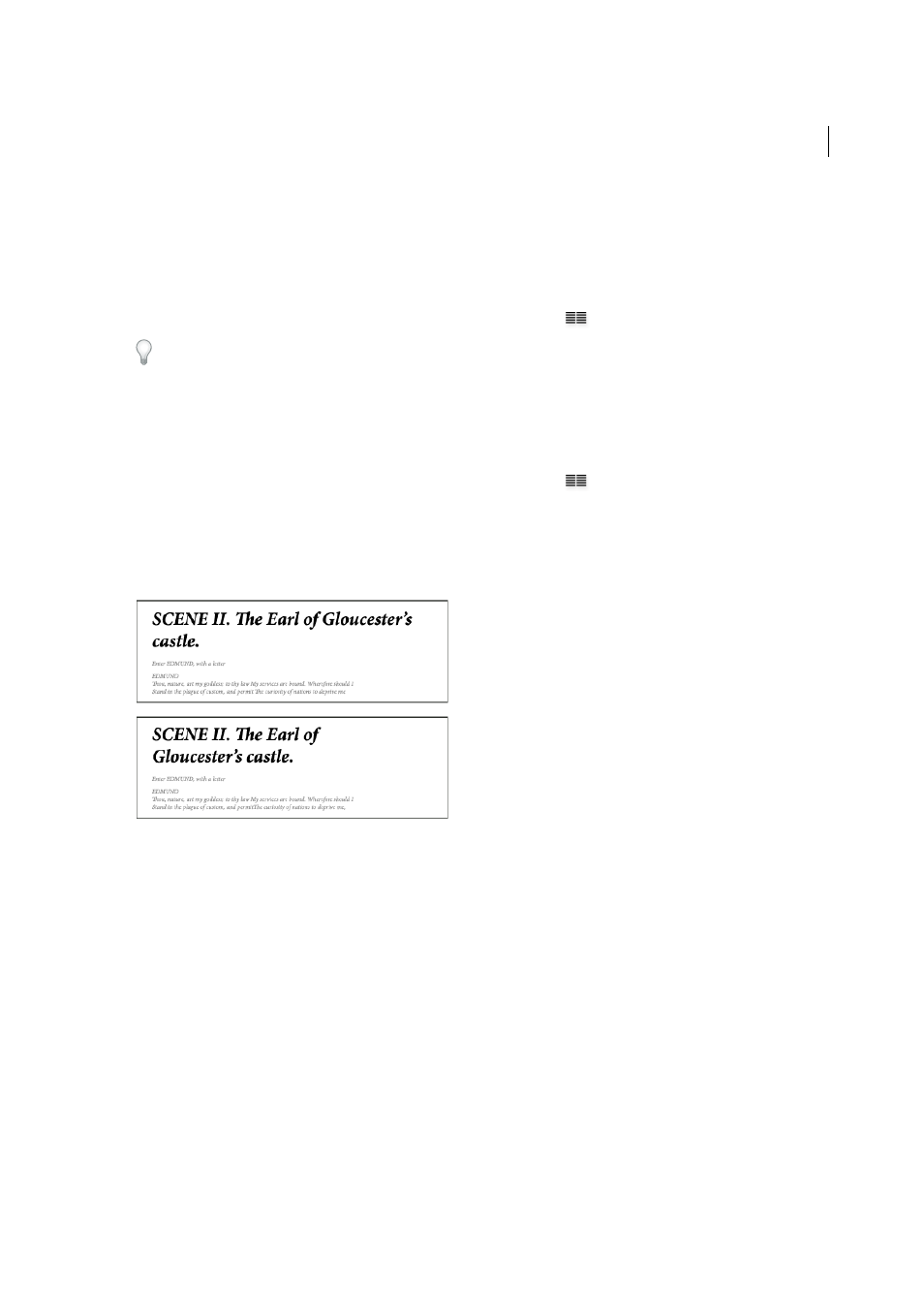
336
Typography
Last updated 6/6/2015
Note: The baseline grid is visible only if the document zoom level is greater than the view threshold setting in Grids
Preferences. You may need to zoom in to view the baseline grid.
Align paragraphs to the baseline grid
1
Select text.
2
In the Paragraph panel or Control panel, click Align To Baseline Grid
.
To ensure that the leading of your text does not change, set the baseline grid leading to the same leading value as your
text, or to a factor thereof.
Align only the first line to the baseline grid
1
Select the paragraphs you want to align.
2
Choose Only Align First Line To Grid from the Paragraph menu or Control panel menu.
3
In the Paragraph panel or Control panel, click Align To Baseline Grid
.
Create balanced headline text
You can balance ragged aligned text across multiple lines. This feature is especially useful for multiline headings, pull-
quotes, and centered paragraphs.
1
Click in the paragraph you want to balance.
2
In the Paragraph panel or Control panel, choose Balance Ragged Lines from the menu.
This feature takes effect only when the Adobe Paragraph Composer is selected.
Create paragraphs that span or split columns
You can make a paragraph span across multiple columns in a text frame to create a straddle head effect. You can choose
whether a paragraph spans all columns or a specified number of columns. When a paragraph is set to span across
columns in a multicolumn text frame, any text before the spanning paragraph becomes balanced as a result.
You can also split a paragraph into multiple columns within the same text frame.
