Add metadata using the file info dialog box – Adobe InDesign CC 2015 User Manual
Page 39
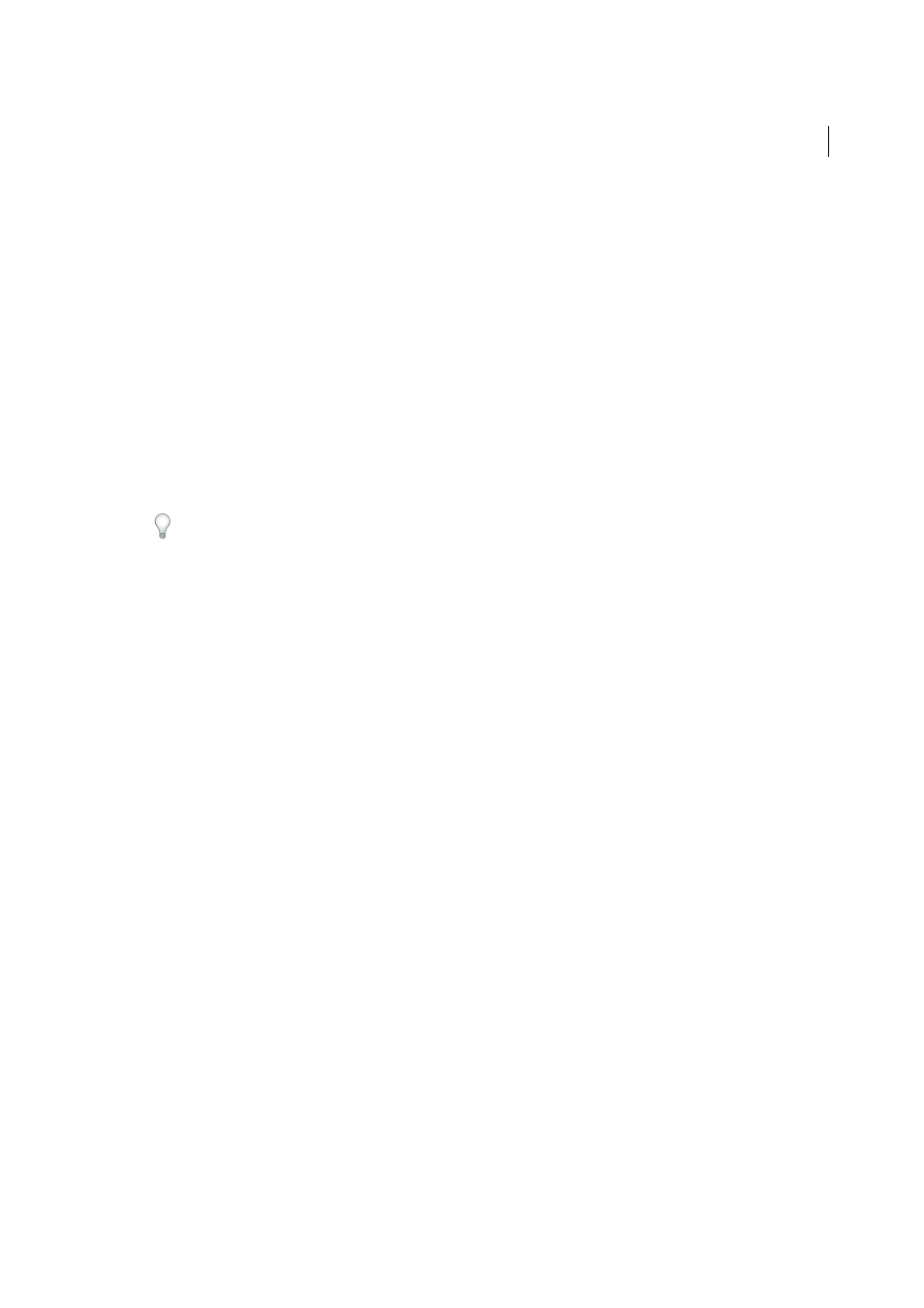
34
Workspace and workflow
Last updated 6/6/2015
Many of the powerful Adobe Bridge features that allow you to organize, search, and keep track of your files and versions
depend on XMP metadata in your files. Adobe Bridge provides two ways of working with metadata: through the
Metadata panel and through the File Infodialog box (InDesign) or the Content File Info dialog box (InCopy).
In some cases, multiple views exist for the same metadata property. For example, a property may be labeled Author in
one view and Creator in another, but both refer to the same underlying property. Even if you customize these views for
specific workflows, they remain standardized through XMP.
Add metadata using the File Info dialog box
The File Info dialog box displays camera data, file properties, an edit history, copyright, and author information of the
current document. The File Info dialog box also displays custom metadata panels. You can add metadata directly in the
File Information dialog box. Any information you enter in a field overrides existing metadata and applies the new value
to all selected files.
1
Choose File > File Info (InDesign) or File > Content File Info (InCopy).
2
Select any of the following from the tabs at the top of the dialog box:
Use the Right and Left arrows to scroll the tabs, or click the down-pointing arrow and choose a category from the list.
Description
Lets you enter document information about the file, such as document title, author, description, and
keywords that can be used to search for the document. To specify copyright information, select Copyrighted from
the Copyright Status pop-up menu. Then enter the copyright owner, notice text, and the URL of the person or
company holding the copyright.
IPTC
Includes four areas: IPTC Content describes the visual content of the image. IPTC Contact lists the contact
information for the photographer. IPTC Image lists descriptive information for the image. IPTC Status lists
workflow and copyright information.
Camera Data
Includes two areas: Camera Data 1 displays read-only information about the camera and settings used
to take the photo, such as make, model, shutter speed, and f-stop. Camera Data 2 lists read-only file information
about the photo, including pixel dimensions and resolution
Video Data
Lists information about the video file, including video frame width and height, and lets you enter
information such as tape name and scene name.
Audio Data
Lets you enter information about the audio file, including the title, artist, bit rate, and loop settings.
Mobile SWF
Lists information about mobile media files, including title, author, description, and content type.
Categories
Lets you enter information based on Associated Presscategories.
Origin
Lets you enter file information that is useful for news outlets, including when and where the file was created,
transmission information, special instructions, and headline information.
DICOM
Lists patient, study, series, and equipment information for DICOM images.
History
Displays Adobe Photoshop history log information for images saved with Photoshop. The History tab
appears only if Adobe Photoshop is installed.
Illustrator
Lets you apply a document profile for print, web, or mobile output.
Advanced
Displays fields and structures for storing metadata by using namespaces and properties, such as file
format and XMP, Exif, and PDF properties.
Raw Data
Displays XMP text information about the file.
3
Type the information to add in any displayed field.
4
Click OK to apply the changes.
