About compound paths, Best practices for editing compound paths, Create a compound path – Adobe InDesign CC 2015 User Manual
Page 461
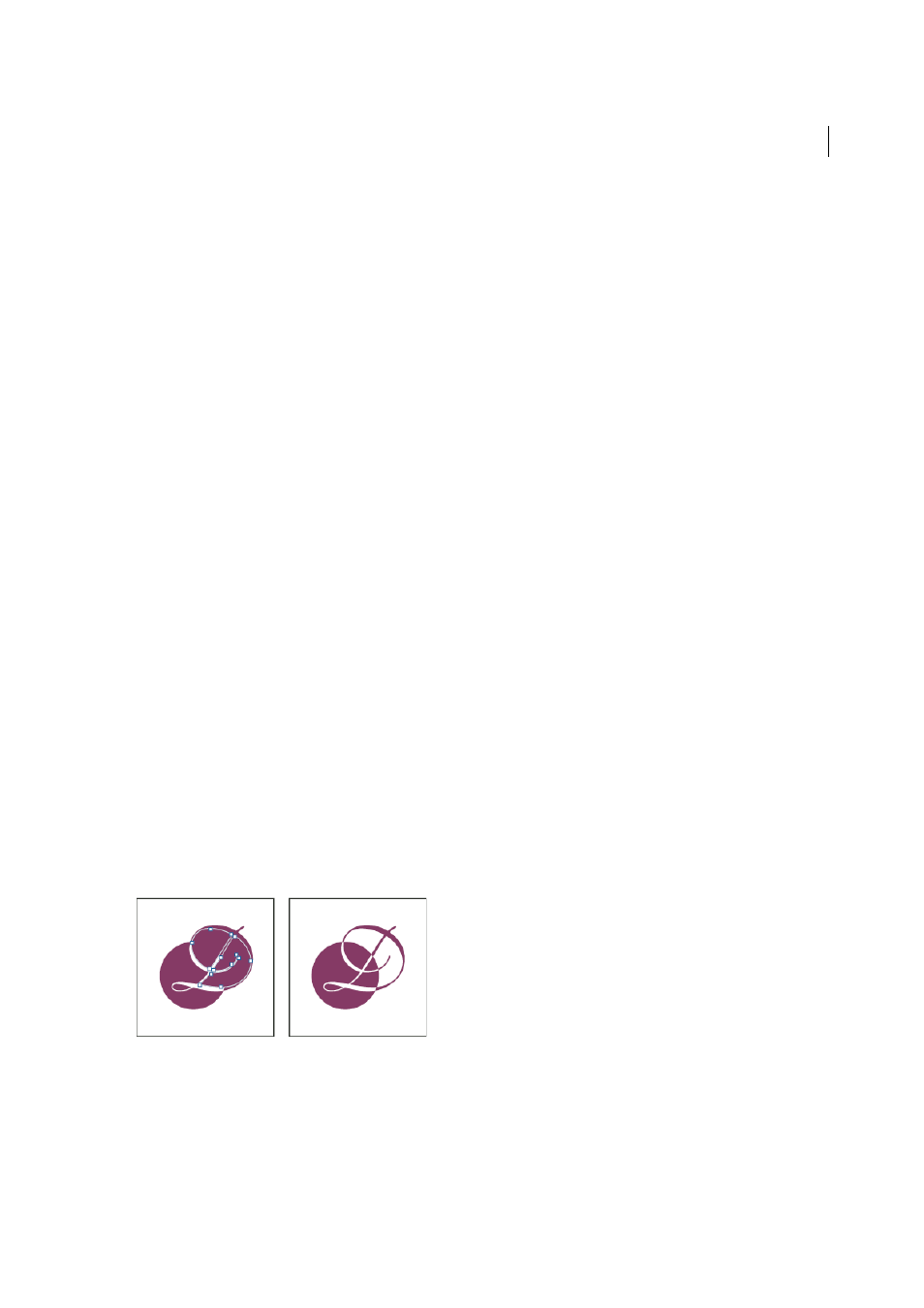
456
Drawing and painting
Last updated 6/6/2015
About compound paths
You can combine several paths into a single object, called a compound path. Create a compound path when you want
to do any of the following:
• Add transparent holes to a path.
• Preserve the transparent holes within some text characters, such as o and e, when you convert characters to editable
letterforms using the Create Outlines command. Using the Create Outlines command always results in the creation
of compound paths.
• Apply a gradient, or add contents that span multiple paths. Although you can also apply a gradient across multiple
objects using the Gradient tool, applying a gradient to a compound path is often a better method because you can
later edit the entire gradient by selecting any of the subpaths. With the Gradient tool, later editing requires selecting
all of the paths you originally selected.
Best practices for editing compound paths
Keep the following guidelines in mind as you edit compound paths:
• Changes to path attributes (such as stroke and fill) always alter all subpaths in a composite path—it doesn’t matter
which selection tool you use, or how many subpaths you select. To preserve the individual stroke and fill attributes
of the paths you want to combine, group them instead.
• In a compound path, any effect that is positioned relative to a path’s bounding box—such as a gradient, or an image
pasted inside—is actually positioned relative to the bounding box of the entire compound path (that is, the path that
encloses all of the subpaths).
• If you make a compound path, then change its properties and release it, using the Release command, the released
paths inherit the compound path’s properties; they don’t regain their original properties.
• If your document contains compound paths with many smooth points, some output devices may have problems
printing them. If so, simplify or eliminate the compound paths, or convert them to bitmap images using a program
such as Adobe Photoshop.
• If you apply a fill to a compound path, holes sometimes don’t appear where you expect them to. For a simple path
like a rectangle, the inside, or the area you can fill, is easy to see—it’s the area within the enclosed path. However,
with a compound path, InDesign must determine whether the intersections created by a compound path’s subpaths
are inside (filled areas) or outside (holes). The direction of each subpath—the order in which its points were
created—determines whether the area it defines is inside or outside. If a subpath is filled when you want it to be a
hole, or vice versa, click Reverse Path in the Pathfinder panel to reverse the direction of that subpath.
Create a compound path
You can create a compound path from two or more open or closed paths. When you create a compound path, all of the
originally selected paths become subpaths of the new compound path. The selected paths inherit the stroke and fill
settings of the object farthest back in the stacking order.
