Create toc entries with tab leaders, Create a paragraph style with a tab leader – Adobe InDesign CC 2015 User Manual
Page 119
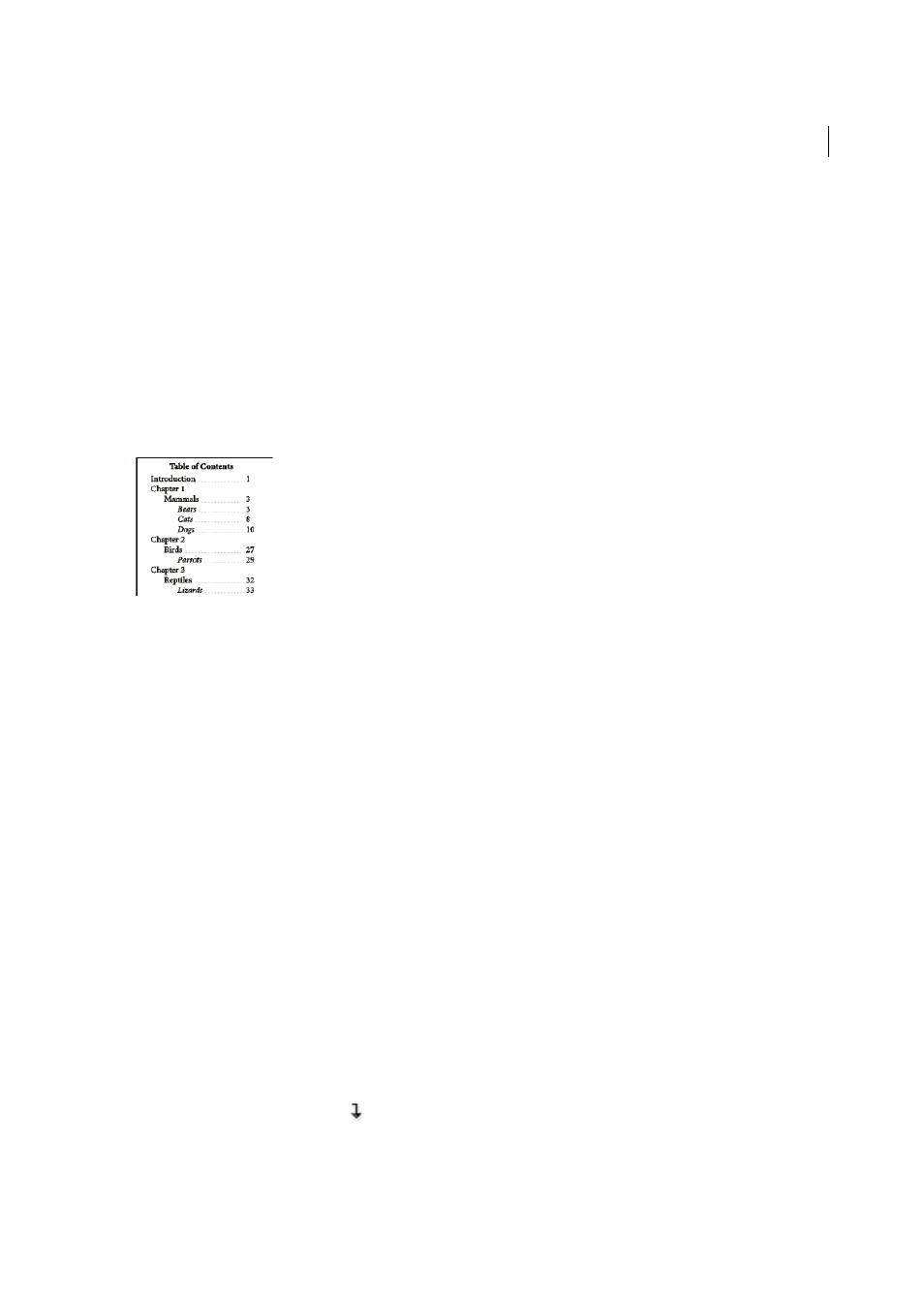
114
Layout and design
Last updated 6/6/2015
Include Text On Hidden Layers
Select this option only if you want the paragraphs on hidden layers to be included in
your table of contents. This is useful when creating a list of advertisers or illustrations that may not appear as visible
text in the document itself. Deselect this option when you’ve used layers to store various versions or translations of the
same text.
Numbered Paragraphs
If your table of contents includes a paragraph style that uses numbering, specify whether the
TOC entry includes the full paragraph (both number and text), only the numbers, or only the paragraph.
Frame Orientation
Specify the writing direction for the text frame you will use to create a table of contents.
Create TOC entries with tab leaders
Entries in a table of contents are often formatted with dots or tab leaders separating the entry from its associated page
number.
1
Create a paragraph style with a tab leader.
2
To update the table of contents settings, do one of the following:
• Choose Layout > Table Of Contents Style. Select a TOC style, and click Edit.
• Choose Layout > Table Of Contents (if you are not using a TOC style).
3
Under Include Paragraph Styles, select an item you want to appear with a tab leader in the table of contents.
4
For Entry Style, select the paragraph style that contains the tab leader.
5
Click More Options.
6
Verify that Between Entry And Number is set to ^t (representing a tab). Click OK or Save to exit.
7
Update the table of contents, if necessary, by choosing Layout > Update Table Of Contents. Otherwise, place the new
table of contents story.
Create a paragraph style with a tab leader
1
Choose Window > Styles > Paragraph Styles to display the Paragraph Styles panel.
2
In the Paragraph Styles panel, do one of the following:
• Double-click the name of the paragraph style applied to entries in your table of contents.
• From the panel menu, choose New Paragraph Style.
3
Enter a name, if necessary, for the paragraph style.
4
Click Tabs.
5
Select the right-justified tab icon
, and then click on the ruler to position the tab stop.
If the paragraphs you’re applying the style to include numbered list items, make sure that you include two tab
settings — the first for the indented number and the second for the tab leader.
