Adobe InDesign CC 2015 User Manual
Page 230
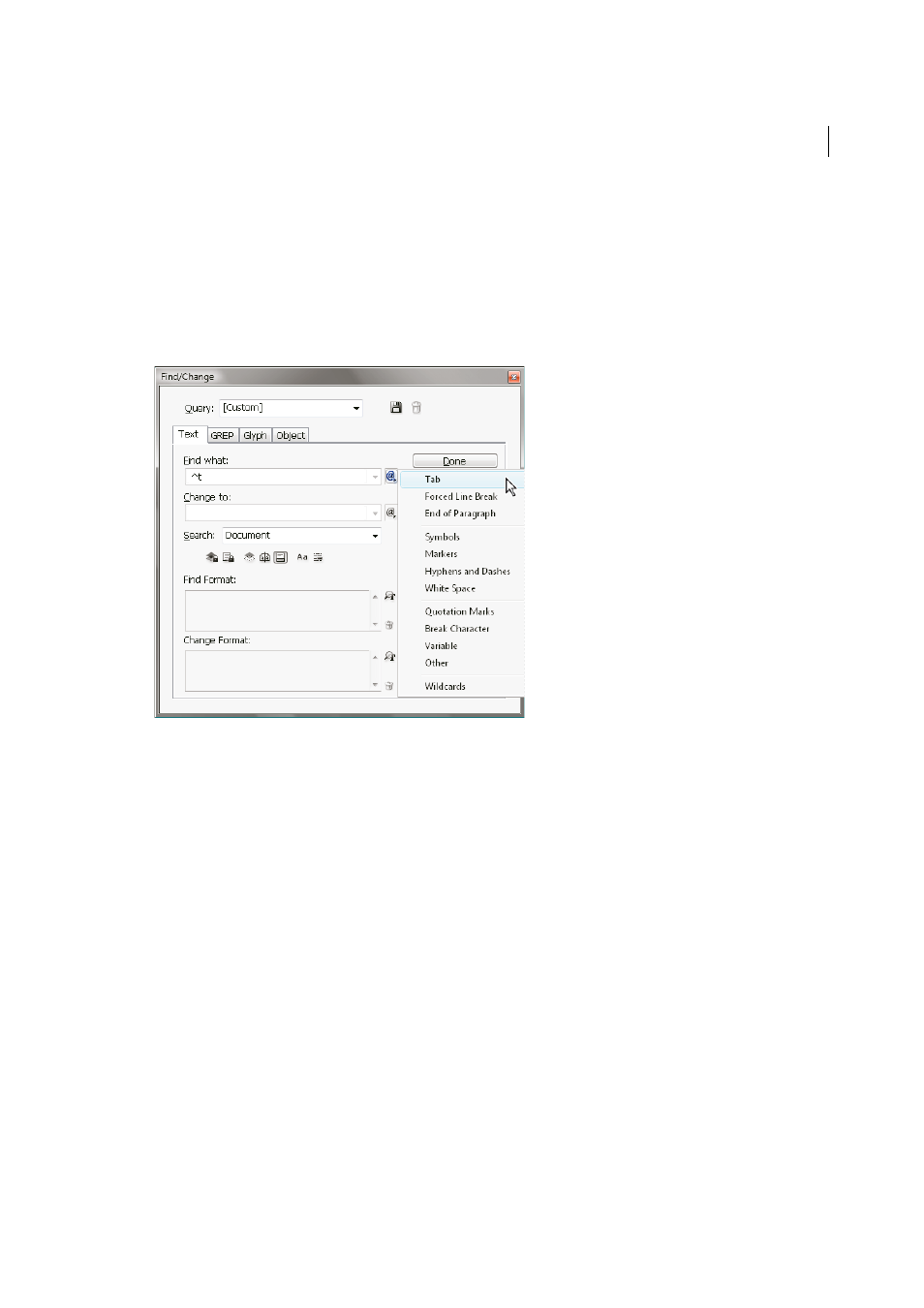
225
Text
Last updated 6/6/2015
3
Specify the range of your search from the Search menu, and click icons to include locked layers, master pages,
footnotes, and other items in the search.
4
In the Find What box, describe what you want to search for:
• Type or paste the text you want to find.
• To search for or replace tabs, spaces, or other special characters, select a representative character (metacharacter)
from the pop-up menu to the right of the Find What box. You can also choose wildcard options such as Any Digit
or Any Character.
• Use a predefined query to find and replace text. (See
Find/change items using queries
5
In the Change To box, type or paste the replacement text. You can also select a representative character from the
pop-up menu to the right of the Change To box.
6
Click Find.
7
To continue searching, click Find Next, Change (to change the current occurrence), Change All (a message indicates
the total number of changes), or Change/Find (to change the current occurrence and search for the next one).
8
The Find/Change dialog in InDesign has two search direction buttons - Forward and Backward. As search Forward
is enabled by default, you can switch to Backward to reverse the flow of the search. The new functionality helps you
search strings in Text, GREP, and Glyph tabs.
9
Click Done.
If you don’t get the search results you expected, make sure that you clear any formatting you may have included in a
previous search. You may also need to expand your search. For example, you may be searching only a selection or a
story instead of the document. Or, you may be searching for text that appears on an item, such as a locked layer,
footnote, or hidden conditional text, that is currently excluded from the search.
If you change your mind about replacing text, choose Edit > Undo Replace Text (or Undo Replace All Text).
To find the next occurrence of a previously searched-for phrase without having to open the Find/Change dialog box,
choose Edit > Find Next. In addition, previous search strings are stored in the Find/Change dialog box. You can select
a search string from the menu to the right of the option.
