Span a paragraph across columns, Split a paragraph into columns – Adobe InDesign CC 2015 User Manual
Page 342
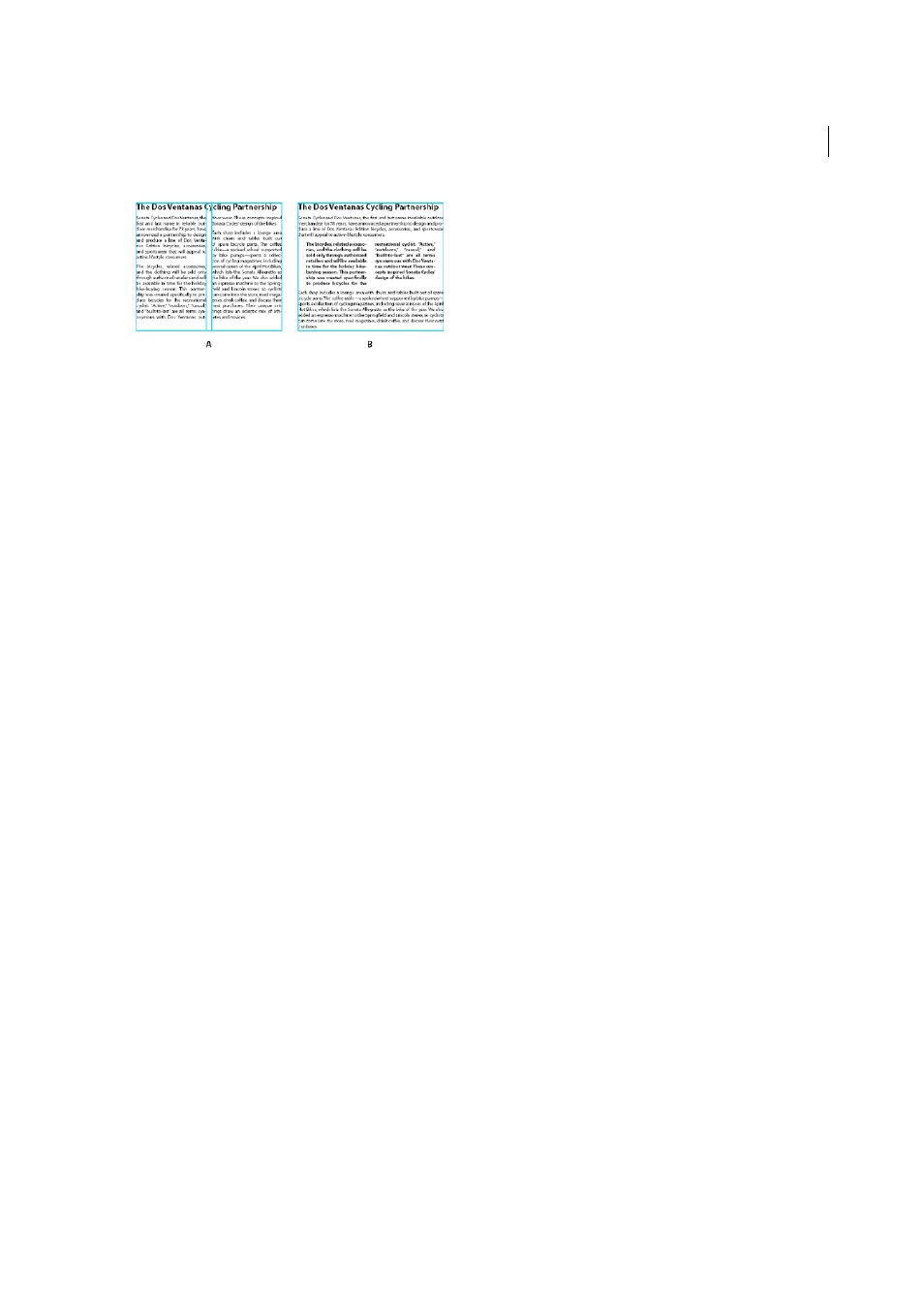
337
Typography
Last updated 6/6/2015
A Heading that spans columns B Split column
Span a paragraph across columns
1
Place the insertion point inside the paragraph.
You can also make this feature part of a paragraph style, such as a heading style.
2
Choose Span Columns from the Control panel menu or a Paragraph panel menu.
3
Choose Span Columns from the Paragraph Layout menu.
4
Choose the number of columns you want the paragraph to span from the Span menu. Choose All if you want the
paragraph to span across all the columns.
5
To add extra space before or after the span paragraph, specify Space Before Span and Space After Span values, and
then click OK.
Split a paragraph into columns
1
Place the insertion point inside the paragraph.
You can also make this feature part of a paragraph style, such as a heading style.
2
Choose Span Columns from the Control panel menu or a Paragraph panel menu.
3
Choose Split Columns from the Paragraph Layout menu.
4
Specify the following options, and then click OK:
Sub-columns
Choose the number of columns you want the split the paragraph into.
Space Before Split / Space After Split
Add space before or after the split paragraph.
Inside Gutter
Determine the space between the split paragraphs.
Outside Gutter
Determine the space between the outside of the split paragraphs and the margins.
Align or justify text vertically within a text frame
You can align or distribute lines of text in a frame along its vertical axis to help keep type vertically consistent among
frames and their columns.
You can align text to the top, center, or bottom of the frame using each paragraph’s leading and paragraph spacing
values. You can also justify text vertically, which evenly spaces lines regardless of their leading and paragraph spacing
values.
