About character and paragraph styles, Styles panel overview – Adobe InDesign CC 2015 User Manual
Page 302
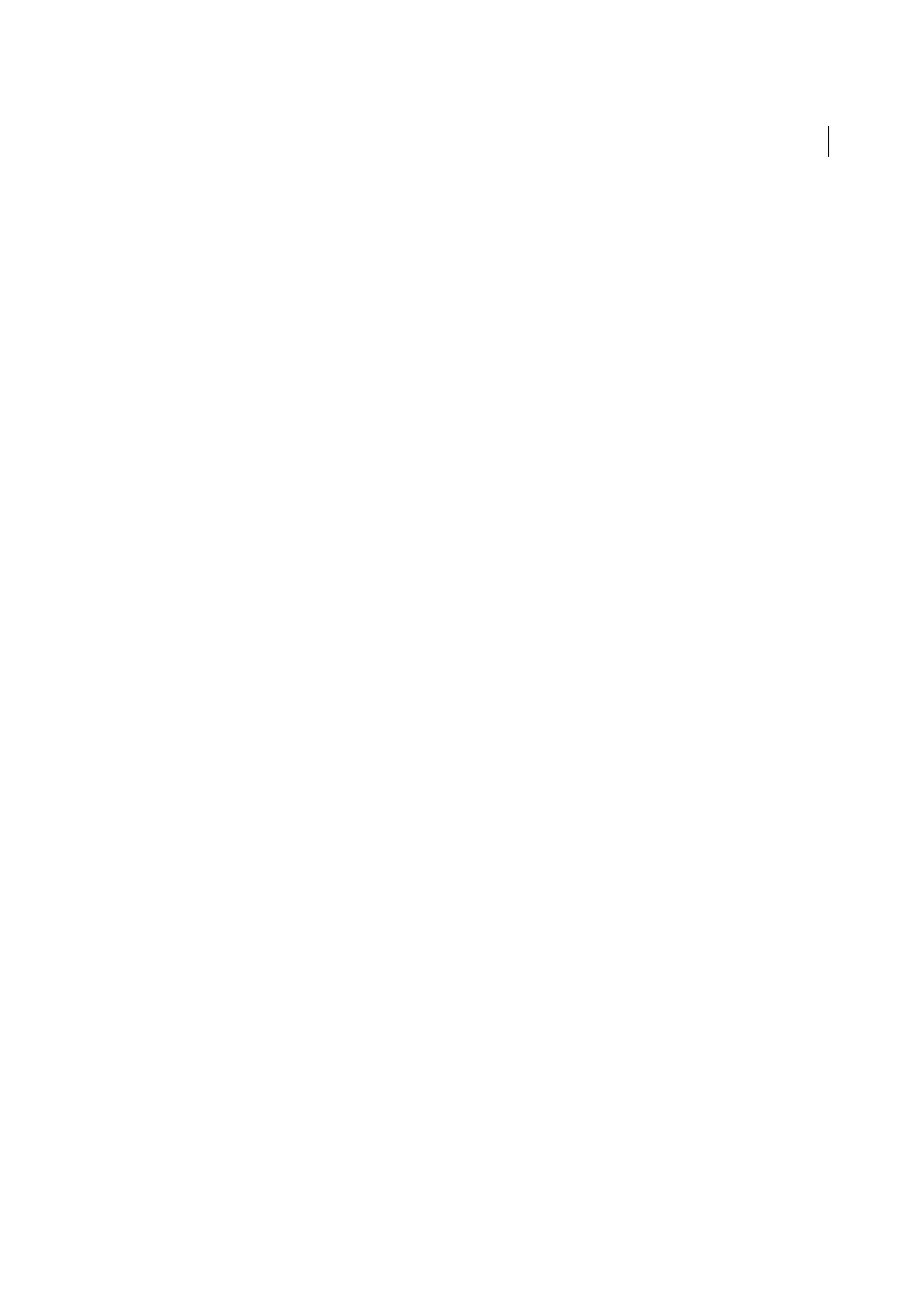
297
Styles
Last updated 6/6/2015
About character and paragraph styles
A character style is a collection of character formatting attributes that can be applied to text in a single step. A paragraph
style includes both character and paragraph formatting attributes, and can be applied to a paragraph or range of
paragraphs. Paragraph styles and character styles are found on separate panels. Paragraph and characters styles are
sometimes called text styles.
A named grid format can be applied to a frame grid in the Frame Grid format settings. (See
.) You can also use create an object style with grid characteristics. (See
.)
When you change the formatting of a style, all text to which the style has been applied will be updated with the new
format.
You can create, edit, and delete styles in stand-alone Adobe InCopy documents or in InCopy content that is linked to
an Adobe InDesign CS4 document. When the contents are updated in InDesign, new styles are added to the InDesign
document, but any style modifications made in InCopy will be overridden by the InDesign style. For linked content, it
is usually best to manage your styles in InDesign.
[Basic Paragraph] styles
By default, each new document contains a [Basic Paragraph] style that is applied to text you type. You can edit this style,
but you can’t rename or delete it. You can rename and delete styles that you create. You can also select a different default
style to apply to text.
Character style attributes
Unlike paragraph styles, character styles do not include all the formatting attributes of selected text. Instead, when you
create a character style, InDesign makes only those attributes that are different from the formatting of the selected text
part of the style. That way, you can create a character style that, when applied to text, changes only some attributes, such
as the font family and size, ignoring all other character attributes. If you want other attributes to be part of the style, add
them when editing the style.
Next Style
You can automatically apply styles as you type text. If, for example, your document’s design calls for the style “body text”
to follow a heading style named “heading 1,” you can set the Next Style option for “heading 1” to “body text.” After
you’ve typed a paragraph styled with “heading 1,” pressing Enter or Return starts a new paragraph styled with “body
text.”
If you use the context menu when applying a style to two or more paragraphs, you can cause the parent style to be
applied to the first paragraph and the Next Style to be applied to the additional paragraphs. (See
.)
To use the Next Style feature, choose a style from the Next Style menu when you’re creating or editing a style.
Jeff Witchel provides a video tutorial about using the Next Style feature at
.
Styles panel overview
Use the Character Styles panel to create, name, and apply character styles to text within a paragraph; use the Paragraph
Styles panel to create, name, and apply paragraph styles to entire paragraphs. Styles are saved with a document and
display in the panel each time you open that document.
When you select text or position the insertion point, any style that has been applied to that text is highlighted in either
of the Styles panels, unless the style is in a collapsed style group. If you select a range of text that contains multiple styles,
no style is highlighted in the Styles panel. If you select a range of text to which multiple styles are applied, the Styles
panel displays “(Mixed).”
