Chapter 4: text, Threading text, Thread text frames – Adobe InDesign CC 2015 User Manual
Page 191: Add a new frame to the thread, Add an existing frame to the thread
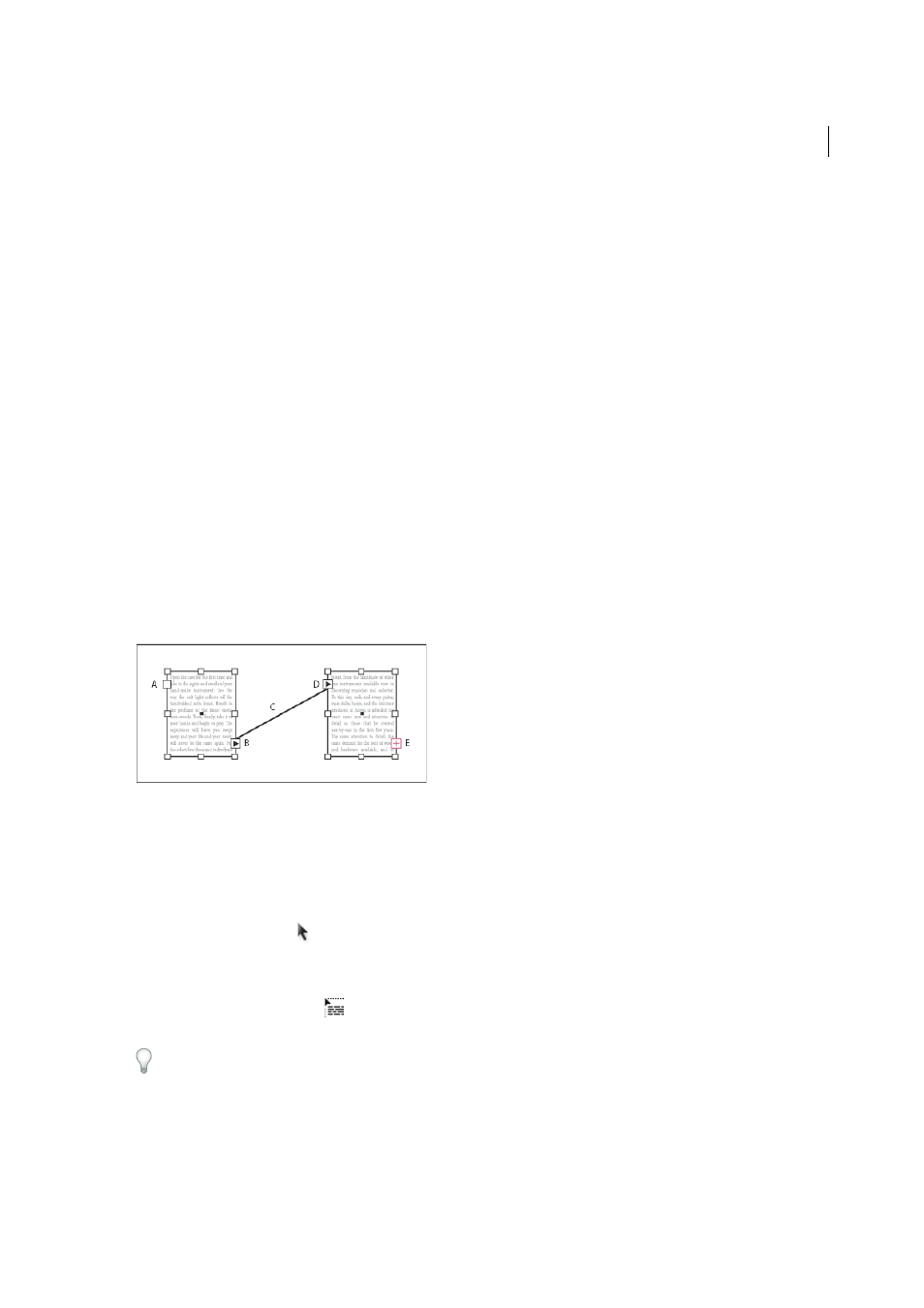
186
Last updated 6/6/2015
Chapter 4: Text
Threading text
Thread text frames
The text in a frame can be independent of other frames, or it can flow between connected frames. To flow text between
connected frames (also called text boxes), you must first connect the frames. Connected frames can be on the same
page or spread, or on another page in the document. The process of connecting text among frames is called threading
text. It is also referred to as linking text frames or linking text boxes.
Each text frame contains an in port and an out port, which are used to make connections to other text frames. An empty
in port or out port indicates the beginning or end of a story, respectively. An arrow in a port indicates that the frame is
linked to another frame. A red plus sign (+) in an out port indicates that there is more text in the story to be placed but
no more text frames in which to place it. This remaining unseen text is called overset text.
A In port at beginning of story B Out port indicating thread to next frame C Text thread D In port indicating thread from previous frame E Out
port indicating overset text
Choose View > Extras > Show Text Threads to see visual representatives of threaded frames. You can thread text frames
whether or not they contain text.
Add a new frame to the thread
1
Using the Selection tool , select a text frame, and then click the in port or out port to load a text icon.
Clicking the in port lets you add a frame before the selected frame; clicking the out port lets you add a frame after
the selected frame.
2
Position the loaded text icon
where you want a new text frame to appear, and then click or drag to create a new
text frame.
When the loaded text icon is active, you can perform many actions, including turning pages, creating new pages, and
zooming in and out. If you start to thread two frames and change your mind, you can cancel the thread by clicking any
tool in the Toolbox. No text will be lost.
Add an existing frame to the thread
1
Using the Selection tool, select a text frame, and then click the in port or the out port to load a text icon.
