Delete character or paragraph styles, Override character and paragraph styles, Clear paragraph style overrides – Adobe InDesign CC 2015 User Manual
Page 308
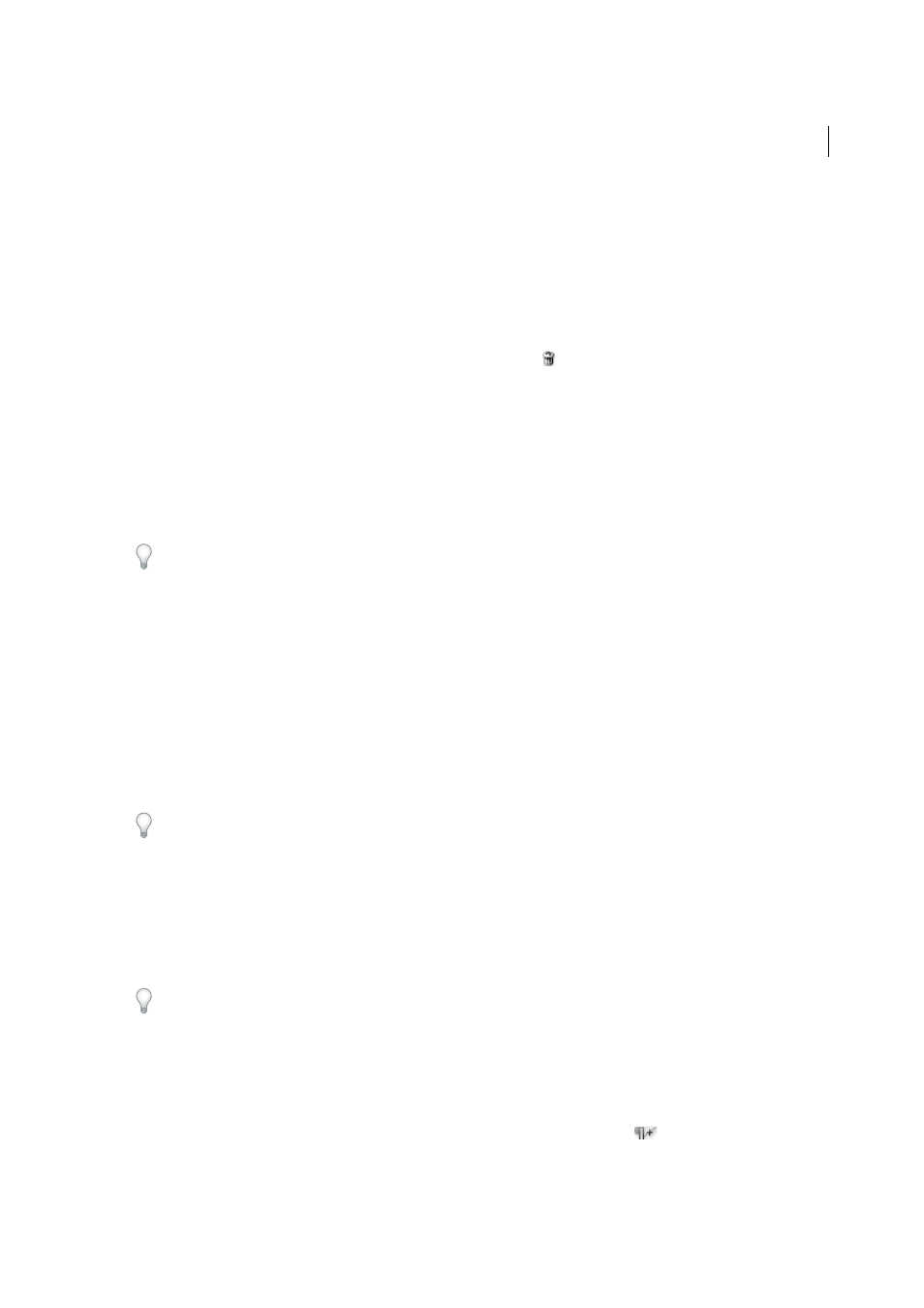
303
Styles
Last updated 6/6/2015
Delete character or paragraph styles
When you delete a style, you can select a different style to replace it, and you can choose whether to preserve the
formatting. When you delete a style group, you delete all styles within the group. You are prompted to replace each style
in the group one at a time.
1
Select the style name in the Styles panel.
2
Do one of the following:
• Choose Delete Style in the panel menu or click the Delete icon
at the bottom of the panel.
• Right-click (Windows) or Control-click (Mac OS) the style, and then choose Delete Style. This method is
especially useful for deleting a style without applying it to text.
3
In the Delete Paragraph Style dialog box, select the style to replace it.
If you select [No Paragraph Style] to replace a paragraph style or [None] to replace a character style, select Preserve
Formatting to keep the formatting of text to which the style is applied. The text preserves its formatting but is no
longer associated with a style.
4
Click OK.
To delete all unused styles, choose Select All Unused in the Styles panel menu, and then click the Delete icon. When you
delete an unused style, you are not prompted to replace the style.
Override character and paragraph styles
When you apply a paragraph style, character styles and other previous formatting remain intact. After you apply a style,
you can override any of its settings by applying formatting that’s not part of the style. When formatting that is not part
of a style is applied to text with that style applied, it is called an override or local formatting. When you select text with
an override, a plus sign (+) appears next to the style name. In character styles, an override is displayed only if the applied
attribute is part of the style. For example, if a character style only changes text color, applying a different font size to the
text does not appear as an override.
You can clear character styles and formatting overrides when you apply a style. You can also clear overrides from a
paragraph to which a style has been applied.
If a style has a plus sign (+) next to it, hold the mouse pointer over the style to view a description of the override
attributes.
Preserve or remove overrides when applying paragraph styles
• To apply a paragraph style and preserve character styles, but remove overrides, hold down Alt (Windows) or Option
(Mac OS) as you click the name of the style in the Paragraph Styles panel.
• To apply a paragraph style and remove both character styles and overrides, hold down Alt+Shift (Windows) or
Option+Shift (Mac OS) as you click the name of the style in the Paragraph Styles panel.
Right-click (Windows) or Control-click (Mac OS) the style in the Paragraph Styles panel, and then choose an option
from the context menu. You can then clear overrides, character styles, or both while applying the style.
Clear paragraph style overrides
1
Select the text containing the overrides. You can even select multiple paragraphs with different styles.
2
In the Paragraph Styles panel, do any of the following:
• To remove paragraph and character formatting, click the Clear Overrides icon
, or choose Clear Overrides
from the Paragraph Styles panel.
