View change information in the track changes panel, Accept and reject changes, Set track changes preferences – Adobe InDesign CC 2015 User Manual
Page 289
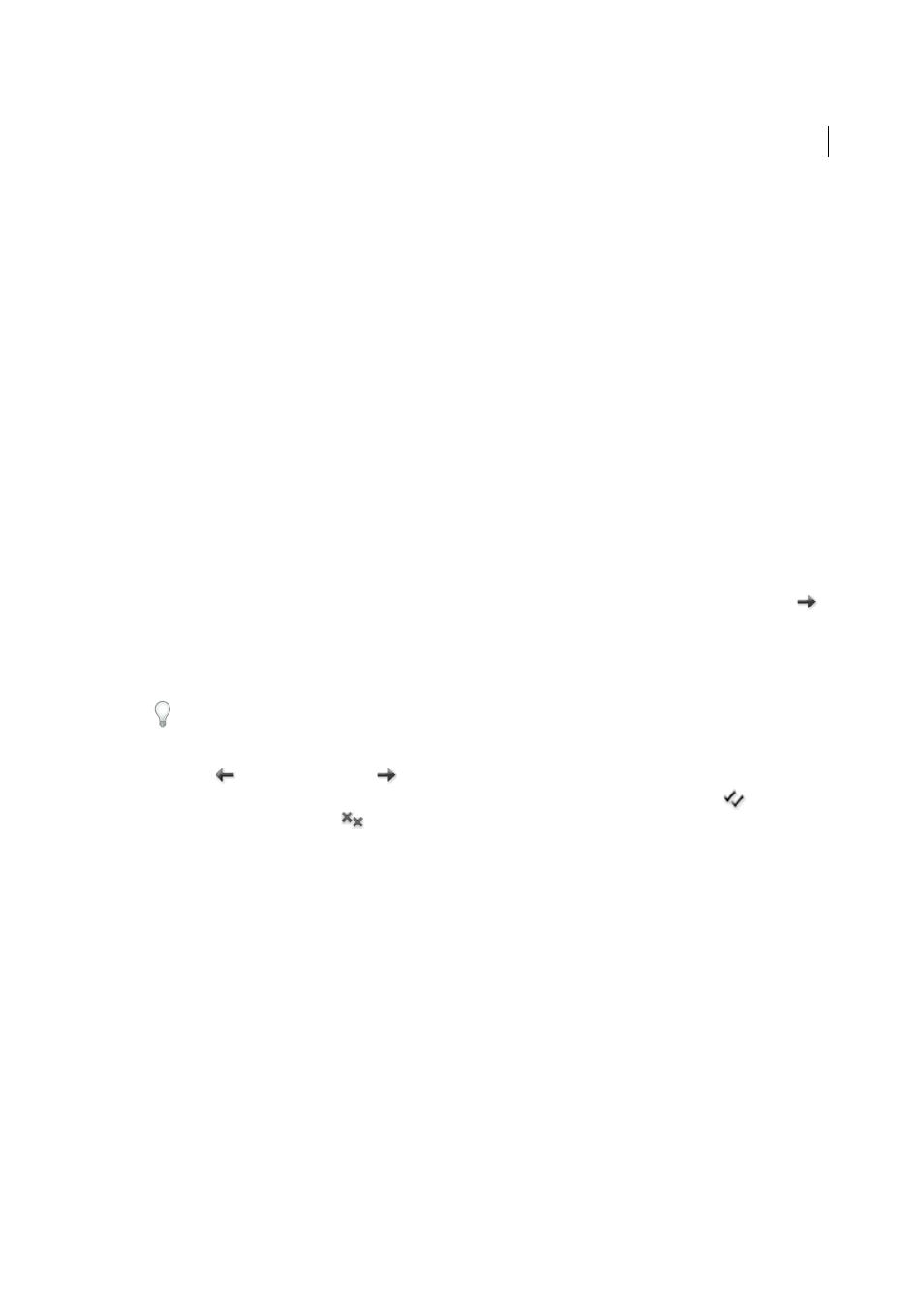
284
Text
Last updated 6/6/2015
• (InCopy) To disable tracking in all open stories in a multistory document, choose Changes > Disable Tracking
In All Stories.
Note: If you disable tracking, no further changes are tracked. Previously tracked changes are not affected.
View change information in the Track Changes panel
1
Choose Window > Track Changes.
2
Click the insertion point in a change. The Track Changes panel displays the date, time, and other change
information.
Accept and reject changes
When changes have been made to a story, whether by you or by others, the change-tracking feature enables you to
review all changes and decide whether to incorporate them into the story. You can accept or reject single changes, only
portions of a tracked change, or all changes at once.
When you accept a change, it becomes a normal part of the text flow and is no longer highlighted as a change. When
you reject a change, the text reverts to how it was before the change was made.
1
In Story Editor (InDesign) or Galley or Story view (InCopy), position the insertion point at the beginning of the
story.
2
In the Track Changes panel (InDesign) or the Track Changes toolbar (InCopy), click the Next Change button
.
3
Do any of the following:
• To accept the highlighted change and incorporate it into the text flow, click the Accept Change button .
• To reject the change and revert to the original text, click the Reject Change button .
To accept or reject the highlighted change and go to the next change, Alt-click (Windows) or Option-click (Mac OS)
the Accept Change or Reject Change button.
• To move back to the previous change or skip over a change and go to the next one, click the Previous Change
button
or Next Change button
.
• To accept or reject all changes without reviewing, click the Accept All Changes In Story button
or the Reject
All Changes In Story button
.
• To accept or reject all changes in the story or in the document, or to accept or reject all changes by a certain
participant, choose the appropriate option from the Track Changes panel menu (InDesign) or from the Changes
menu (InCopy).
Note: If you change your mind about accepting or rejecting a change, you can undo the change by choosing Edit > Undo or
pressing Ctrl+Z (Windows) or Command+Z (Mac OS).
Choosing an Accept All Changes or Reject All Changes command also applies to hidden conditional text.
Set Track Changes preferences
Preference settings let you control many tracking options. You can choose a color to identify your changes and select
what changes you want tracked: adding, deleting, or moving text. You can also set the appearance of each type of
tracked change, and you can have changes identified with colored change bars in the margins.
1
Choose Edit > Preferences > Track Changes (Windows) or InDesign > Preferences > Track Changes (Mac OS).
2
Select each type of change that you want to track.
3
For each type of change, specify the text color, background color, and marking method.
