Overprint a paragraph rule, Overprint rules above footnotes – Adobe InDesign CC 2015 User Manual
Page 617
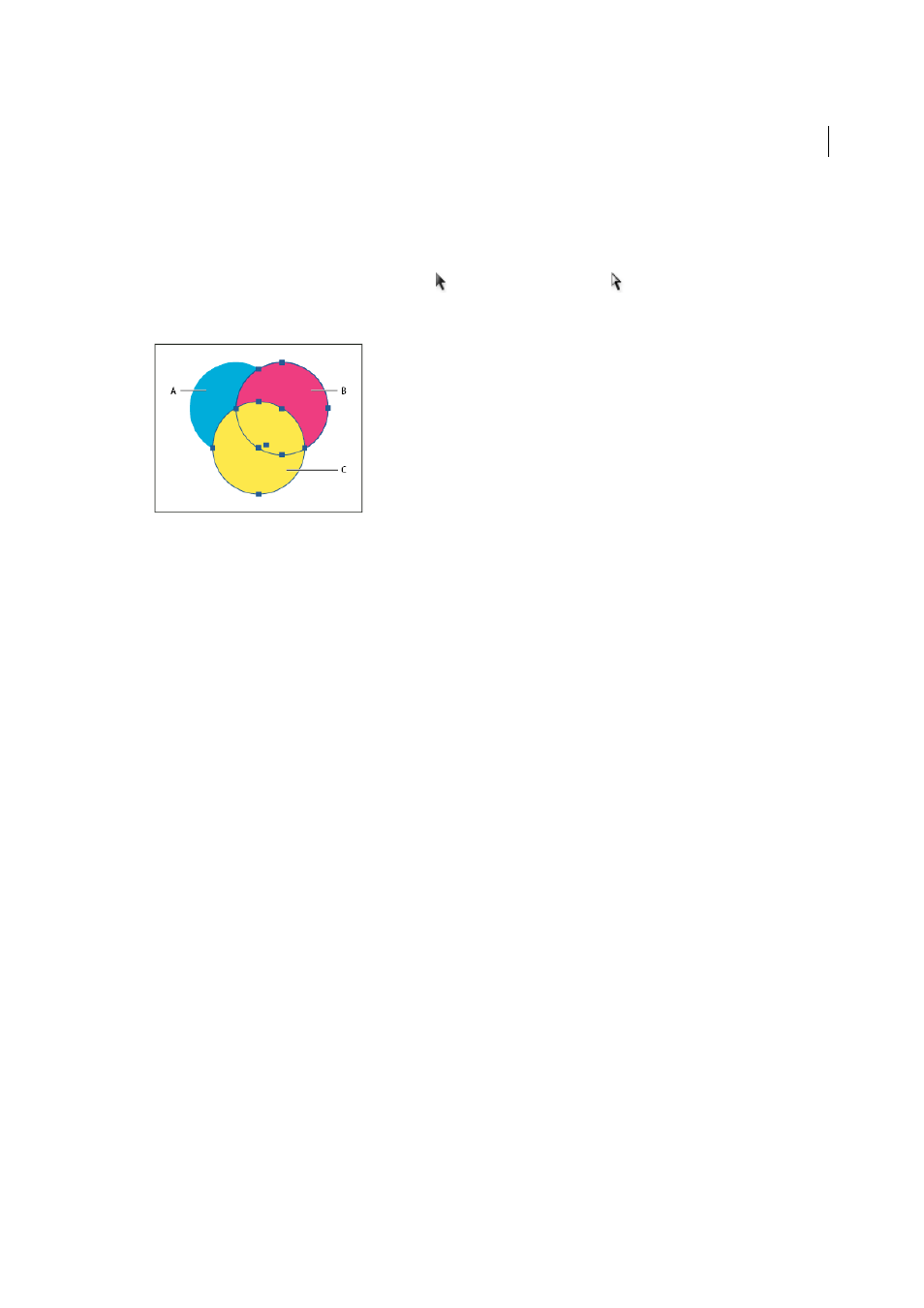
612
Printing
Last updated 6/6/2015
• When using a stroke to trap two spot colors or a spot and a process color, you usually apply the lighter color to the
stroke, and overprint the stroke.
Use the Separations Preview panel to preview how colors will overprint.
1
Select one or more paths with the Selection tool or the Direct Selection tool
, or select text characters with the
Type tool. To overprint the stroke of a path that is pasted inside a frame, you must first select the nested (inner) path
using the Direct Selection tool.
A Cyan (bottom layer) B Magenta (middle layer) C Yellow (top layer)
2
Choose Window > Output > Attributes.
3
In the Attributes panel, do any of the following:
• To overprint the fill of selected objects, or to overprint unstroked type, select Overprint Fill.
• To overprint the stroke of selected objects, select Overprint Stroke.
• To overprint a color applied to the spaces in a dashed, dotted, or patterned line, select Overprint Gap.
Overprint a paragraph rule
1
Make sure a swatch exists for your overprint color.
2
Using the Type tool, click an insertion point in a paragraph.
3
In the Paragraph panel, choose Paragraph Rules in the Paragraph panel menu.
4
In the pop-up menu at the top of the dialog box, choose the paragraph rule you want to overprint.
5
Select one of the following, then click OK.
• To overprint the stroke of the rule, select Overprint Stroke.
• To overprint a color applied to the spaces in a dashed, dotted, or patterned line, select Overprint Gap.
Note: The Overprint Stroke and Overprint Gap options in the Paragraph Rules dialog box can be saved as part of a
paragraph style.
Overprint rules above footnotes
InDesign can automatically insert a rule to separate footnotes from the body of the document. You can choose to
overprint the rule.
1
Make sure a swatch exists for your overprint color.
2
Choose Type > Document Footnote Options.
3
In the Footnote Options dialog box, click the Layout tab.
4
Select Overprint Stroke, and click OK.
