Turn on change tracking, How change tracking is displayed, Show or hide changes – Adobe InDesign CC 2015 User Manual
Page 288: Turn off change tracking
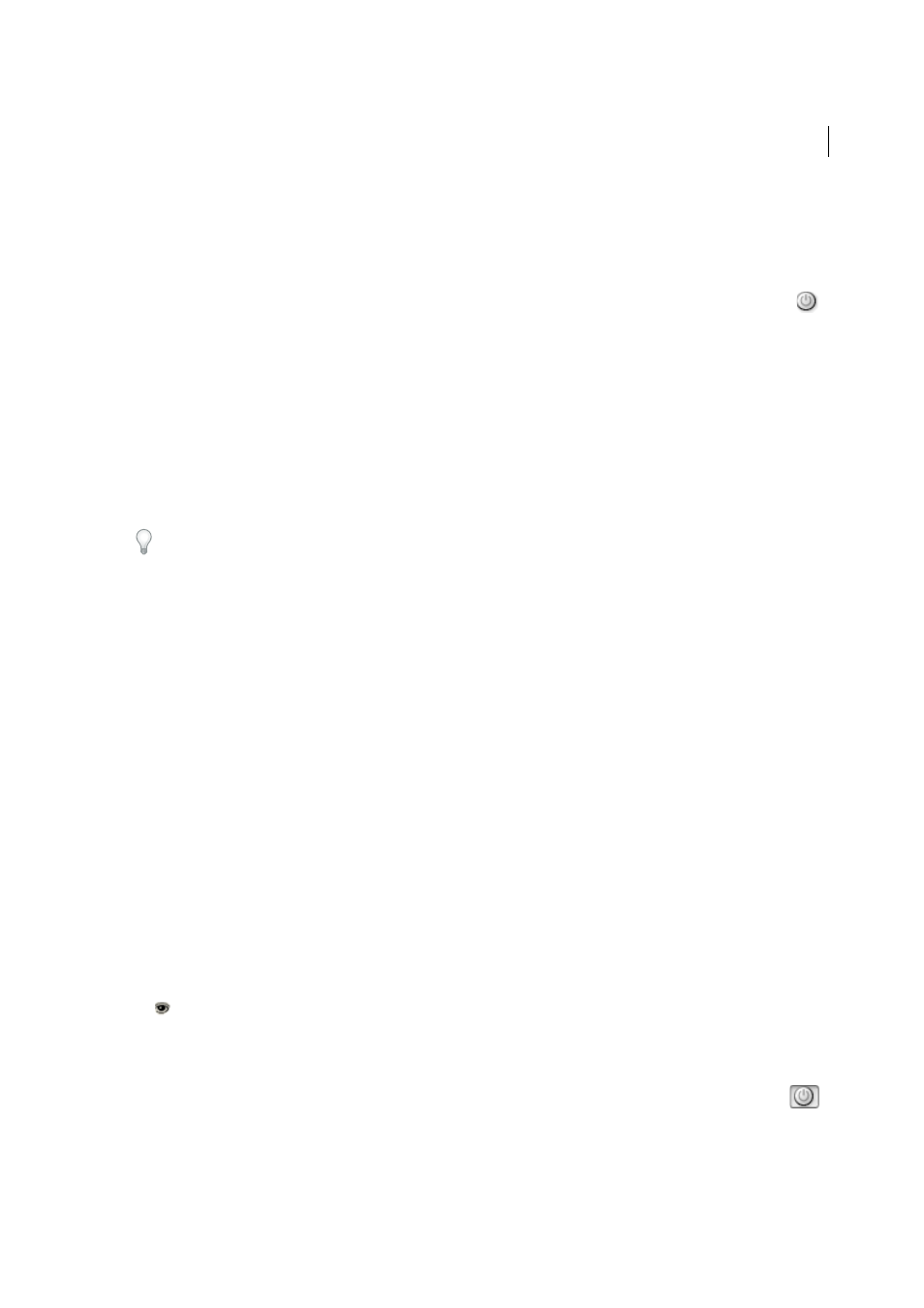
283
Text
Last updated 6/6/2015
Turn on change tracking
1
Choose Window > Editorial > Track Changes to open the Track Changes panel (InDesign), or choose Window >
Track Changes to open the Track Changes toolbar (InCopy).
2
With the insertion point in text, do any of the following:
• To enable change-tracking in only the current story, click the Enable Track Changes In Current Story icon
.
• (InDesign) To enable tracking in all stories, choose Enable Track Changes In All Stories from the Track Changes
panel menu.
• (InCopy) To enable tracking in all open stories in a multistory document, choose Changes > Enable Tracking In
All Stories.
3
Add, delete, or move text within the story as needed.
How change tracking is displayed
When Track Changes is turned on, each change is marked by default as follows in Story Editor (InDesign) or in Galley
and Story views (InCopy):
The Track Changes section of the Preferences dialog box lets you choose a color to identify your changes. It also lets you
select which changes (adding, deleting, or moving text) you want tracked and the appearance of tracking.
Added text
Highlighted.
Deleted text
Highlighted and marked with a strikethrough.
Moved (cut-and-pasted) text
Highlighted and marked with a strikethrough in its original location; highlighted and
boxed in the new location.
Note: If you cut text from one document and paste it into another, it is displayed as deleted text in the document of its
original location and as added text in its new location.
Copied text
Highlighted in the new location. The original text is unchanged.
Change bars
A change bar is a vertical line that appears to the left of a line of text that has been changed. You can choose
whether to show or hide change bars as you work. You can also specify what color to use for displaying the change bars.
Show or hide changes
When changes are hidden, the text appears as it would with the change-tracking feature turned off. That is, added text
is visible, deleted text is invisible, and moved or pasted text appears where it has been inserted.
(InDesign) When change-tracking is turned on, editing is tracked regardless of whether you work in Story Editor or in
the document layout. You can view changes only in Story Editor, not in the layout.
(InCopy) When change-tracking is turned on, editing is tracked regardless of whether you work in Galley, Story, or
Layout view. You can view changes only in the Galley and Story views, not the Layout view.
❖
In the Track Changes panel (InDesign) or the Track Changes toolbar (InCopy), click the Show/Hide Changes button
.
Turn off change tracking
❖
With the insertion point in text, do any of the following:
• To disable change-tracking in only the current story, click the Disable Track Changes In Current Story icon
.
• (InDesign) To disable tracking in all stories, choose Disable Track Changes In All Stories from the Track Changes
panel menu.
