Edit the fill or stroke color, Create a swatch from a color in the color panel, Cycle through color modes – Adobe InDesign CC 2015 User Manual
Page 471: Generate color themes using the color theme tool
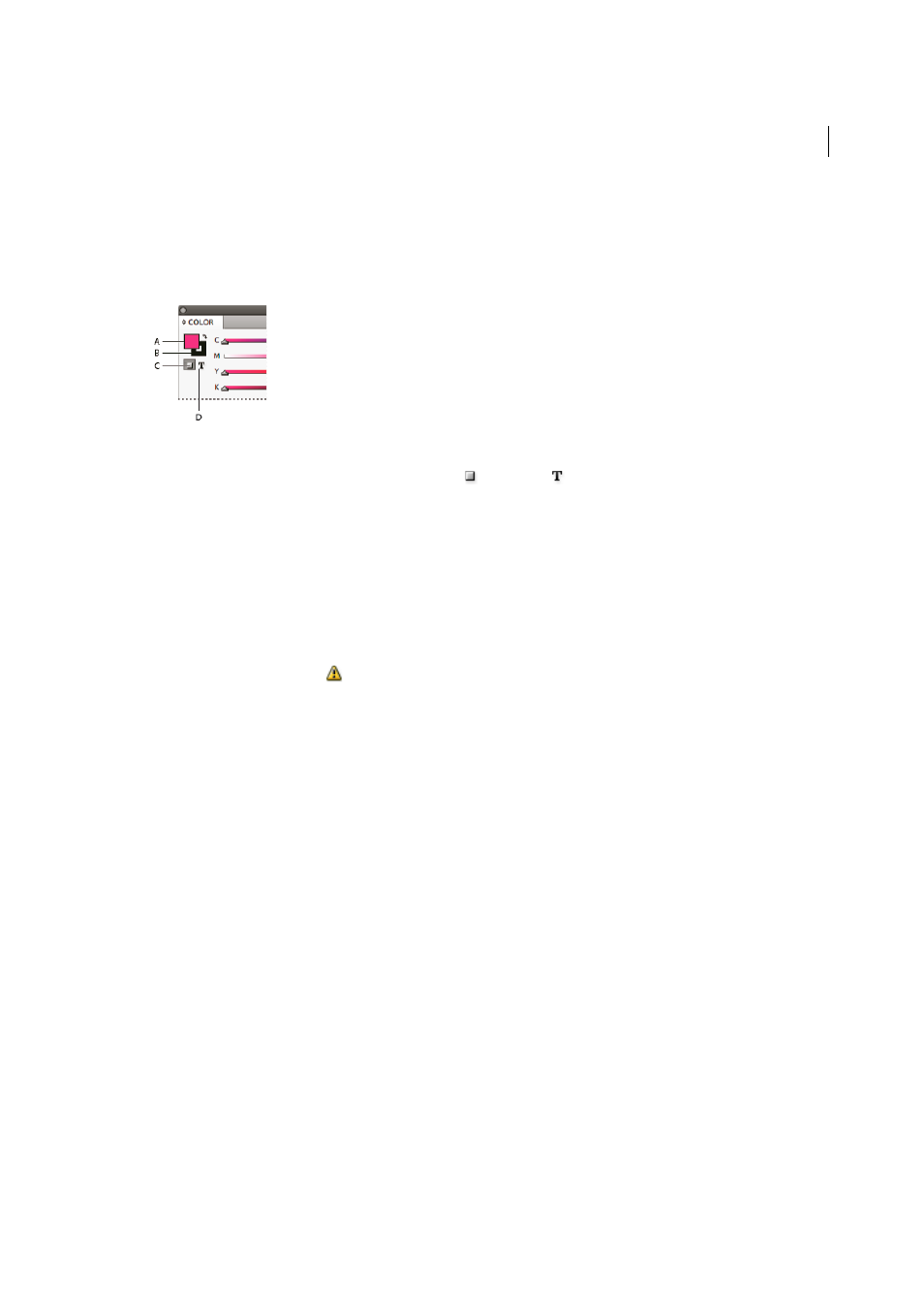
466
Color
Last updated 6/6/2015
Edit the fill or stroke color
1
Select the object or text you want to change.
2
If the Color panel is not displayed, choose Window > Color.
3
Select the Fill box or the Stroke box in the Color panel.
A Fill box B Stroke box C Formatting Affects Container D Formatting Affects Text
4
If you selected a text frame, select the Container box
or Text box
to change the color of either the fill or text
within the frame.
5
Do one of the following:
• Adjust the Tint slider, which appears by default if the object uses a swatch from the Swatches panel.
• Choose a Lab, CMYK, or RGB color model in the Color panel menu, and use the sliders to change the color
values. You can also enter numeric values in the text boxes next to the color sliders.
• Position the pointer over the color bar, and click.
• Double-click the Fill or Stroke box, and select a color from the Color Picker. Then click OK.
6
If an out-of-gamut alert icon
appears, and you want to use the CMYK color values closest to the color you
originally specified, click the small color box next to the alert icon.
Create a swatch from a color in the Color panel
1
In the Color panel, make sure that the active Fill or Stroke box displays the color you want to add.
2
Choose Add To Swatches in the panel menu.
Cycle through color modes
❖
Do one of the following:
• In the Color panel, Shift-click the color bar at the bottom of the panel.
• In the New Color Swatch or Swatch Options dialog box, Shift-click the color box.
• In the New Gradient or Gradient Options dialog box, select a gradient stop, make sure that RGB, LAB, or CMYK
is selected in the Stop Color menu, and then Shift-click the color box.
Generate color themes using the Color Theme tool
You can extract color themes from selected areas, images, or objects in your InDesign document. You can also choose
a color from an image, the whole image, or the whole layout. Basically, you can generate color themes from any colors
in your artwork. Use the Color Theme tool to pick a single color or theme and add the color theme to the swatches
panel.
