Control power, Connect communication, Usb communication – Rockwell Automation 1426 PowerMonitor 5000 Unit User Manual
Page 31
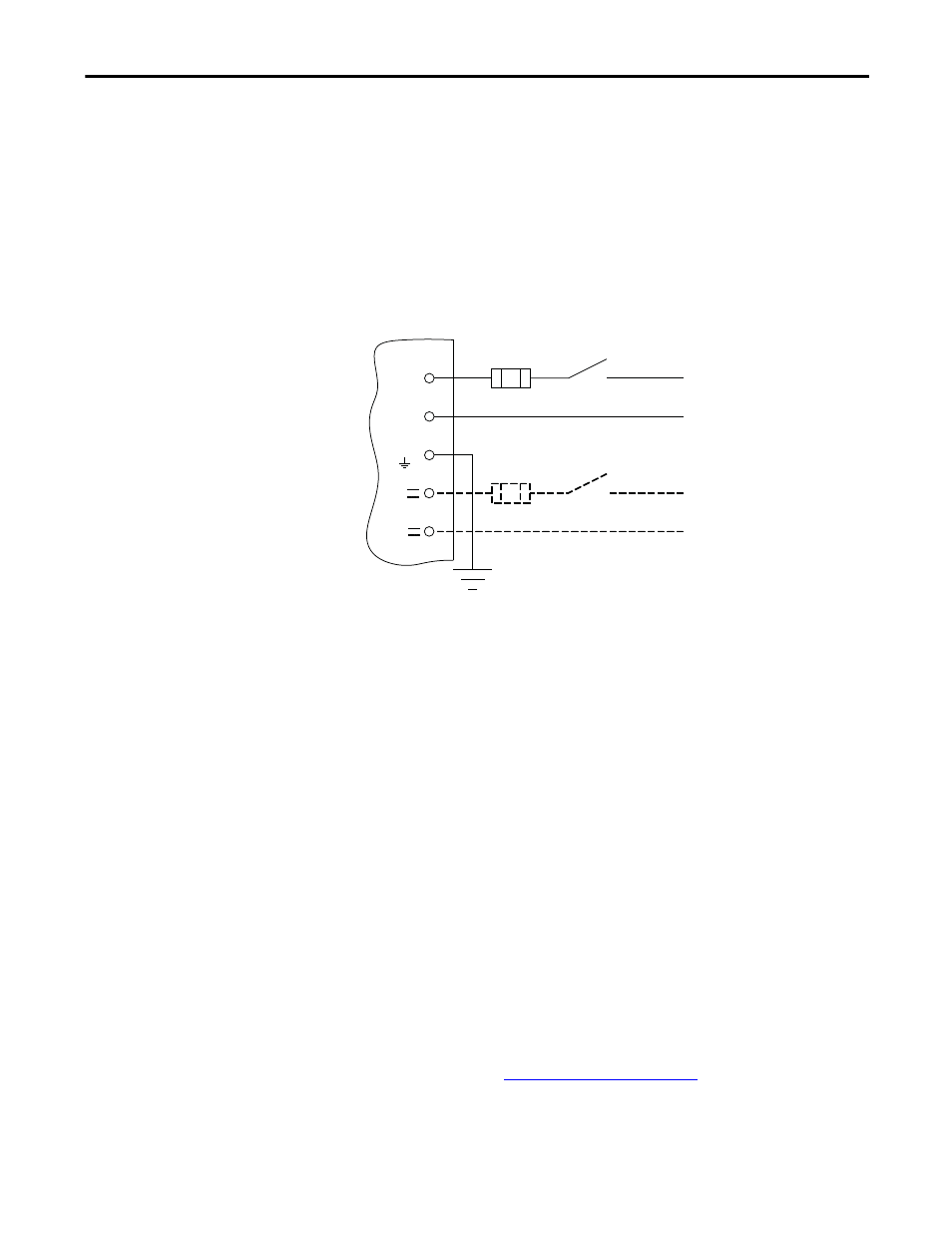
Rockwell Automation Publication 1426-UM001F-EN-P - November 2013
31
Install the PowerMonitor 5000 Unit
Chapter 2
Control Power
Connect the PowerMonitor 5000 unit to a source of 120/240V AC (or 24V DC,
shown with dashed lines) control power through a user-provided disconnecting
means, such as a switch or circuit breaker close to the power monitor. Provide
overcurrent protection sized to protect the wiring, for example, a 5 A rated fuse.
Overcurrent protection is included in the 1400-PM-ACC accessory kit. The
PowerMonitor 5000 unit is internally protected. Apply control power only after
all wiring connections are made to the unit.
Figure 18 - Control Power
Connect Communication
This section describes how to connect communication networks.
USB Communication
The USB Device port can be used to set-up a temporary, point-to-point
connection between a personal computer and the PowerMonitor 5000 unit. This
connection is used for configuration, data monitoring, diagnostics, and
maintenance by using the unit's built-in web pages. The USB Device port is a
standard USB Mini-B receptacle. You need to install drivers to enable USB
communication.
To connect your personal computer to the PowerMonitor 5000 unit, use a
standard USB cable with a Type-A and Mini-B male plugs, Allen-Bradley catalog
number 2711C-CBL-UU02 or equivalent.
*
*
*
*
L1
L2
GND
24V
com
Ground
24V DC
120/240V AC 50/60 Hz,
or 120/ 240V DC
* Provided by user.
TIP
You can also display the PowerMonitor 5000 web interface by using a
PanelView Plus 6 terminal with a 2711P-RP9_ logic module with extended
features. USB communication drivers are already installed in the logic module.
Configure the Connection on page 34
to continue the setup.
