Brocade Mobility 7131N-FGR Access Point Product Reference Guide (Supporting software release 4.0.0.0-35GRN and later) User Manual
Page 93
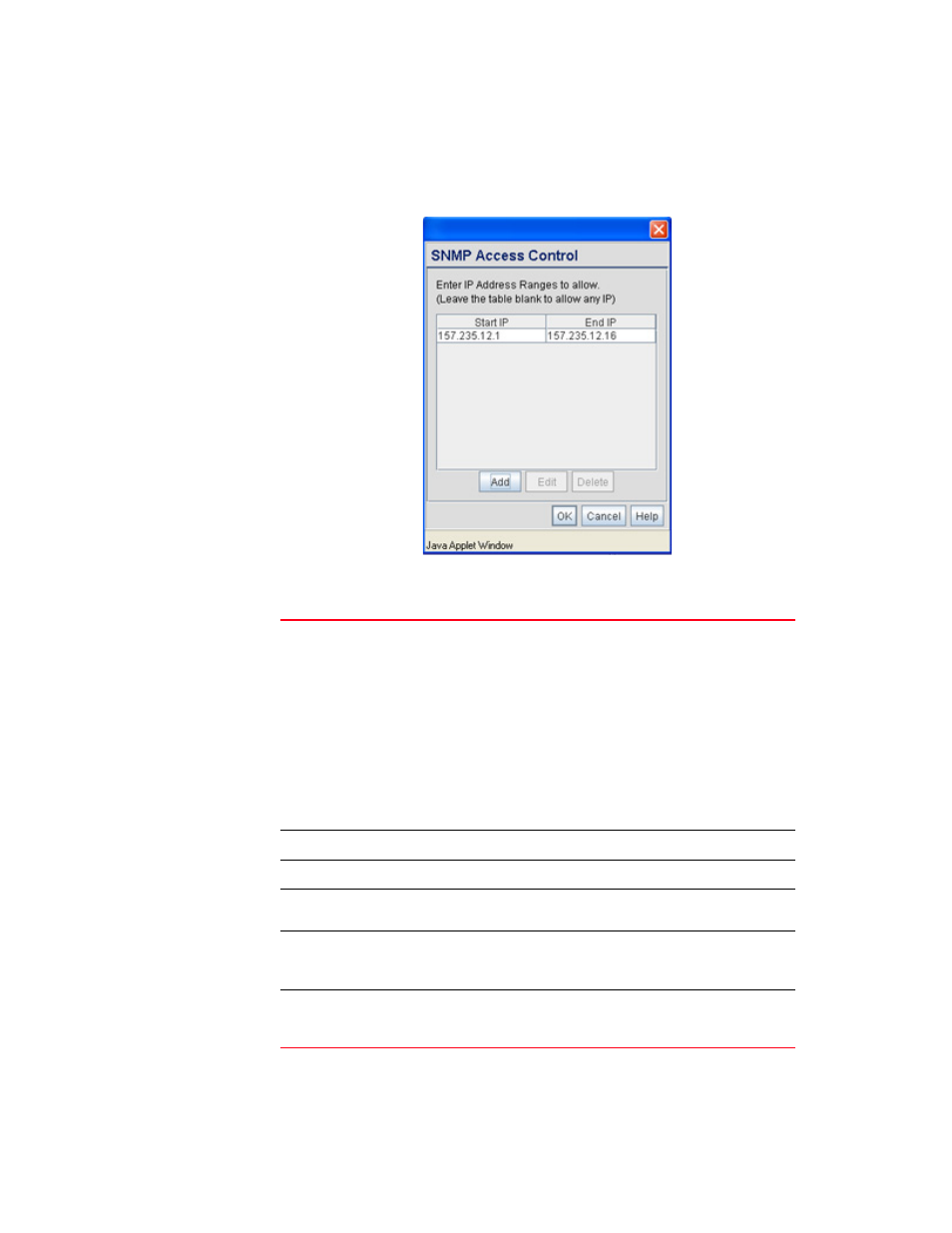
Brocade Mobility 7131N-FGR Product Reference Guide
81
53-1001947-01
Configuring SNMP settings
4
1. Select System Configuration - > SNMP Access from the Brocade Mobility 7131N-FGR Access
Point menu tree. Click on the SNMP Access Control button from within the SNMP Access
screen.
2. Configure the SNMP Access Control screen to add the IP addresses of those users receiving
SNMP access.
Access Control List
Enter Start IP and End IP addresses (numerical addresses only, no
DNS names supported) to specify a range of user that can access
the Brocade Mobility 7131N-FGR Access Point SNMP interface. An
SNMP-capable client can be set up whereby only the administrator
(for example) can use a read/write community definition.
Use just the Starting IP Address column to specify a SNMP user.
Use both the Starting IP Address and Ending IP Address columns
to specify a range of addresses for SNMP users.
To add a single IP address to the ACL, enter the same IP address
in the Start IP and End IP fields.
Leave the ACL blank to allow access to the SNMP interface from
the IP addresses of all authorized users.
Add
Click Add to create a new ACL entry.
Edit
Click Edit to revise an existing ACL entry.
Delete
Click Delete to remove a selected ACL entry for one or more SNMP
users.
OK
Click Ok to return to the SNMP Access screen. Click Apply within
the SNMP Access screen to save any changes made on the SNMP
Access Control screen.
Cancel
Click Cancel to undo any changes made on the SNMP Access
Control screen. This reverts all settings for this screen to the last
saved configuration.
