Brocade Mobility 7131N-FGR Access Point Product Reference Guide (Supporting software release 4.0.0.0-35GRN and later) User Manual
Page 112
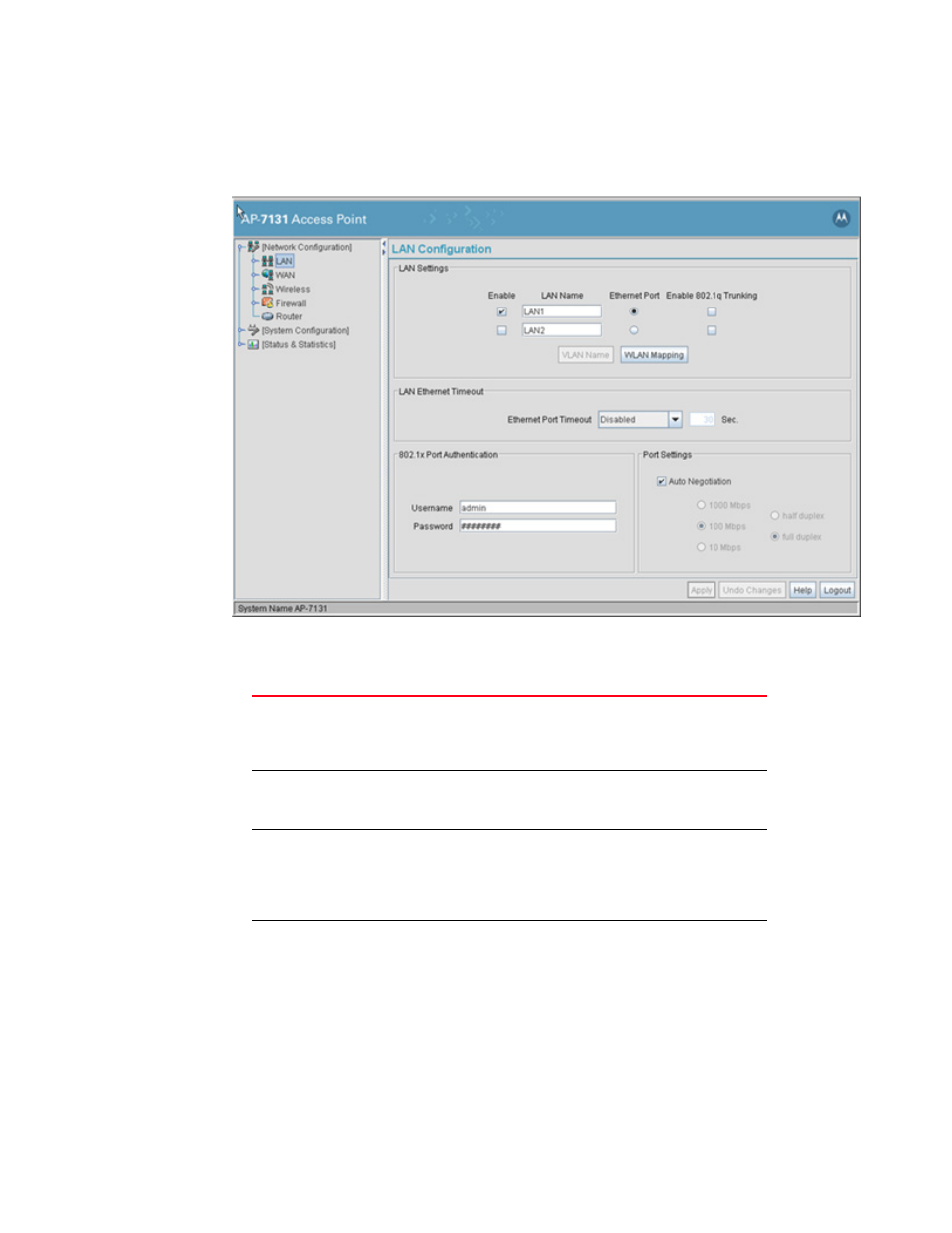
100
Brocade Mobility 7131N-FGR Product Reference Guide
53-1001947-01
Configuring the LAN interface
5
1. Select Network Configuration -> LAN from the Brocade Mobility 7131N-FGR Access Point
menu tree.
2. Configure the LAN Settings field to enable the Brocade Mobility 7131N-FGR Access Point LAN1
and/or LAN2 interface, assign a timeout value, enable 802.1q trunking, configure WLAN
mapping and enable 802.1x port authentication.
Enable
Select the LAN1 and/or LAN2 checkbox to allow the forwarding of
data traffic over the specified LAN connection. The LAN1
connection is enabled by default, but both LAN interfaces can be
enabled simultaneously. The LAN2 setting is disabled by default.
LAN Name
Use the LAN Name field to modify the existing LAN name. LAN1
and LAN2 are the default names assigned to the LANs until
modified by the user.
Ethernet Port
The Ethernet Port radio buttons allow you to select one of the two
available LANs as the LAN actively transmitting over the access
point’s LAN port. Both LANs can be active at any given time, but
only one can transmit over the access point’s physical LAN
connection, thus the selected LAN has priority.
Enable 802.1q
Trunking
Select the Enable 802.1q Trunking checkbox to enable the LAN to
conduct VLAN tagging. If selected, click the WLAN Mapping button
to configure mappings between individual WLANs and LANs. If
enabled, the access point is required to be connected to a trunked
port.
