Configuring vpn tunnels, Configuring vpn, Tunnels – Brocade Mobility 7131N-FGR Access Point Product Reference Guide (Supporting software release 4.0.0.0-35GRN and later) User Manual
Page 190
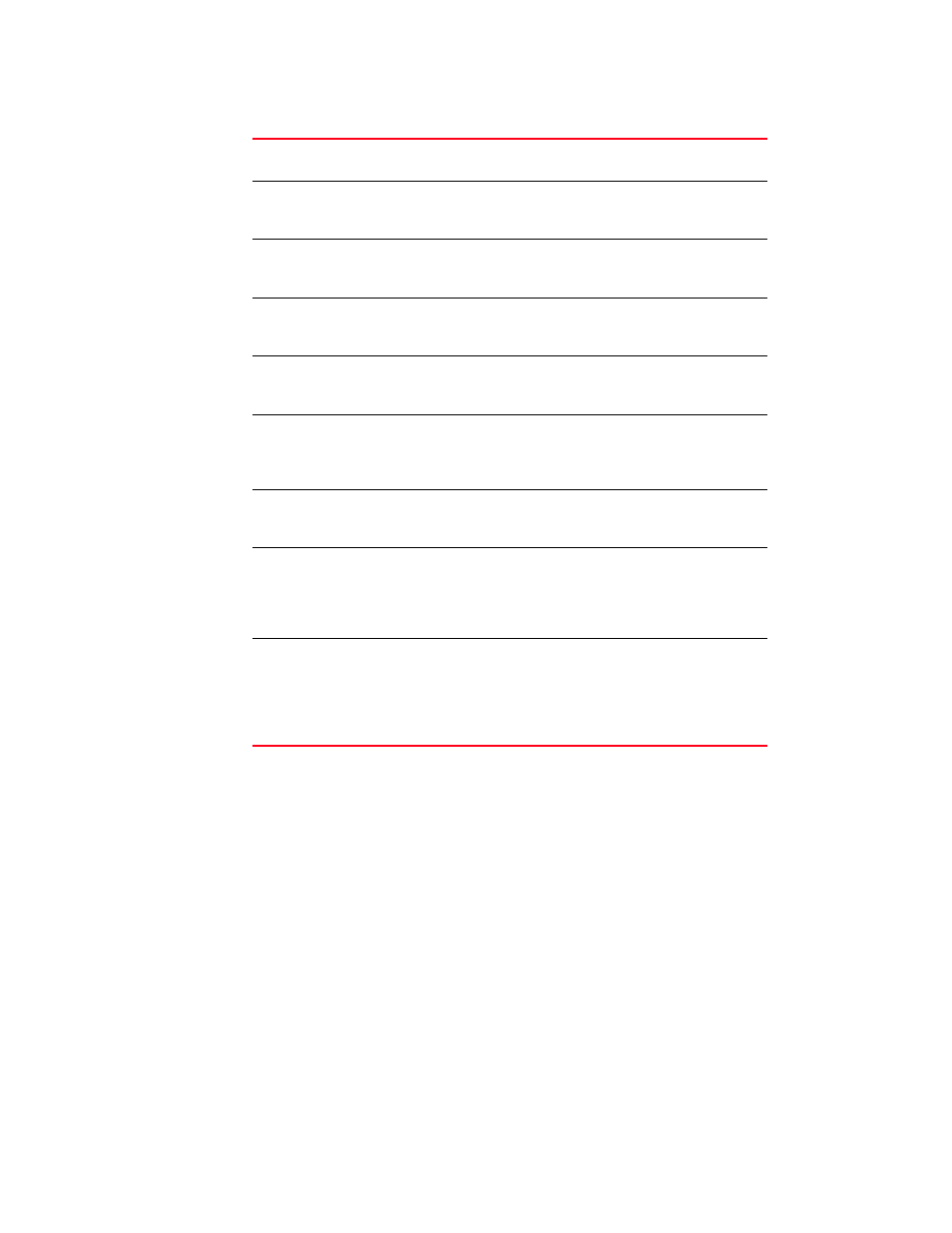
178
Brocade Mobility 7131N-FGR Product Reference Guide
53-1001947-01
Configuring VPN tunnels
6
4. Click Apply to save any changes to the Advanced Subnet Access screen. Navigating away from
the screen without clicking Apply results in all changes to the screens being lost.
5. Click Undo Changes (if necessary) to undo any changes made. Undo Changes reverts the
settings displayed on the Advanced Subnet Access screen to the last saved configuration.
6. Click Logout to securely exit the Access Point applet. A prompt displays confirming the logout
before the applet is closed.
Configuring VPN tunnels
Create a VPN tunnel to ensure data privacy between two end points, even while using an insecure
communication medium like the Internet. VPNs use a secure tunnel between two end points as if
they are directly connected over a secure connection.
The Brocade Mobility 7131N-FGR Access Point allows up to 25 VPN tunnels to either a VPN
endpoint or to another Brocade Mobility 7131N-FGR Access Point. VPN tunnels allow all traffic on a
local subnet to route securely through an IPSec tunnel to a private network. A VPN port is a virtual
port which handles tunneled traffic.
Del (Delete)
Click Del to remove the selected rule from the table. The index
numbers for all the rows below the deleted row decrease by 1.
Move Up
Clicking the Move Up button moves the selected rule up by one row
in the table. The index numbers for the affected rows adjust to
reflect the new order.
Move Down
Clicking the Move Down button moves the selected rule down by
one row in the table. The index numbers for the affected rows
adjust to reflect the new order.
Index
The index number determines the order firewall rules are
executed. Rules are executed from the lowest number to the
highest number.
Source IP
The Source IP range defines the origin address or address range
for the firewall rule. To configure the Source IP range, click on the
field. A new window displays for entering the IP address and range.
Destination IP
The Destination IP range determines the target address or
address range for the firewall rule. To configure the Destination IP
range, click on the field. A new window displays for entering the IP
address and range.
Transport
Select a protocol from the drop-down list. For a detailed
description of the protocols available, see
Src. Ports (Source
Ports)
The source port range determines which ports the firewall rule
applies to on the source IP address. Click on the field to configure
the source port range. A new window displays to enter the starting
and ending port ranges. For rules where only a single port is
necessary, enter the same port in the start and end port fields.
Dst. Ports (Destination
Ports
The destination port range determines which ports the firewall rule
applies to on the destination IP address. Click on the field to
configure the destination port range. A new window displays to
enter the starting and ending ports in the range. For rules where
only a single port is necessary, enter the same port in the start
and end port fields.
