Viewing mu details – Brocade Mobility 7131N-FGR Access Point Product Reference Guide (Supporting software release 4.0.0.0-35GRN and later) User Manual
Page 247
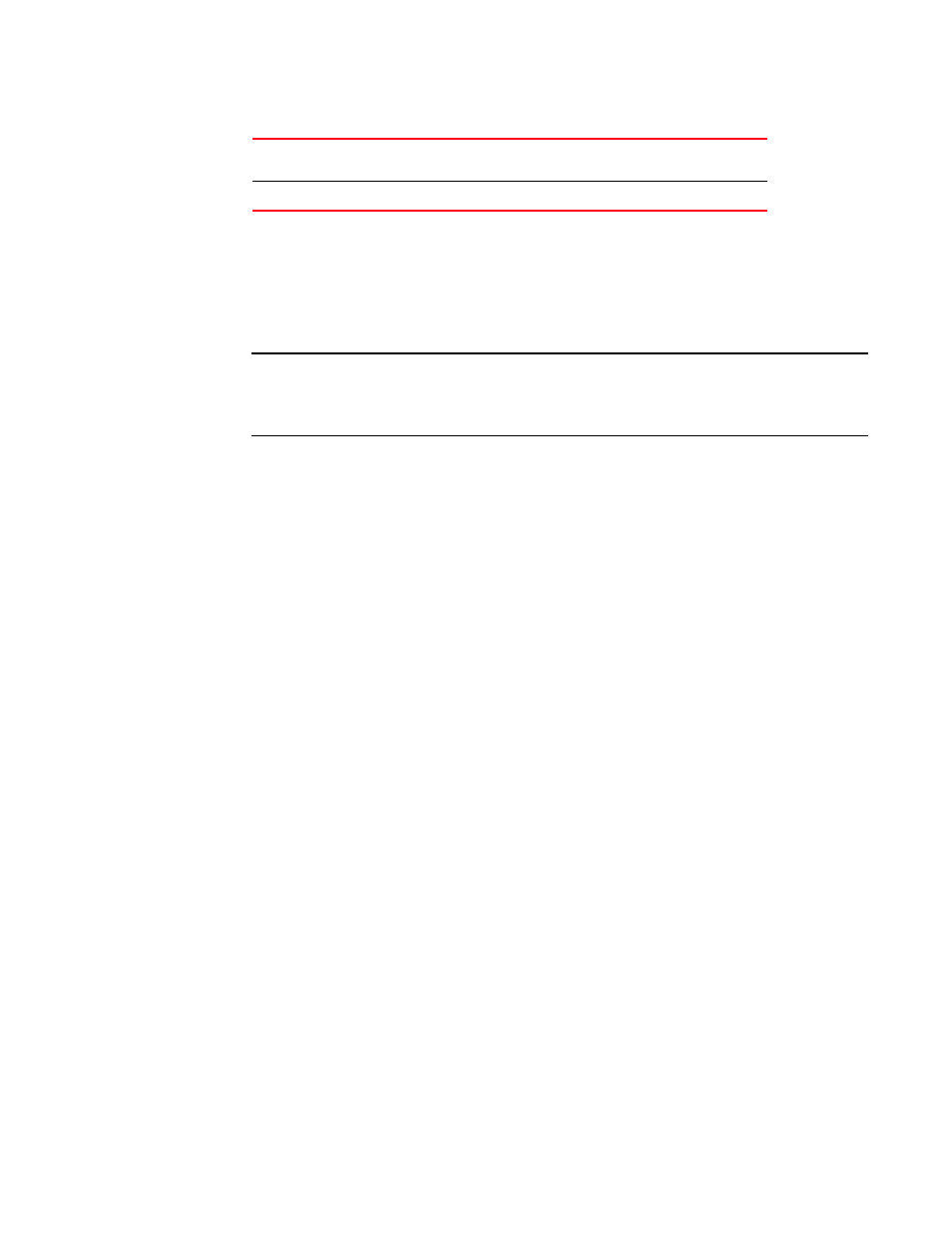
Brocade Mobility 7131N-FGR Product Reference Guide
235
53-1001947-01
Viewing MU statistics summary
7
3. Click the Refresh button to update the data collections displayed without resetting the data
collections to zero.
4. Click the Echo Test button to display a screen for verifying the link with an associated MU.
For detailed information on conducting a ping test for an MUs, see
.
NOTE
An echo test initiated from the Brocade Mobility 7131N-FGR Access Point MU Stats Summary
screen uses WNMP pings. Therefore, target clients that are not Brocade MUs are unable to
respond to the echo test.
5. Click the MU Authentication Statistics button to display a screen with detailed authentication
statistics for the an MU.
For information on individual MU authentication statistics, see
“MU authentication statistics”
6. Click the MU Details button to display a screen with detailed statistics for a selected MU.
For detailed information on individual MU authentication statistics, see
7. Click the Clear All MU Stats button to reset each of the data collection counters to zero in order
to begin new data collections.
8. Click the Logout button to securely exit the Access Point applet. A prompt displays confirming
the logout before the applet is closed.
Viewing MU details
Use the MU Details screen to display throughput, signal strength and transmit error information for
a specific MU associated with the Brocade Mobility 7131N-FGR Access Point.
The MU Details screen is separated into four fields; MU Properties, MU Traffic, MU Signal, and MU
Errors. The MU Properties field displays basic information such as hardware address, IP address,
and associated WLAN and AP. Reference the MU Traffic field for MU RF traffic and throughput data.
Use the RF Status field to reference information on RF signal averages from the target MU. The
Error field displays RF traffic errors based on retries, dropped packets and undecryptable packets.
The MU Details screen is view-only with no user configurable data fields.
To view details specific to an individual MU:
1. Select Status and Statistics -> MU Stats from the Brocade Mobility 7131N-FGR Access Point
menu tree.
2. Highlight a specific MU.
3. Select the MU Details button.
4. Refer to the MU Properties field to view MU address information.
Retries
Displays the average number of retries per packet. A high number
retries could indicate possible network or hardware problems.
Hotspot
Displays whether this radio is currently supporting a hotspot.
