Brocade Mobility 7131N-FGR Access Point Product Reference Guide (Supporting software release 4.0.0.0-35GRN and later) User Manual
Page 113
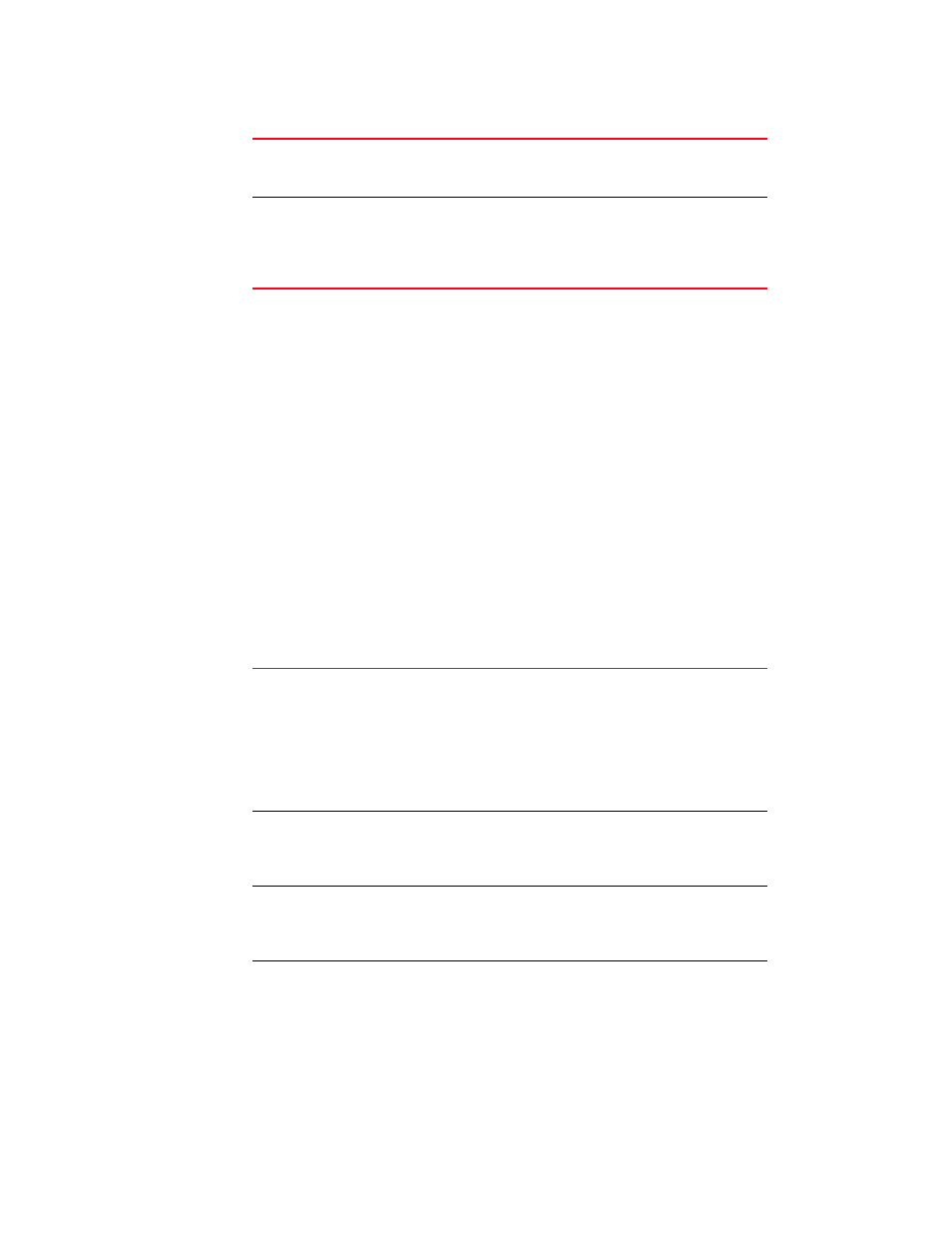
Brocade Mobility 7131N-FGR Product Reference Guide
101
53-1001947-01
Configuring the LAN interface
5
3. Refer to the LAN Ethernet Timeout field to define how LAN Ethernet inactivity is processed by
the access point.
Use the Ethernet Port Timeout drop-down menu to define how the access point interprets
inactivity for the LAN assigned to the Ethernet port. When Enabled is selected, the access point
uses the value defined in the Sec. box (default is 30 seconds). Selecting Disabled allows the
LAN to use the Ethernet port for an indefinite timeout period. Select the Hardware Detect
option to use the physical LAN port to detect activity. If the LAN port does not detect a physical
connection, the radio is unavailable to the access point.
4. Refer to the 802.1x Port Authentication field if using port authentication over the access
point’s LAN port.
The access point only supports 802.1x authentication over its LAN port. The access point
behaves as an 802.1x supplicant to authenticate to a server on the network. If using 802.1x
authentication, enter the authentication server user name and password. The default
password is “admin123.” For information on enabling and configuring authentication schemes
on the access point, see
“Enabling authentication and encryption schemes”
5. Use the Port Settings field to define how the access point manages throughput over the LAN
port.
VLAN Name
Click the VLAN Name button to launch the VLAN Name screen to
create VLANs and assign them VLAN IDs. For more information,
see
WLAN Mapping
Click the WLAN Mapping button to launch the VLAN Configuration
screen to map existing WLANs to one of the two LANs and define
the WLAN’s VLAN membership (up to 16 mappings are possible
per access point). For more information, see
Auto Negotiation
Select the Auto Negotiation checkbox to enable the access point
to automatically exchange information (over its LAN port) about
data transmission speed and duplex capabilities.
Auto negotiation is helpful when using the access point in an
environment where different devices are connected and
disconnected on a regular basis.
Selecting Auto Negotiate disables the Mbps and duplex checkbox
options.
1000 Mbps
Select this option to establish a 1000 Mbps data transfer rate for
the selected half duplex or full duplex transmission over the
access point’s LAN port. This option is not available if Auto
Negotiation is selected.
100 Mbps
Select this option to establish a 100 Mbps data transfer rate for
the selected half duplex or full duplex transmission over the
access point’s LAN port. This option is not available if Auto
Negotiation is selected.
10 Mbps
Select this option to establish a 10 Mbps data transfer rate for the
selected half duplex or full duplex transmission over the access
point’s LAN port. This option is not available if Auto Negotiation is
selected.
