Brocade Mobility 7131N-FGR Access Point Product Reference Guide (Supporting software release 4.0.0.0-35GRN and later) User Manual
Page 541
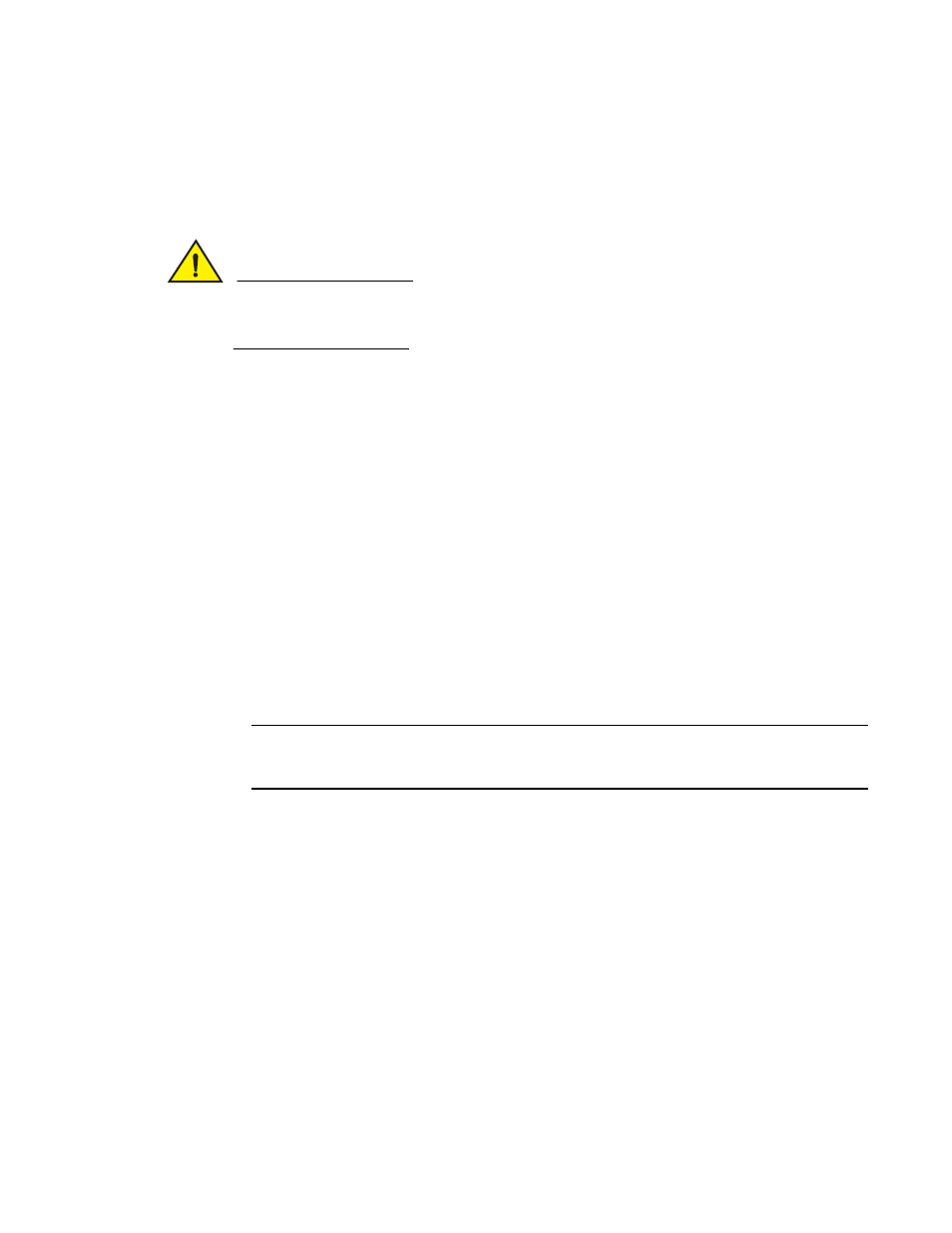
Brocade Mobility 7131N-FGR Product Reference Guide
529
53-1001947-01
Configuring mesh networking support
9
4. If the Base Bridge checkbox has been selected, use the Max# Client Bridges parameter to
define the client bridge load on a particular base bridge.
The maximum number of client bridge connections per access point radio is 12, with 24
representing the maximum for dual-radio models.
CAUTION
An access point in Base Bridge mode logs out whenever a Client Bridge associates to the Base
Bridge over the LAN connection. This problem is not experienced over the access point’s WAN
connection. If this situation is experienced, log-in to the access point again.
Once the settings within the Radio Configuration screen are applied (for an initial deployment),
the current number of client bridge connections for this specific radio displays within the CBs
Connected field. If this is an existing radio within a mesh network, this value updates in
real-time.
5. Select the Client Bridge checkbox to enable the access point radio to initiate client bridge
connections with other mesh network supported access points radios on the same WLAN.
If the Client Bridge checkbox has been selected, use the Mesh Network Name drop-down
menu to select the WLAN (ESS) the client bridge uses to establish a wireless link. The default
setting, is (WLAN1). Brocade recommends creating (and naming) a WLAN specifically for mesh
networking support to differentiate the Mesh supported WLAN from non-Mesh supported
WLANs. For more information, see
“Configuring a WLAN for mesh networking support”
Once the settings within the Radio Configuration screen are applied (for an initial deployment),
the current number of base bridges visible to the radio displays within the BBs Visible field,
and the number of base bridges currently connected to the radio displays within the BBs
Connected field. If this is an existing radio within a mesh network, these values update in
real-time.
NOTE
Ensure you have verified the radio configuration for both Radio 1 and Radio 2 before saving the
existing settings and exiting the Radio Configuration screen.
6. Click the Advanced button to define a prioritized list of access points to define mesh
connection links.
