Configuring wan settings, Configuring wan, Settings – Brocade Mobility 7131N-FGR Access Point Product Reference Guide (Supporting software release 4.0.0.0-35GRN and later) User Manual
Page 123
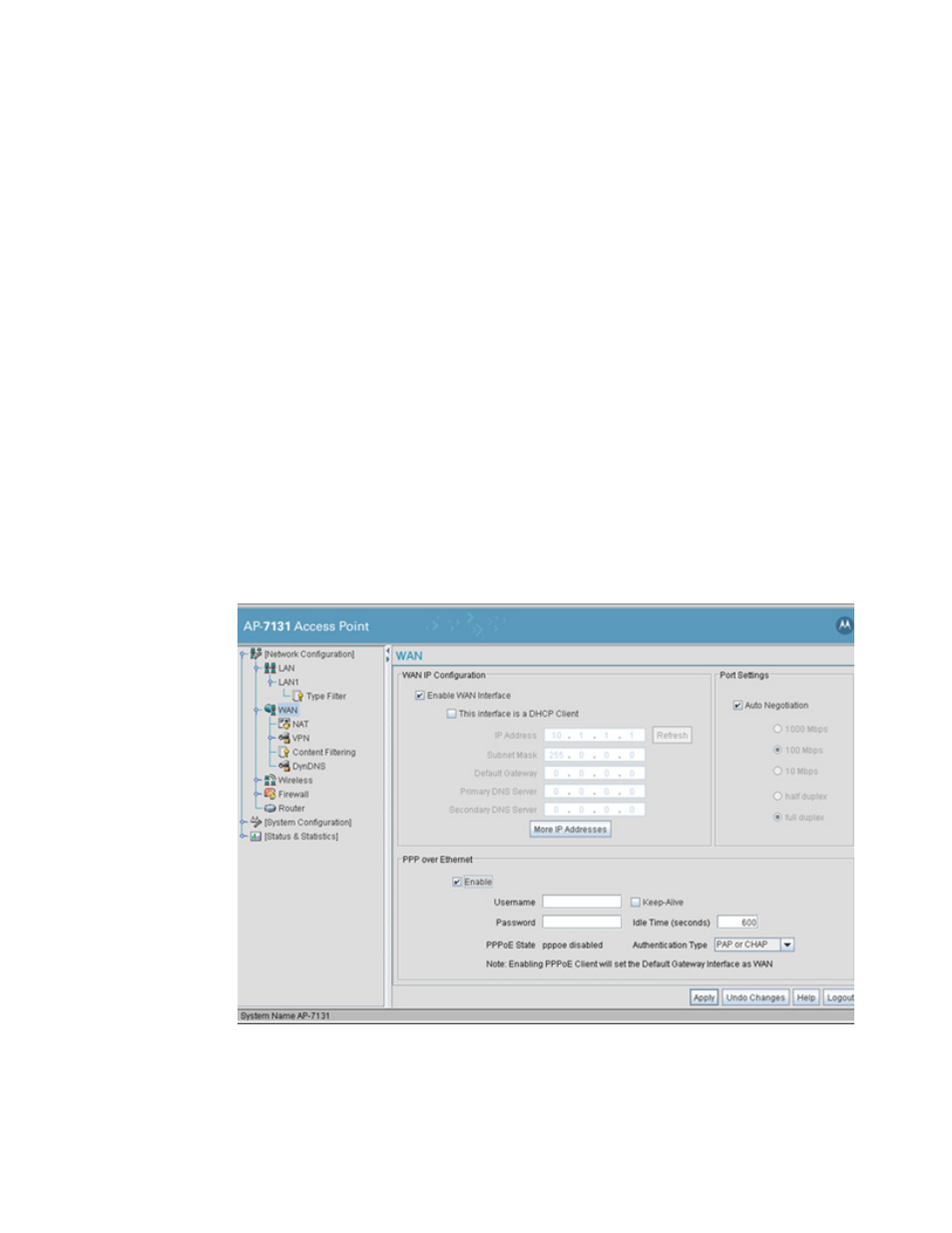
Brocade Mobility 7131N-FGR Product Reference Guide
111
53-1001947-01
Configuring WAN settings
5
5. Click Apply to save any changes to the LAN1 or LAN2 Ethernet Type Filter Configuration screen.
Navigating away from the screen without clicking Apply results in all changes to the screens
being lost.
6. Click Cancel to securely exit the LAN1 or LAN2 Ethernet Type Filter Configuration screen
without saving your changes.
7. Click Logout to securely exit the Access Point applet. A prompt displays confirming the logout
before the applet is closed.
Configuring WAN settings
A Wide Area Network (WAN) is a widely dispersed telecommunications network. The Brocade
Mobility 7131N-FGR Access Point includes one WAN port. The Brocade Mobility 7131N-FGR Access
Point WAN port has its own MAC address. In a corporate environment, the WAN port might connect
to a larger corporate network. For a small business, the WAN port might connect to a DSL or cable
modem to access the Internet.
Use the WAN screen to set the WAN IP configuration and Point-to-Point Protocol over Ethernet
(PPPoE) parameters.
To configure WAN settings for the Brocade Mobility 7131N-FGR Access Point:
1. Select Network Configuration -> WAN from the Brocade Mobility 7131N-FGR Access Point
menu tree.
2. Refer to the WAN IP Configuration field to enable the WAN interface, and set network address
information for the WAN connection.
