Configuring wlan security policies – Brocade Mobility 7131N-FGR Access Point Product Reference Guide (Supporting software release 4.0.0.0-35GRN and later) User Manual
Page 137
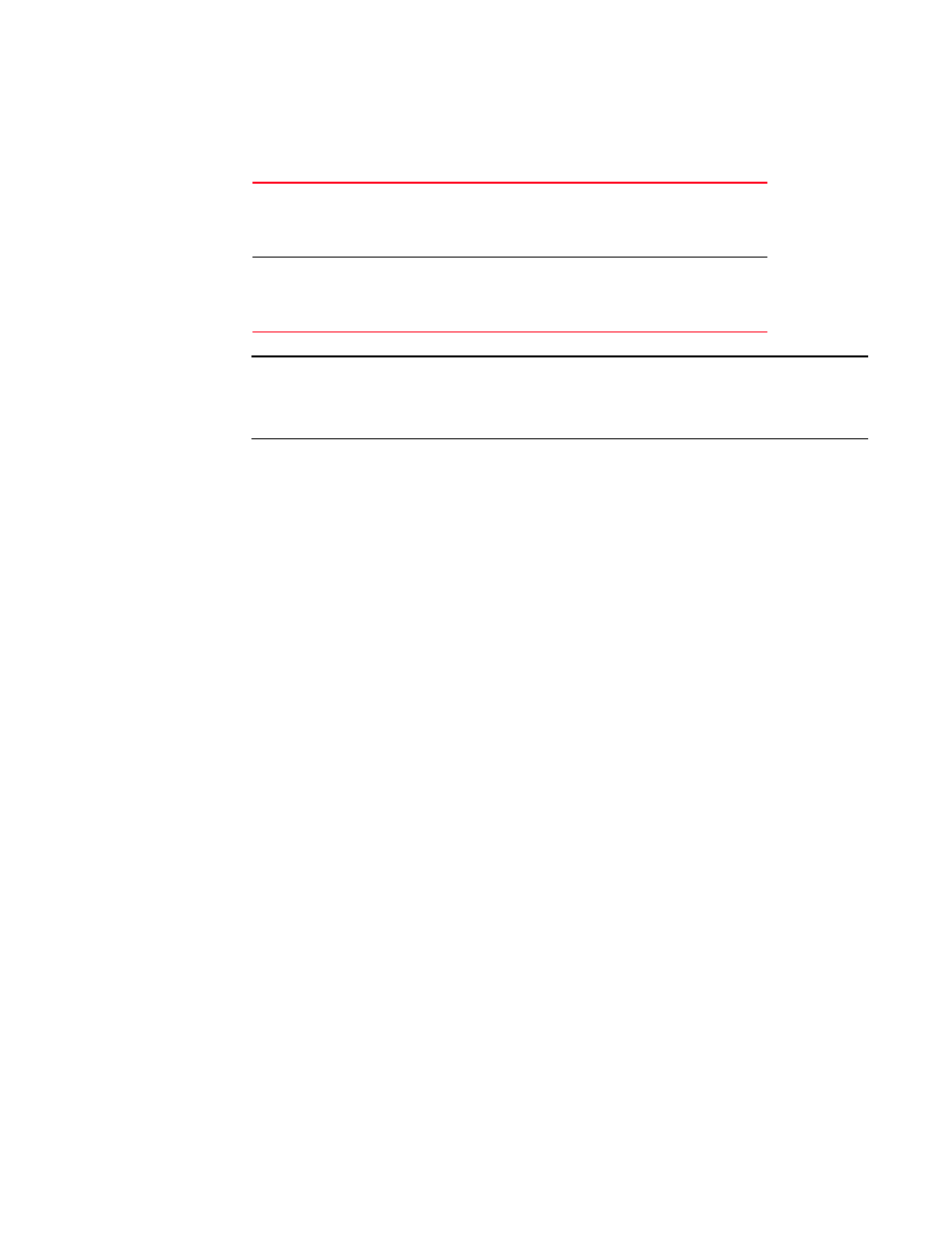
Brocade Mobility 7131N-FGR Product Reference Guide
125
53-1001947-01
Enabling Wireless LANs (WLANs)
5
6. Refer to the IP Filtering field to optionally enable the IP filtering feature, and (if enabled) apply
existing IP filters (and their rules and permissions) to the WLAN.
NOTE
For an overview of IP Filtering and how to create a filter, see
page 156. For information on applying an existing filter to the IP packet flow of a WLAN, see
“Applying a filter to LAN1, LAN2 or a WLAN (1-16)”
7. Click Apply to save any changes to the WLAN screen. Navigating away from the screen without
clicking Apply results in all changes to the screens being lost.
8. Click Cancel to securely exit the New WLAN or Edit WLAN screen and return to the Wireless
Configuration screen.
Configuring WLAN security policies
As WLANs are being defined for an Brocade Mobility 7131N-FGR Access Point, a security policy can
be created or an existing policy edited (using the Create or Edit buttons within the Security
Configuration screen) to best serve the security requirements of the WLAN. Once new policies are
defined, they are available within the New WLAN or Edit WLAN screens and can be mapped to any
WLAN. A security policy can be used by more than one WLAN if its logical to do so. For example,
there may be two or more WLANs within close proximity of each other requiring the same data
protection scheme.
To create a new security policy or modify an existing policy:
1. Select Network Configuration -> Wireless -> Security from the Brocade Mobility 7131N-FGR
Access Point menu tree.
The Security Configuration screen appears with existing policies and their attributes displayed.
Enable IP Filtering
Selecting this checkbox allows the WLAN to employ filter policies
and rules to determine which IP packets are processed normally
over the WLAN and which are discarded. If discarded, a packet is
deleted and ignored (as if never received).
IP Filtering
Select the IP Filtering button to display a screen where existing IP
filter policies can be applied to the WLAN to allow or deny IP
packets in either an incoming or outgoing direction based on the
rules defined for the policy.
