Editing group access permissions – Brocade Mobility 7131N-FGR Access Point Product Reference Guide (Supporting software release 4.0.0.0-35GRN and later) User Manual
Page 224
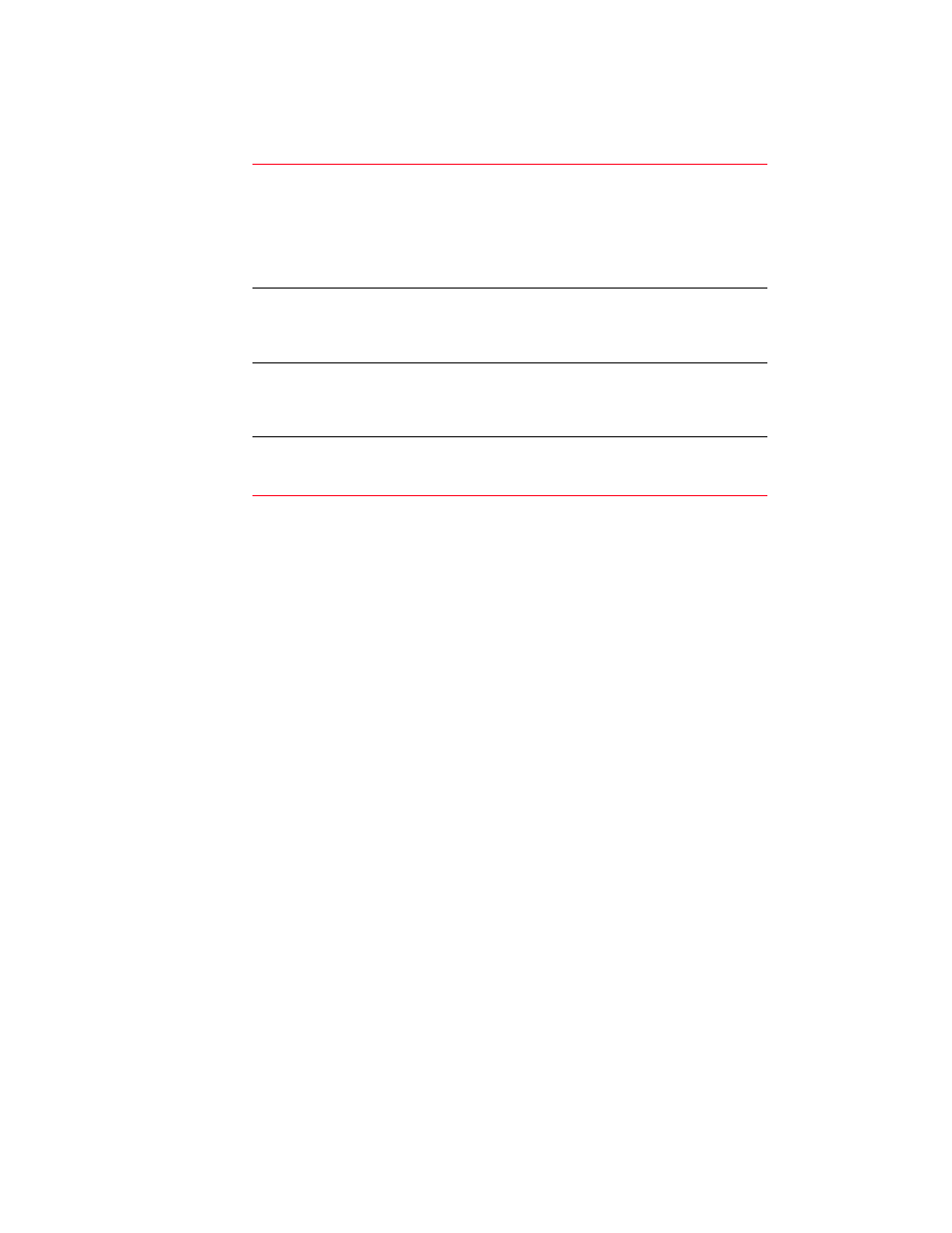
212
Brocade Mobility 7131N-FGR Product Reference Guide
53-1001947-01
Configuring user authentication
6
1. The Access Policy screen displays the following fields:
2. Review the existing access intervals assigned to each group by selecting the group from
amongst those displayed. To modify a group’s permissions, see
3. Click Logout to securely exit the access point applet. A prompt displays confirming the logout
before the applet is closed.
Editing group access permissions
The Access Policy screen provides a mechanism for modifying an existing group’s access
permissions. A group’s permissions can be set for any day of the week and include any hour of the
day. Ten unique access intervals can be defined for each existing group.
To update a group’s access permissions:
1. Select User Authentication -> Radius Server -> Access Policy from the menu tree.
2. Select an existing group from within the groups field.
3. Select the Edit button.
The Edit Access Policy screen displays.
Groups
The Groups field displays the names of those existing groups that
can have access intervals applied to them. Click the Edit button to
display a screen designed to create access intervals for specific
days and hours. A mechanism also exists for mapping specific
WLANs to these intervals. For more information, see
on page 212. For information on creating a
new group, see
“Managing the Local User Database”
Time of Access
The Time of Access field displays the days of the week and the
hours defined for group access to access point resources. This
data is defined for the group by selecting the Edit button from
within the groups field.
Associated WLANs
The Associated WLANs field displays the WLANs assigned the user
group access permissions listed within the filters and grid fields.
Add additional WLANs to a group by selecting the Edit button
within the groups field.
grid
Refer to the grid field to review a bar graph of the selected group’s
access privileges. Revise the selected group’s privileges as
needed to
