Viewing vpn status – Brocade Mobility 7131N-FGR Access Point Product Reference Guide (Supporting software release 4.0.0.0-35GRN and later) User Manual
Page 203
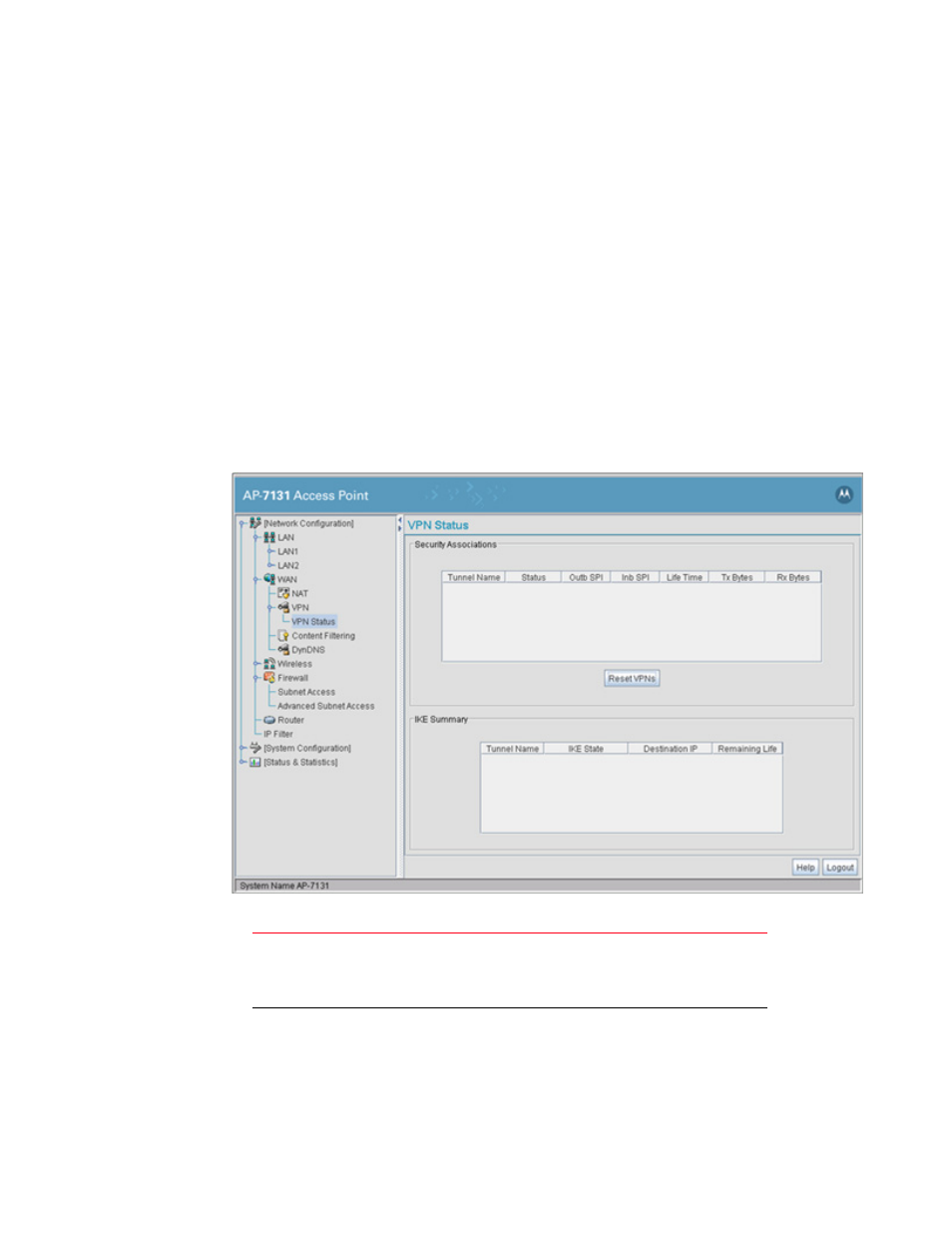
Brocade Mobility 7131N-FGR Product Reference Guide
191
53-1001947-01
Configuring VPN tunnels
6
4. Click Ok to return to the VPN screen. Click Apply to retain the settings made on the IKE Settings
screen.
5. Click Cancel to return to the VPN screen without retaining the changes made to the IKE
Settings screen.
Viewing VPN status
Use the VPN Status screen to display the status of the tunnels configured on the Brocade Mobility
7131N-FGR Access Point as well as their lifetime, transmit and receive statistics. The VPN Status
screen is read-only with no configurable parameters. To configure a VPN tunnel, use the VPN
configuration screen in the WAN section of the Brocade Mobility 7131N-FGR Access Point menu
tree.
To view VPN status:
1. Select Network Configuration -> WAN -> VPN -> VPN Status from the Brocade Mobility
7131N-FGR Access Point menu tree.
2. Reference the Security Associations field to view the following:
Tunnel Name
The Tunnel Name column lists the names of all the tunnels
configured on the Brocade Mobility 7131N-FGR Access Point. For
information on configuring a tunnel, see
Status
The Status column lists the status of each configured tunnel.
When the tunnel is not in use, the status reads NOT_ACTIVE. When
the tunnel is connected, the status reads ACTIVE.
